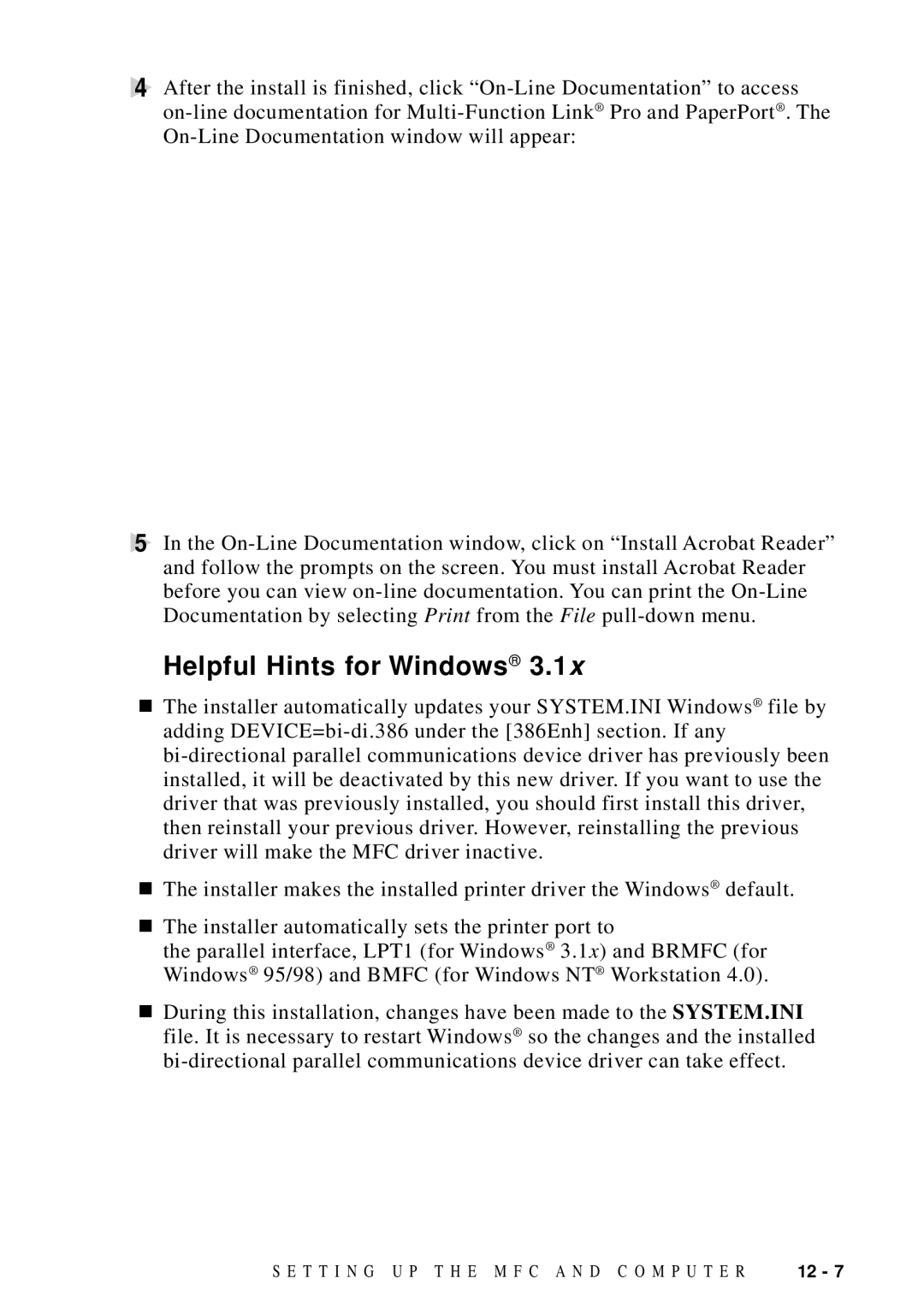4After the install is finished, click
5In the
Helpful Hints for Windows® 3.1x
■The installer automatically updates your SYSTEM.INI Windows® file by adding
■The installer makes the installed printer driver the Windows® default.
■The installer automatically sets the printer port to
the parallel interface, LPT1 (for Windows® 3.1x) and BRMFC (for Windows® 95/98) and BMFC (for Windows NT® Workstation 4.0).
■During this installation, changes have been made to the SYSTEM.INI file. It is necessary to restart Windows® so the changes and the installed
S E T T I N G U P T H E M F C A N D C O M P U T E R | 12 - 7 |