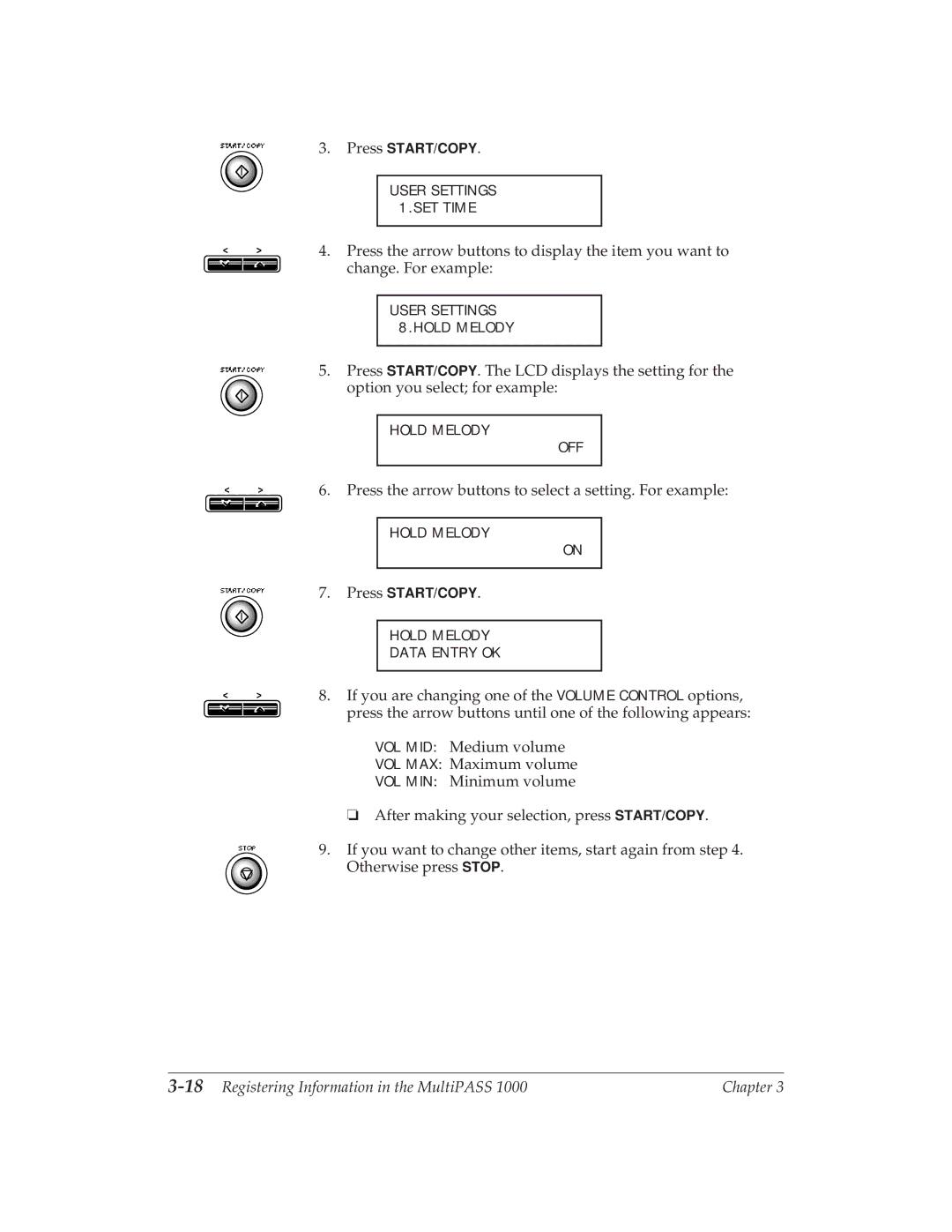MultiPASS
Copyright
Trademarks
Users in U.S.A
Rights of the Telephone Company
Location
Power Requirements
Order Information
Canon Canada Inc
Quebec & Maritime Provinces
Viii
Contents
Preparing Documents and Making Copies
Using the Telephone, an Answering Machine
Xii
Chapter
Xiv
Chapter Before You Begin
2Before You Begin
Features and Benefits
Copier features
PC fax features
Scanner features
Telephone features
User’s Guide
Using Your Documentation
Quick Start Guide
Software User’s Guide
Canon Canada
Customer Support
Canon U.S.A
Canon U.S.A. Consumer Information Center
Important Safety Instructions
8Before You Begin
Chapter Getting Started
Selecting a Location for Your MultiPASS
2Getting Started
15.5
Unpacking the MultiPASS
4Getting Started
Miscellaneous
Removing the Shipping Materials
6Getting Started
Learning the MultiPASS 1000 Controls and Connections
From the Front
From the Side
8Getting Started
Ringer volume switch
Handset
Operation Panel
10Getting Started
Numeric Keypad
Function Buttons and Lights
12Getting Started
One-touch Speed Dialing Keypad
Fax/Telephone Operation Buttons
14Getting Started
Setting Up the MultiPASS
Attaching the Handset
Installing the Paper Cassette
16Getting Started
Open the cover on the paper cassette
18Getting Started
Handle
Attaching the Parallel Cable
Connecting the Telephone Line
20Getting Started
Chapter Getting Started
Attaching the Power Cord
22Getting Started
Installing the Ink Cartridge
24Getting Started
Chapter Getting Started
Cleaning the print head
26Getting Started
Attaching the Document Supports
28Getting Started
Attaching the One-touch Speed Dialing Faceplate
Printing the Help List
Testing the MultiPASS
30Getting Started
Chapter Registering Information MultiPASS
Guidelines for Registering Information
Using the Menu System
2Registering Information in the MultiPASS
Entering a Number
Entering a Name
4Registering Information in the MultiPASS
# ! , `
Identifying Your Documents
Personalizing Your MultiPASS
6Registering Information in the MultiPASS
Setting the Date and Time
Press the arrow buttons until the following appears
Registering Your Fax Number
8Registering Information in the MultiPASS
Use the numeric keypad to enter your fax number
Registering Your Name
10Registering Information in the MultiPASS
Press To enter This key
12Registering Information in the MultiPASS
Customizing the MultiPASS 1000 Operations
Customizing Your ID
14Registering Information in the MultiPASS
Customizing the LCD Display
Customizing MultiPASS 1000 Sounds
Press the arrow buttons to select a setting. For example
16Registering Information in the MultiPASS
You’ll find the following items in the User Settings menu
18Registering Information in the MultiPASS
Chapter Preparing Documents Making Copies
Preparing Documents
2Preparing Documents and Making Copies
Feeding Documents
4Preparing Documents and Making Copies
Adding Pages While Sending
Making Copies
6Preparing Documents and Making Copies
If you want to stop copying, press Stop
Receiving a Fax While Making a Copy
8Preparing Documents and Making Copies
Adjusting the Paper Cassette for Legal-size Paper
10Preparing Documents and Making Copies
Chapter Preparing Documents and Making Copies
12Preparing Documents and Making Copies
Sending Fax Documents
Sending a Document Using Regular Dialing
2Sending Fax Documents
Press the arrow keys to change the density
Sending a Document Directly
4Sending Fax Documents
Press the arrow keys to change the density
Sending a Document from Memory
6Sending Fax Documents
Press Memory Transmission
8Sending Fax Documents
Sending Fax
Sending Large Documents
Sending Procedures
Customizing the Transmission Mode
10Sending Fax Documents
Transmitting the Document
Type of Document
Selecting Document Settings
12Sending Fax Documents
Press the arrow buttons until the following display appears
Density Control
14Sending Fax Documents
Setting Up Special Transmission Procedures
ECM Sending
Changing the ECM sending option
16Sending Fax Documents
Changing the Auto Redial feature
Auto Redial
18Sending Fax Documents
Customizing the Transmission Speed
20Sending Fax Documents
Using One-touch Speed Dialing
Registering Your Most Frequently Called Fax Numbers
2Using Automatic Dialing
Sending a Document Using One-touch Speed Dialing
4Using Automatic Dialing
Registering Your Most Frequently Called Telephone Numbers
Dialing number for which you want to register a telephone
6Using Automatic Dialing
Making a One-touch Speed Dialing Telephone Call
Using Coded Speed Dialing Numbers
Registering Coded Speed Dialing Numbers
8Using Automatic Dialing
Using Coded Speed Dialing for Fax Numbers
Using Coded Speed Dialing for Telephone Numbers
10Using Automatic Dialing
Using Group Dialing
Registering Group Dialing Numbers
Group Dial F01=1-TOUCH SPD Dial
Sending a Document Using Group Dialing
12Using Automatic Dialing
Changing a Group Dialing Number
14Using Automatic Dialing
Using Expanded Dialing
Registering Expanded Dialing Numbers
Sending a Document Using Expanded Dialing
16Using Automatic Dialing
Using Directory Dialing
18Using Automatic Dialing
Chapter Receiving Fax Documents
Receiving Documents Over a Dedicated Fax Line
Setting Up the MultiPASS 1000 for Dedicated Receiving
2Receiving Fax Documents
Receiving Documents Automatically Over a Dedicated Fax Line
Setting Up the MultiPASS 1000 for a Shared Line
4Receiving Fax Documents
Press the arrow buttons to change the setting to on
Make sure both the ANS Hook UP and Manual lights are off
6Receiving Fax Documents
LCD display Action
Receiving a PC Fax Document in Memory
8Receiving Fax Documents
Receiving Documents Manually
10Receiving Fax Documents
Press the arrow buttons until on appears
Press the arrow buttons unti the following display appears
Receiving Documents Manually Using an Extension Telephone
12Receiving Fax Documents
Remote RX OFF
Receiving a Document Manually Using Extension Telephone
14Receiving Fax Documents
Customized Receiving Operations
Receiving Oversized Documents
Press the arrow buttons to select the setting. For example
16Receiving Fax Documents
Setting Up Special Receiving Features
Incoming ring
18Receiving Fax Documents
RX Settings 3.INCOMING Ring
Customizing the FAX/TEL Switch Feature
20Receiving Fax Documents
Switch Action
Restricting Incoming Documents
22Receiving Fax Documents
Customizing the Receiving Speed
24Receiving Fax Documents
Using the Telephone
Making a Regular Dial Telephone Call
2Using the Telephone, an Answering Machine, and a Modem
Making a One-touch Speed Dial Telephone Call
Placing a Call on Hold
Using an Answering Machine Connected to the MultiPASS
4Using the Telephone, an Answering Machine, and a Modem
Connecting the Answering Machine
6Using the Telephone, an Answering Machine, and a Modem
Turning on Automatic Receiving for Messages and Documents
Press the arrow buttons until this display appears
8Using the Telephone, an Answering Machine, and a Modem
Using an Extension Telephone Connected to the MultiPASS
Connecting the Extension Telephone
10Using the Telephone, an Answering Machine, and a Modem
Using a Data Modem with the MultiPASS
Connecting the Data Modem
Calling with the Extension Telephone
Avoiding Conflict Between Fax and Data Communications
12Using the Telephone, an Answering Machine, and a Modem
Chapter Using Special Dialing
2Using Special Dialing
Switching to Pulse Dialing
Changing Dialing Systems
TEL Line Type Rotary Pulse
4Using Special Dialing
Using the Pause Button
Connecting Through a Switchboard
Dialing or Registering Long Distance Numbers
Changing the Length of the Pause Time
Setting the MultiPASS 1000 for DRP Use
6Using Special Dialing
RX Settings 10. Drpd
8Using Special Dialing
MultiPASS 1000 set for manual receiving Manual light on
10Using Special Dialing
Chapter Special Sending Procedures
Sending to More than One Location Broadcasting
10-2Special Sending Procedures
Sending Documents at a Preset Time
10-4Special Sending Procedures
Transmitting the Document on page 5-11 for details
Canceling Preset Sending
Sending Through a Relay Fax
10-6Special Sending Procedures
Sending Documents to a Relay Fax
Document Ready Relay
10-8Special Sending Procedures
You must set the transmission mode, so press to choose YES
Using One-touch or Coded Relay Sending
10-10Special Sending Procedures
Sending a Confidential Document
10-12Special Sending Procedures
Press the arrow buttons to display Confidential TX
10-14Special Sending Procedures
Using one-touch or coded confidential sending
Requesting Documents from Other Fax Machines Polling
10-16Special Sending Procedures
Registering Your Polling ID
System Settings 2.PASSWORD
10-18Special Sending Procedures
Polling Other Fax Machines
Polling at a Preset Time
Allowing Others to Poll Your MultiPASS
10-20Special Sending Procedures
Canceling Preset Polling
10-22Special Sending Procedures
Chapter Printing Fax Reports
Printing a Fax Cover Sheet
11-2Printing Fax Reports
Printing Activity Reports
Printing a Single Transaction Activity Report
11-4Printing Fax Reports
TX Confirmation REP Data Entry OK
Printing an Activity Management Report
11-6Printing Fax Reports
Printing Selective Activity Management Reports
Activity Report
Press the arrow buttons to make your selection. For example
11-8Printing Fax Reports
Receiving a Relay Broadcast Report
Receiving a Memory Clear Report
Printing Automatic Dialing Lists
Printing Lists of Registered Information
11-10Printing Fax Reports
Printing a User’s Data List
Following sample shows a one-touch speed dialing list
Following sample shows the first page of a user’s data list
11-12Printing Fax Reports
Customizing Reports and Lists
11-14Printing Fax Reports
Changing Printer Settings
Miscellaneous Printer Operations
12-2Miscellaneous Printer Operations
Printer Settings 4.PRINTING Density
12-4Miscellaneous Printer Operations
Cleaning the MultiPASS
Maintaining the MultiPASS
Cleaning the Scanner Components
13-2Maintaining the MultiPASS
Maintaining
13-4Maintaining the MultiPASS
Cleaning the Printer Area
Starting Print Head Cleaning
Cleaning the Print Head
13-6Maintaining the MultiPASS
Ink Cartridge Guidelines
Ink Cartridge Maintenance
13-8Maintaining the MultiPASS
Replacing the Ink Cartridge
13-10Maintaining the MultiPASS
Cartridge Slot Yellow Post
13-12Maintaining the MultiPASS
Chapter Troubleshooting
Canon U.S.A. Consumer Information Service
Clearing Paper Jams
14-2Troubleshooting
Removing Jammed Paper from the Cassette Area
Removing Jammed Paper from the Printer Area
14-4Troubleshooting
Removing Jammed Paper from the Bottom of the MultiPASS
Problems and Solutions
Sending Problems
Receiving Problems
14-6Troubleshooting
Other Problems
You cannot poll other units
You cannot make a phone call using regular dialing
14-8Troubleshooting
Alarm Light is Flashing but No Message Appears
14-10Troubleshooting
Error Message Code Cause Action
Display Messages and Actions
Printer cover is Close the cover Open
14-12Troubleshooting
# 022 The automatic one
14-14Troubleshooting
Printing paper size
Scanning sheet size
Effective image size
Transmission time
Dimensions
Power source
Power consumption
Applicable lines
Document Sizes
Interface type
Interface Specifications
Data transmission
Interface cable
Signal voltage levels
Interface connectors
Input circuit Output circuit
No. Signal
Pin assignments
Strobe
Timing Chart
Auto Feed XT
Timing chart in BJ-10 mode
Timing chart in Epson LQ mode
10Specifications Appendix a
Appendix B Menu System Summary
If YES Mode 1 choose one
Appendix B Menu System Summary B-3
4Menu System Summary Appendix B
Appendix B Menu System Summary B-5
6Menu System Summary Appendix B
Appendix B Menu System Summary B-7
8Menu System Summary Appendix B
Appendix B Menu System Summary B-9
10Menu System Summary Appendix B
Automatic dialing
Auto fax/tel switching
Activity report
Baud rate
Bps
Ccitt #1 Chart
Bi-directional printing
Broadcasting
Confidential mailbox number
Default
Delayed transmission
Confidential sending
Expanded dialing
FAX/TEL switching
Emulation
Extension
Ink detector
Group dialing
Group number
Interface
Manual receiving
Jacks
Manual dialing
Manual redialing
Polling
Noise
Pause
Polling ID
Redialing-manual
Reduction mode
Redialing-automatic
Registering
Restricted reception
Resolution
Switchboard
Rotary pulse
Timed sending
Tone/pulse setting
Unidirectional printing
Index
Message
Consumer Information Center
Feeder
Does not switch from fax to phone communication Double ring
Hanging up Hardware Help button 2-13 Help list
One-touch speed dialing Manual light 2-12, 4-8, 7-3
Memory sending 1-4, 5-6-9, 10-1, 10-7, 10-10 capacity 5-6
Print Error only setting
Pstn A-2
See also Document button Restricting, incoming
Routine maintenance
Print head cleaning
See also Sending Index
Volume Control option
Index