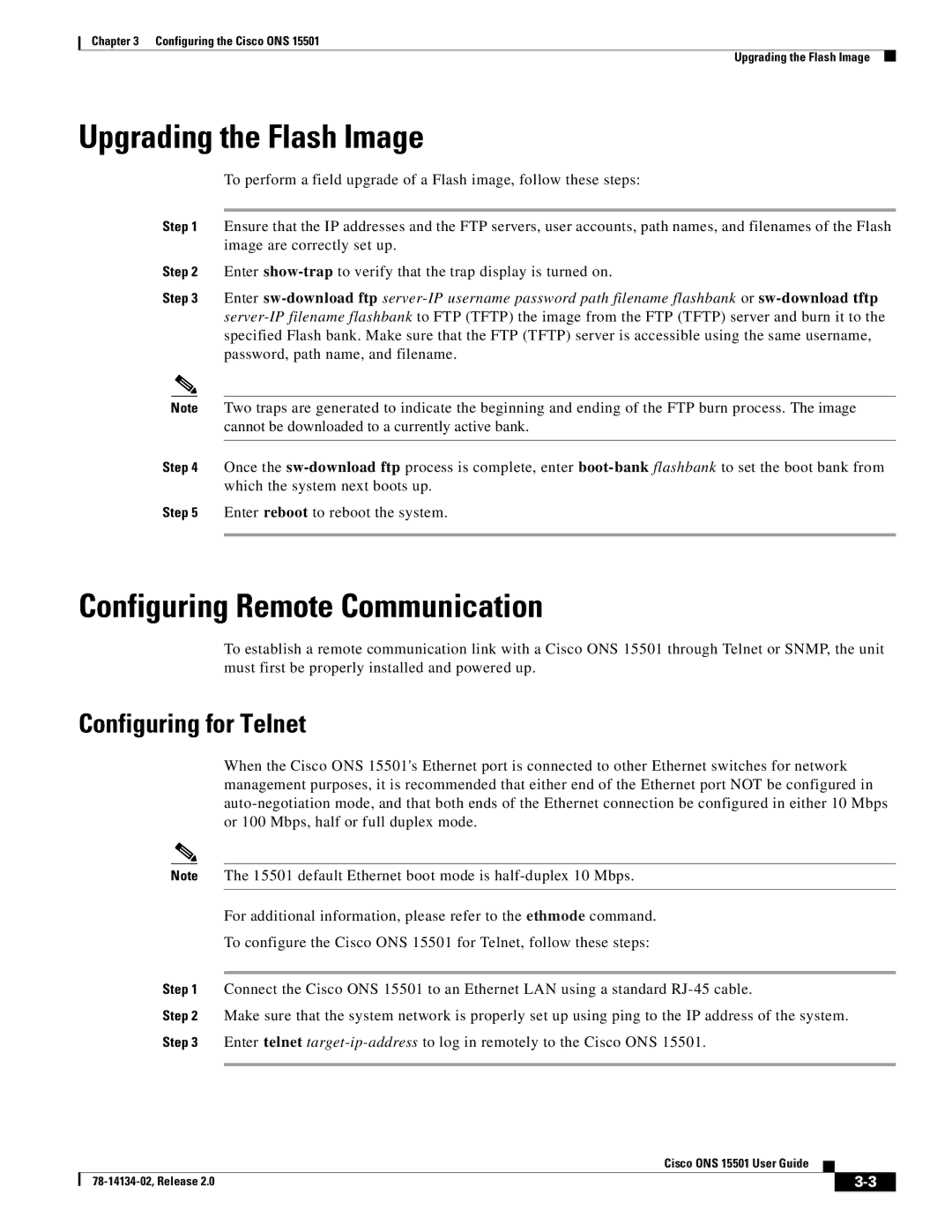Chapter 3 Configuring the Cisco ONS 15501
Upgrading the Flash Image
Upgrading the Flash Image
To perform a field upgrade of a Flash image, follow these steps:
Step 1 Ensure that the IP addresses and the FTP servers, user accounts, path names, and filenames of the Flash image are correctly set up.
Step 2 Enter
Step 3 Enter
Note Two traps are generated to indicate the beginning and ending of the FTP burn process. The image cannot be downloaded to a currently active bank.
Step 4 Once the
Step 5 Enter reboot to reboot the system.
Configuring Remote Communication
To establish a remote communication link with a Cisco ONS 15501 through Telnet or SNMP, the unit must first be properly installed and powered up.
Configuring for Telnet
When the Cisco ONS 15501's Ethernet port is connected to other Ethernet switches for network management purposes, it is recommended that either end of the Ethernet port NOT be configured in
Note The 15501 default Ethernet boot mode is
For additional information, please refer to the ethmode command.
To configure the Cisco ONS 15501 for Telnet, follow these steps:
Step 1 Connect the Cisco ONS 15501 to an Ethernet LAN using a standard
Step 2 Make sure that the system network is properly set up using ping to the IP address of the system.
Step 3 Enter telnet
|
| Cisco ONS 15501 User Guide |
|
| |
|
|
| |||
|
|
|
|
| |
|
|
|
| ||