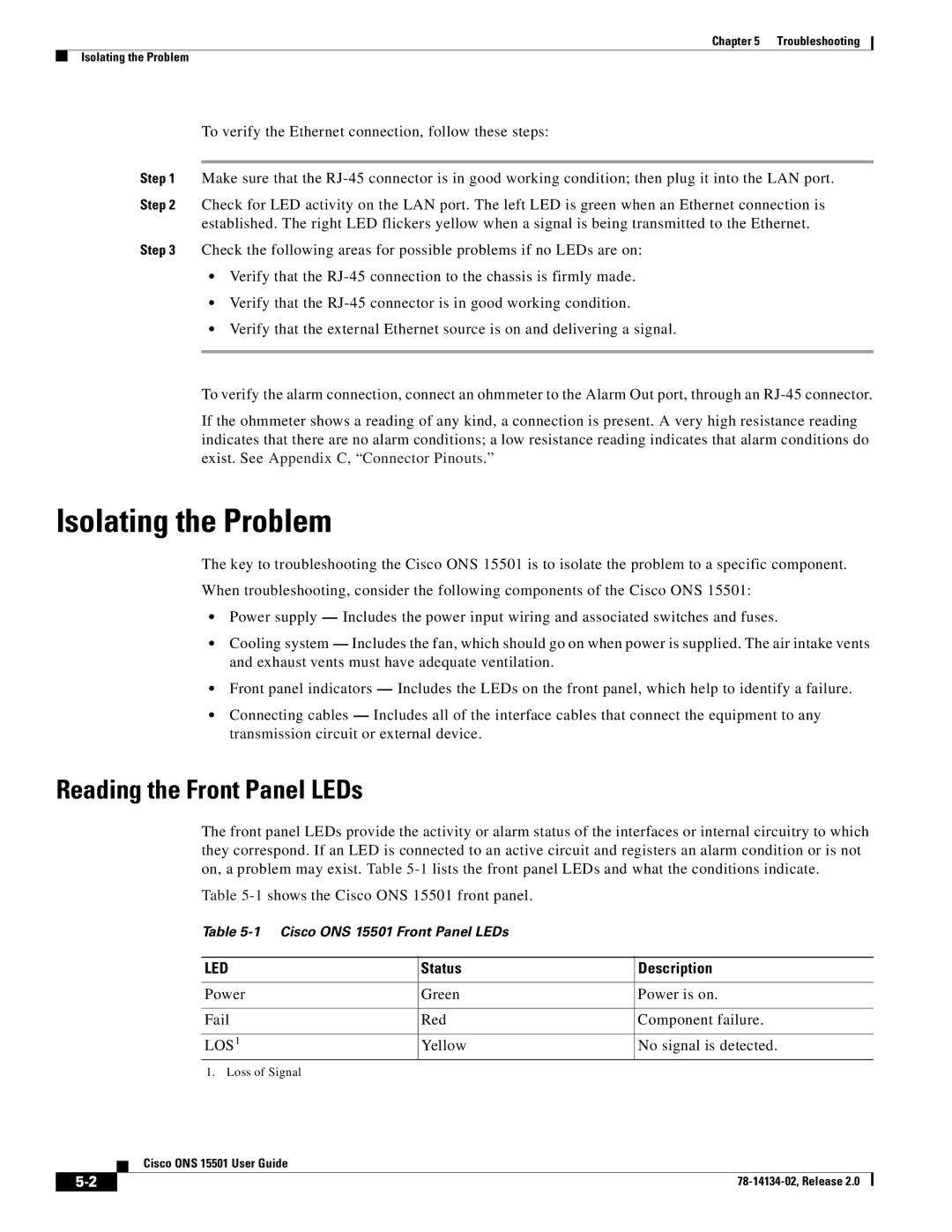Chapter 5 Troubleshooting
Isolating the Problem
To verify the Ethernet connection, follow these steps:
Step 1 Make sure that the
Step 2 Check for LED activity on the LAN port. The left LED is green when an Ethernet connection is established. The right LED flickers yellow when a signal is being transmitted to the Ethernet.
Step 3 Check the following areas for possible problems if no LEDs are on:
•Verify that the
•Verify that the
•Verify that the external Ethernet source is on and delivering a signal.
To verify the alarm connection, connect an ohmmeter to the Alarm Out port, through an
If the ohmmeter shows a reading of any kind, a connection is present. A very high resistance reading indicates that there are no alarm conditions; a low resistance reading indicates that alarm conditions do exist. See Appendix C, “Connector Pinouts.”
Isolating the Problem
The key to troubleshooting the Cisco ONS 15501 is to isolate the problem to a specific component.
When troubleshooting, consider the following components of the Cisco ONS 15501:
•Power supply — Includes the power input wiring and associated switches and fuses.
•Cooling system — Includes the fan, which should go on when power is supplied. The air intake vents and exhaust vents must have adequate ventilation.
•Front panel indicators — Includes the LEDs on the front panel, which help to identify a failure.
•Connecting cables — Includes all of the interface cables that connect the equipment to any transmission circuit or external device.
Reading the Front Panel LEDs
The front panel LEDs provide the activity or alarm status of the interfaces or internal circuitry to which they correspond. If an LED is connected to an active circuit and registers an alarm condition or is not on, a problem may exist. Table
Table
Table
LED | Status | Description |
|
|
|
Power | Green | Power is on. |
|
|
|
Fail | Red | Component failure. |
|
|
|
LOS1 | Yellow | No signal is detected. |
1. Loss of Signal
| Cisco ONS 15501 User Guide |
|