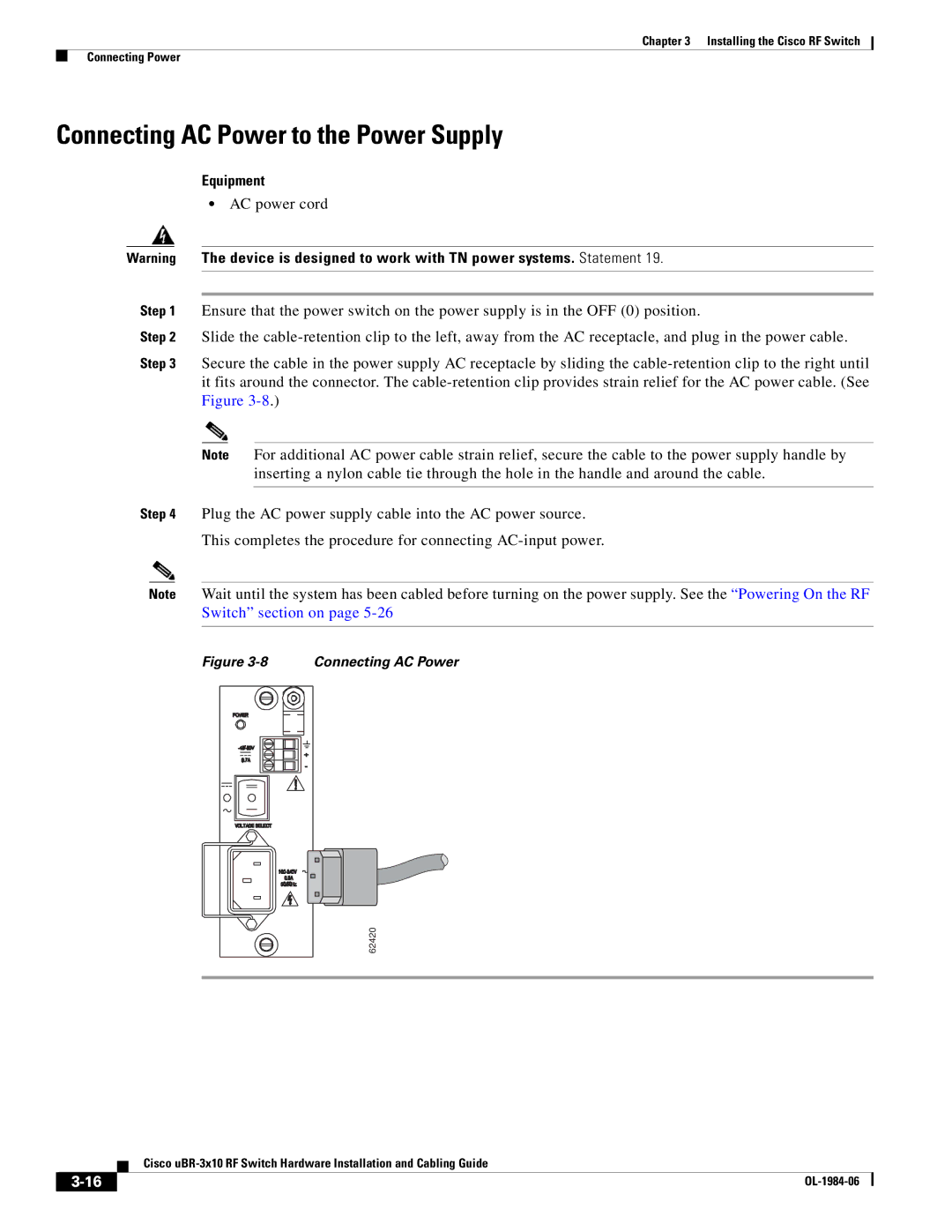Chapter 3 Installing the Cisco RF Switch
Connecting Power
Connecting AC Power to the Power Supply
Equipment
•AC power cord
Warning The device is designed to work with TN power systems. Statement 19.
Step 1 Ensure that the power switch on the power supply is in the OFF (0) position.
Step 2 Slide the
Step 3 Secure the cable in the power supply AC receptacle by sliding the
Note For additional AC power cable strain relief, secure the cable to the power supply handle by inserting a nylon cable tie through the hole in the handle and around the cable.
Step 4 Plug the AC power supply cable into the AC power source.
This completes the procedure for connecting
Note Wait until the system has been cabled before turning on the power supply. See the “Powering On the RF Switch” section on page
Figure 3-8 Connecting AC Power
62420
Cisco
| ||
|