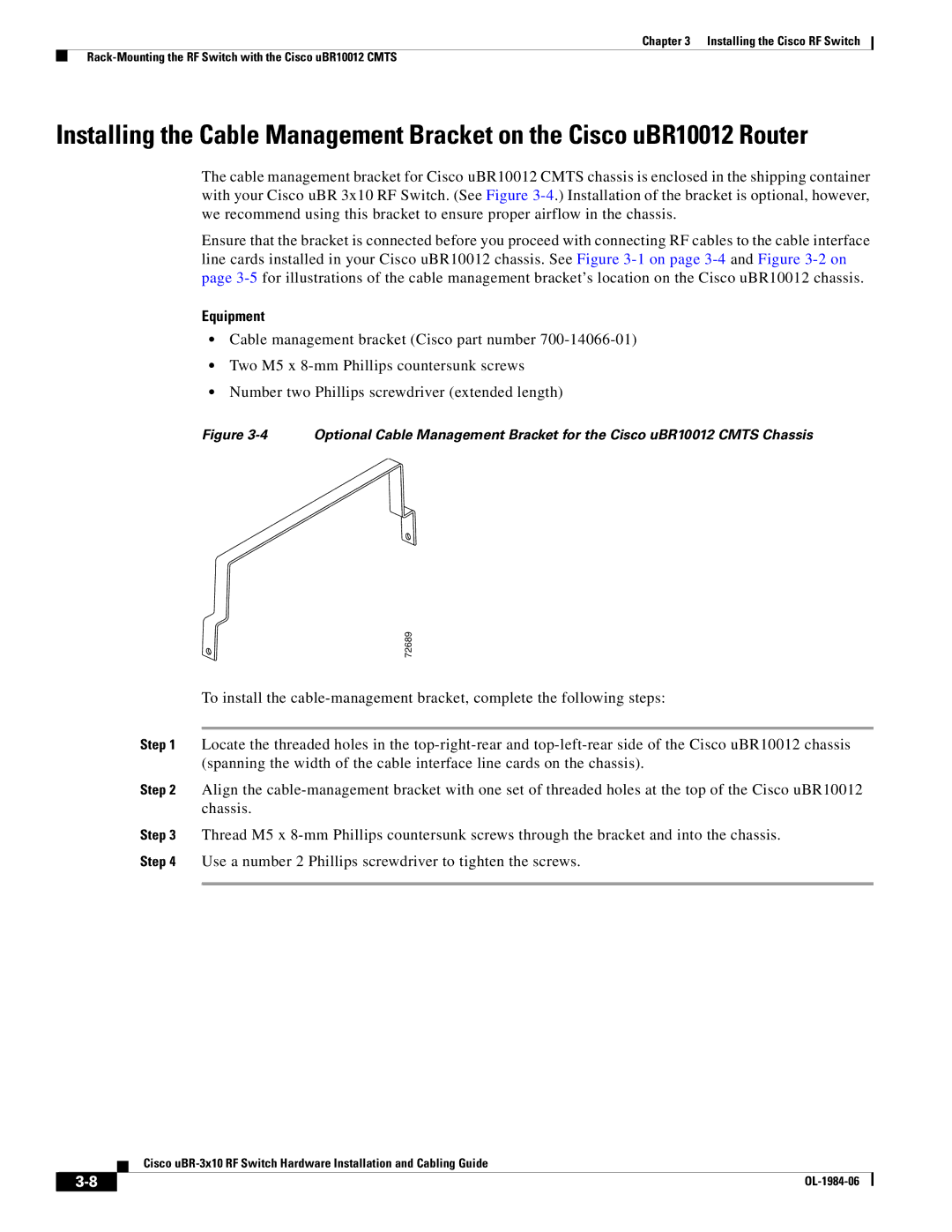Chapter 3 Installing the Cisco RF Switch
Installing the Cable Management Bracket on the Cisco uBR10012 Router
The cable management bracket for Cisco uBR10012 CMTS chassis is enclosed in the shipping container with your Cisco uBR 3x10 RF Switch. (See Figure
Ensure that the bracket is connected before you proceed with connecting RF cables to the cable interface line cards installed in your Cisco uBR10012 chassis. See Figure
Equipment
•Cable management bracket (Cisco part number
•Two M5 x
•Number two Phillips screwdriver (extended length)
Figure 3-4 Optional Cable Management Bracket for the Cisco uBR10012 CMTS Chassis
72689
To install the
Step 1 Locate the threaded holes in the
Step 2 Align the
Step 3 Thread M5 x
Cisco
| ||
|