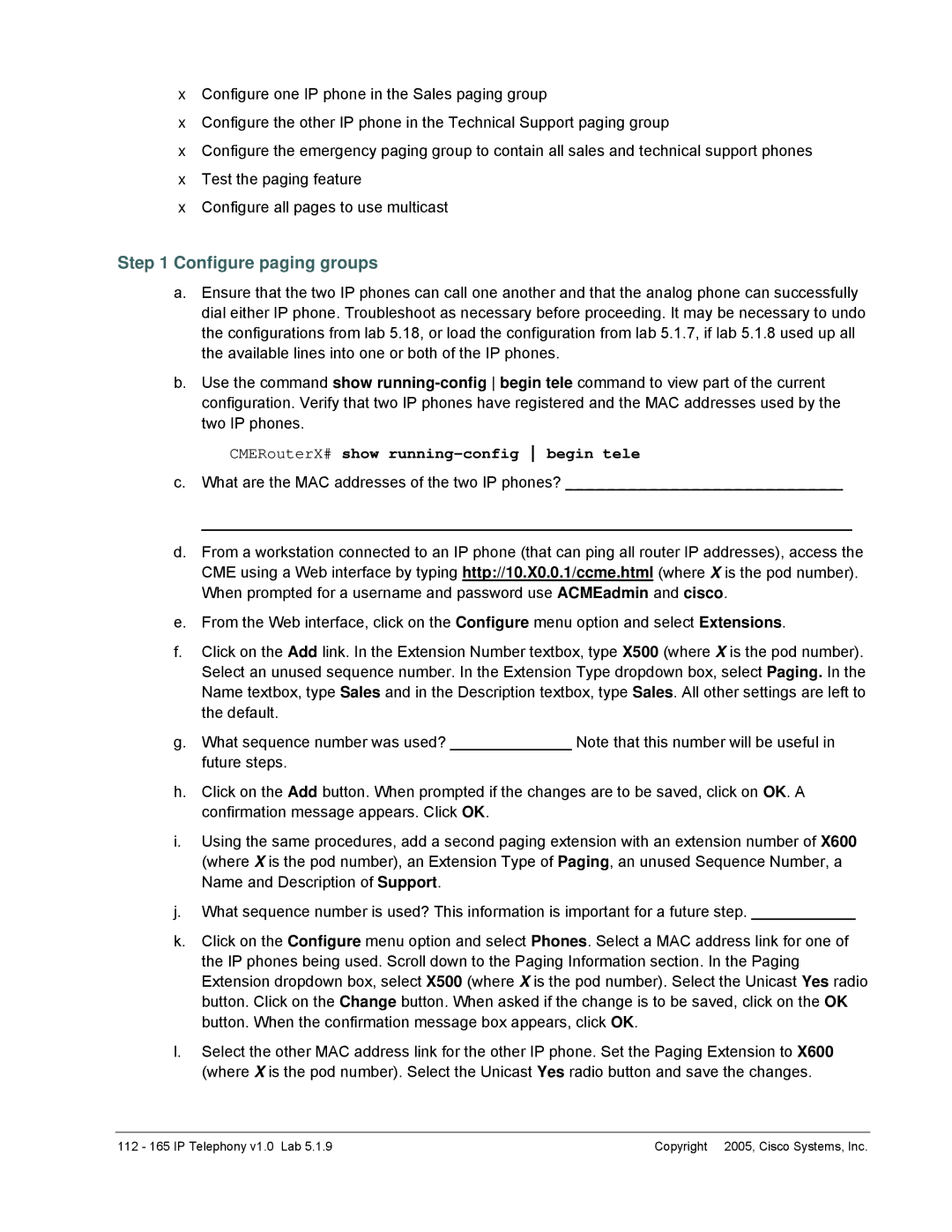•Configure one IP phone in the Sales paging group
•Configure the other IP phone in the Technical Support paging group
•Configure the emergency paging group to contain all sales and technical support phones
•Test the paging feature
•Configure all pages to use multicast
Step 1 Configure paging groups
a.Ensure that the two IP phones can call one another and that the analog phone can successfully dial either IP phone. Troubleshoot as necessary before proceeding. It may be necessary to undo the configurations from lab 5.18, or load the configuration from lab 5.1.7, if lab 5.1.8 used up all the available lines into one or both of the IP phones.
b.Use the command show
CMERouterX# show running-config begin tele
c.What are the MAC addresses of the two IP phones? ________________________________
___________________________________________________________________________
d.From a workstation connected to an IP phone (that can ping all router IP addresses), access the CME using a Web interface by typing http://10.X0.0.1/ccme.html (where X is the pod number). When prompted for a username and password use ACMEadmin and cisco.
e.From the Web interface, click on the Configure menu option and select Extensions.
f.Click on the Add link. In the Extension Number textbox, type X500 (where X is the pod number). Select an unused sequence number. In the Extension Type dropdown box, select Paging. In the Name textbox, type Sales and in the Description textbox, type Sales. All other settings are left to the default.
g.What sequence number was used? ______________ Note that this number will be useful in future steps.
h.Click on the Add button. When prompted if the changes are to be saved, click on OK. A confirmation message appears. Click OK.
i.Using the same procedures, add a second paging extension with an extension number of X600 (where X is the pod number), an Extension Type of Paging, an unused Sequence Number, a Name and Description of Support.
j.What sequence number is used? This information is important for a future step. ____________
k.Click on the Configure menu option and select Phones. Select a MAC address link for one of the IP phones being used. Scroll down to the Paging Information section. In the Paging Extension dropdown box, select X500 (where X is the pod number). Select the Unicast Yes radio button. Click on the Change button. When asked if the change is to be saved, click on the OK button. When the confirmation message box appears, click OK.
l.Select the other MAC address link for the other IP phone. Set the Paging Extension to X600 (where X is the pod number). Select the Unicast Yes radio button and save the changes.
112 - 165 IP Telephony v1.0 Lab 5.1.9 | Copyright ♥ 2005, Cisco Systems, Inc. |