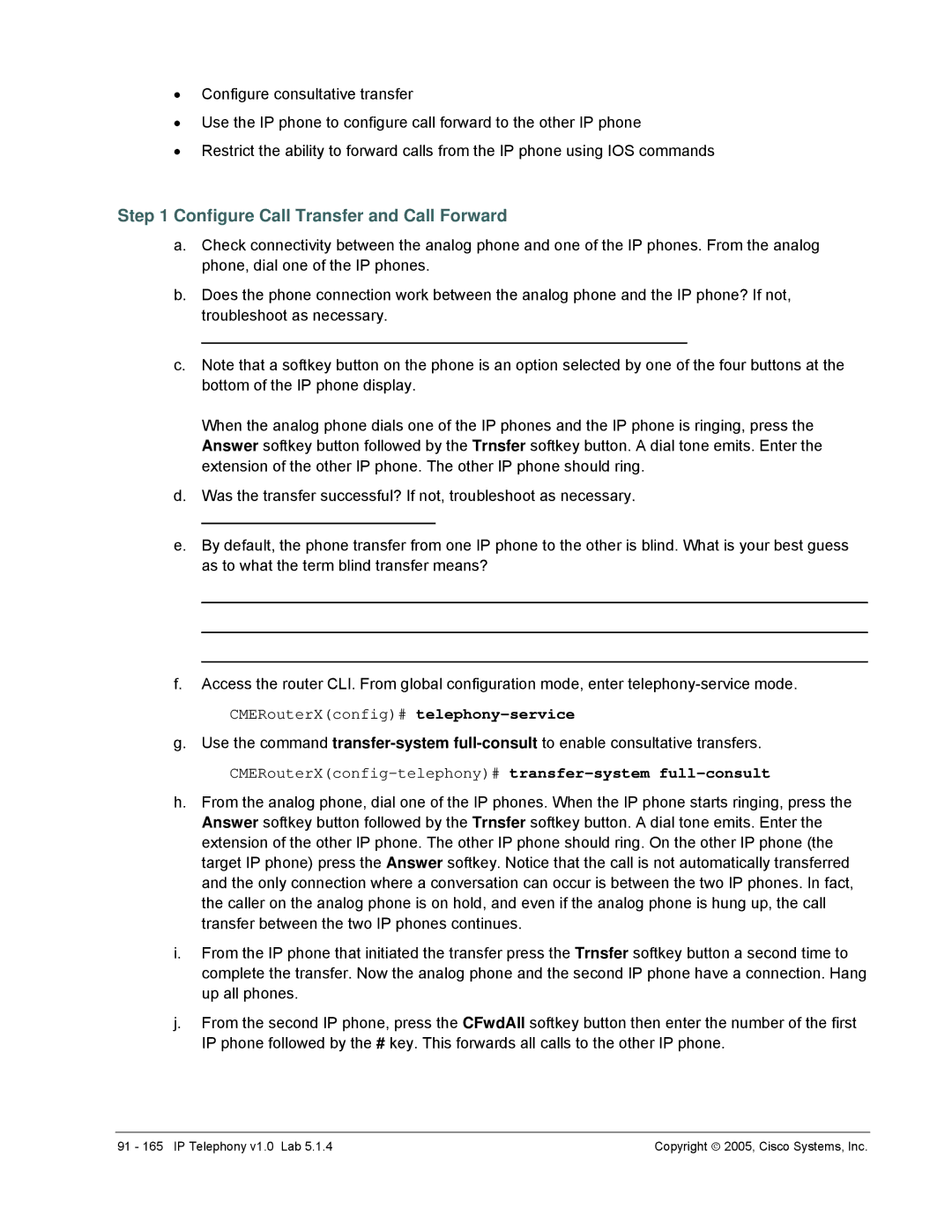•Configure consultative transfer
•Use the IP phone to configure call forward to the other IP phone
•Restrict the ability to forward calls from the IP phone using IOS commands
Step 1 Configure Call Transfer and Call Forward
a.Check connectivity between the analog phone and one of the IP phones. From the analog phone, dial one of the IP phones.
b.Does the phone connection work between the analog phone and the IP phone? If not, troubleshoot as necessary.
________________________________________________________
c.Note that a softkey button on the phone is an option selected by one of the four buttons at the bottom of the IP phone display.
When the analog phone dials one of the IP phones and the IP phone is ringing, press the Answer softkey button followed by the Trnsfer softkey button. A dial tone emits. Enter the extension of the other IP phone. The other IP phone should ring.
d.Was the transfer successful? If not, troubleshoot as necessary.
___________________________
e.By default, the phone transfer from one IP phone to the other is blind. What is your best guess as to what the term blind transfer means?
_____________________________________________________________________________
_____________________________________________________________________________
_____________________________________________________________________________
f.Access the router CLI. From global configuration mode, enter
CMERouterX(config)# telephony-service
g.Use the command
CMERouterX(config-telephony)# transfer-system full-consult
h.From the analog phone, dial one of the IP phones. When the IP phone starts ringing, press the Answer softkey button followed by the Trnsfer softkey button. A dial tone emits. Enter the extension of the other IP phone. The other IP phone should ring. On the other IP phone (the target IP phone) press the Answer softkey. Notice that the call is not automatically transferred and the only connection where a conversation can occur is between the two IP phones. In fact, the caller on the analog phone is on hold, and even if the analog phone is hung up, the call transfer between the two IP phones continues.
i.From the IP phone that initiated the transfer press the Trnsfer softkey button a second time to complete the transfer. Now the analog phone and the second IP phone have a connection. Hang up all phones.
j.From the second IP phone, press the CFwdAll softkey button then enter the number of the first IP phone followed by the # key. This forwards all calls to the other IP phone.
91 - 165 IP Telephony v1.0 Lab 5.1.4 | Copyright ♥ 2005, Cisco Systems, Inc. |