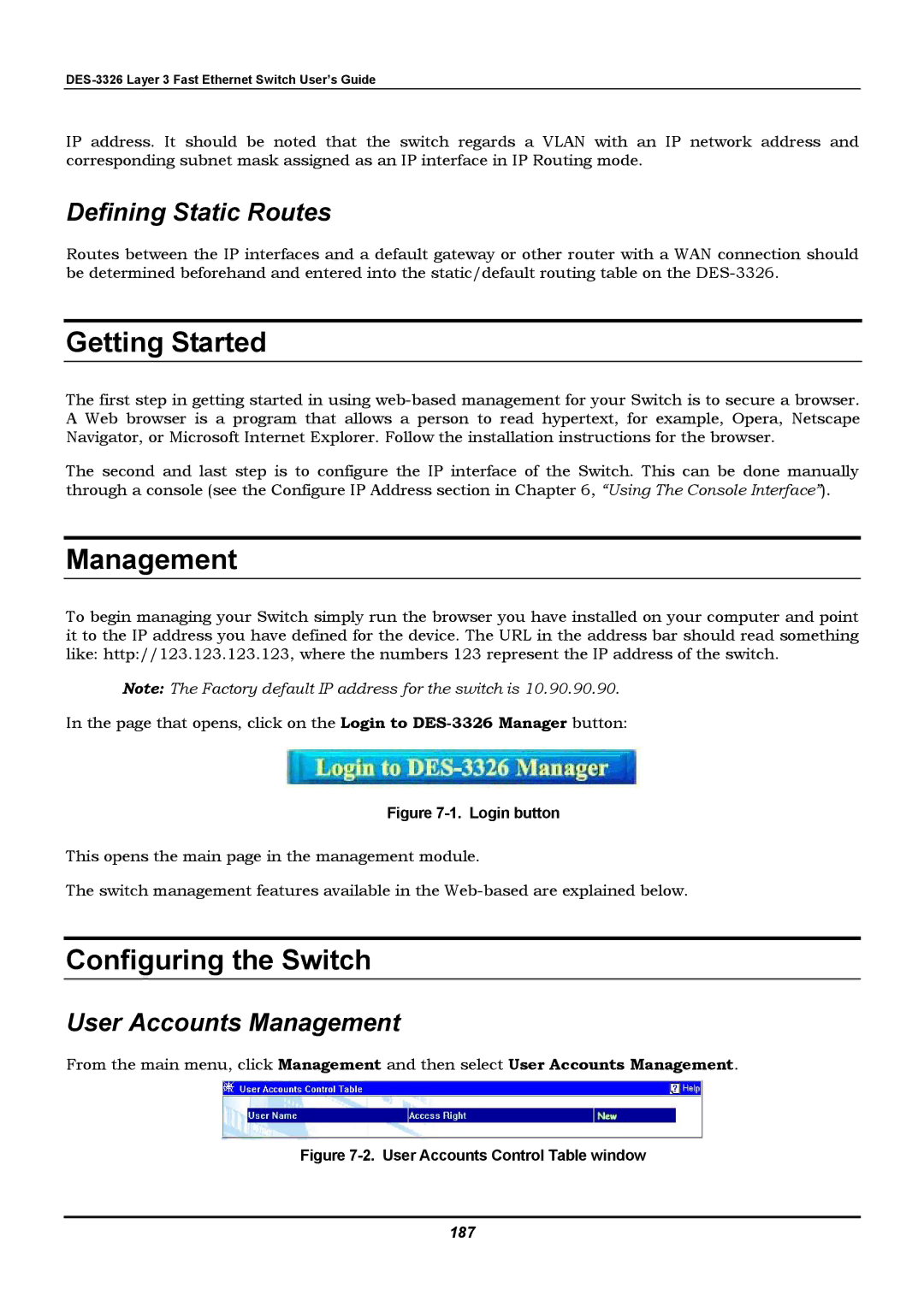IP address. It should be noted that the switch regards a VLAN with an IP network address and corresponding subnet mask assigned as an IP interface in IP Routing mode.
Defining Static Routes
Routes between the IP interfaces and a default gateway or other router with a WAN connection should be determined beforehand and entered into the static/default routing table on the
Getting Started
The first step in getting started in using
The second and last step is to configure the IP interface of the Switch. This can be done manually through a console (see the Configure IP Address section in Chapter 6, “Using The Console Interface”).
Management
To begin managing your Switch simply run the browser you have installed on your computer and point it to the IP address you have defined for the device. The URL in the address bar should read something like: http://123.123.123.123, where the numbers 123 represent the IP address of the switch.
Note: The Factory default IP address for the switch is 10.90.90.90.
In the page that opens, click on the Login to
Figure 7-1. Login button
This opens the main page in the management module.
The switch management features available in the
Configuring the Switch
User Accounts Management
From the main menu, click Management and then select User Accounts Management.