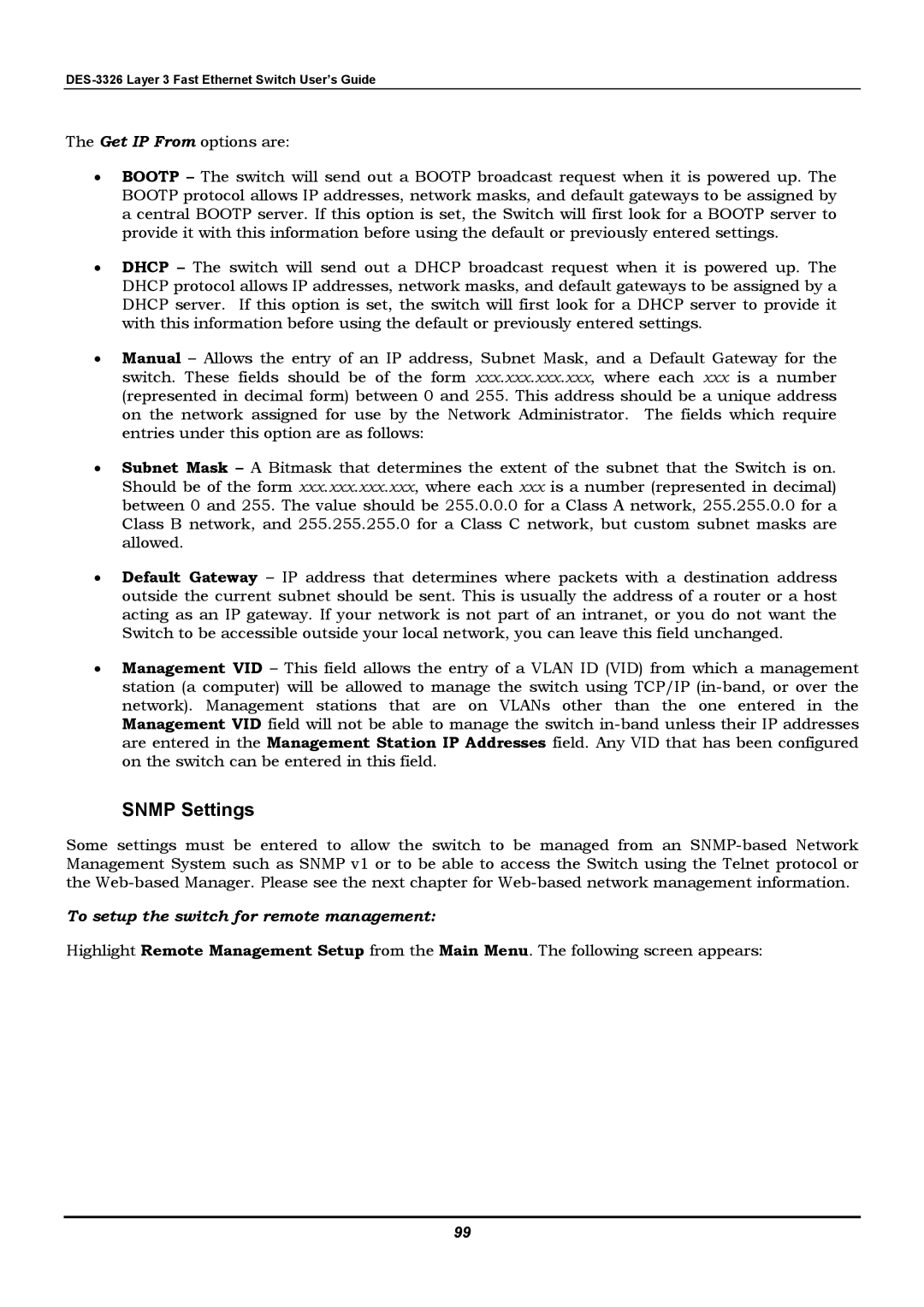The Get IP From options are:
•BOOTP – The switch will send out a BOOTP broadcast request when it is powered up. The BOOTP protocol allows IP addresses, network masks, and default gateways to be assigned by a central BOOTP server. If this option is set, the Switch will first look for a BOOTP server to provide it with this information before using the default or previously entered settings.
•DHCP – The switch will send out a DHCP broadcast request when it is powered up. The DHCP protocol allows IP addresses, network masks, and default gateways to be assigned by a DHCP server. If this option is set, the switch will first look for a DHCP server to provide it with this information before using the default or previously entered settings.
•Manual – Allows the entry of an IP address, Subnet Mask, and a Default Gateway for the switch. These fields should be of the form xxx.xxx.xxx.xxx, where each xxx is a number (represented in decimal form) between 0 and 255. This address should be a unique address on the network assigned for use by the Network Administrator. The fields which require entries under this option are as follows:
•Subnet Mask – A Bitmask that determines the extent of the subnet that the Switch is on. Should be of the form xxx.xxx.xxx.xxx, where each xxx is a number (represented in decimal) between 0 and 255. The value should be 255.0.0.0 for a Class A network, 255.255.0.0 for a Class B network, and 255.255.255.0 for a Class C network, but custom subnet masks are allowed.
•Default Gateway – IP address that determines where packets with a destination address outside the current subnet should be sent. This is usually the address of a router or a host acting as an IP gateway. If your network is not part of an intranet, or you do not want the Switch to be accessible outside your local network, you can leave this field unchanged.
•Management VID – This field allows the entry of a VLAN ID (VID) from which a management station (a computer) will be allowed to manage the switch using TCP/IP
SNMP Settings
Some settings must be entered to allow the switch to be managed from an
To setup the switch for remote management:
Highlight Remote Management Setup from the Main Menu. The following screen appears:
99