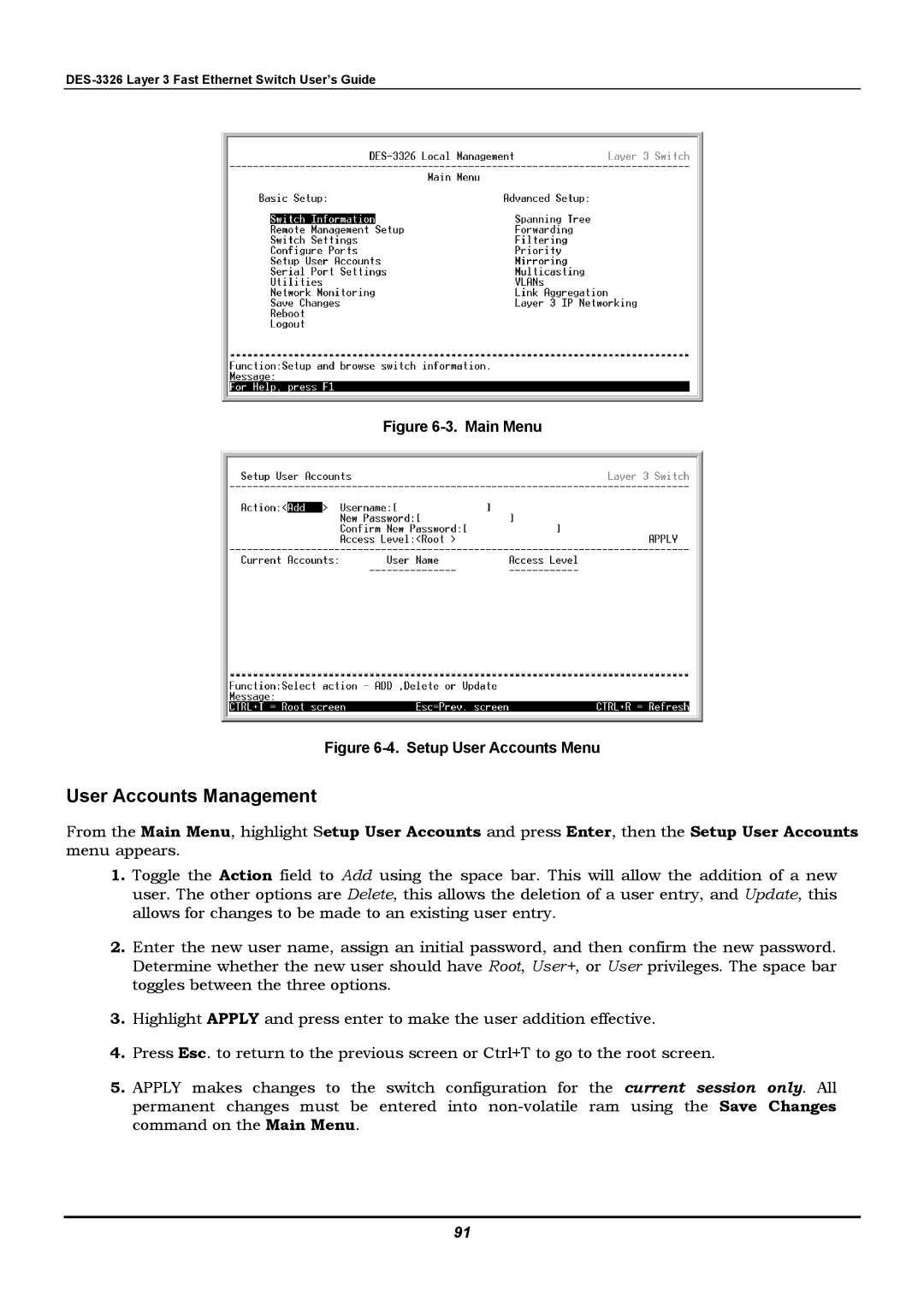Figure 6-3. Main Menu
Figure 6-4. Setup User Accounts Menu
User Accounts Management
From the Main Menu, highlight Setup User Accounts and press Enter, then the Setup User Accounts menu appears.
1.Toggle the Action field to Add using the space bar. This will allow the addition of a new user. The other options are Delete, this allows the deletion of a user entry, and Update, this allows for changes to be made to an existing user entry.
2.Enter the new user name, assign an initial password, and then confirm the new password. Determine whether the new user should have Root, User+, or User privileges. The space bar toggles between the three options.
3.Highlight APPLY and press enter to make the user addition effective.
4.Press Esc. to return to the previous screen or Ctrl+T to go to the root screen.
5.APPLY makes changes to the switch configuration for the current session only. All permanent changes must be entered into
91