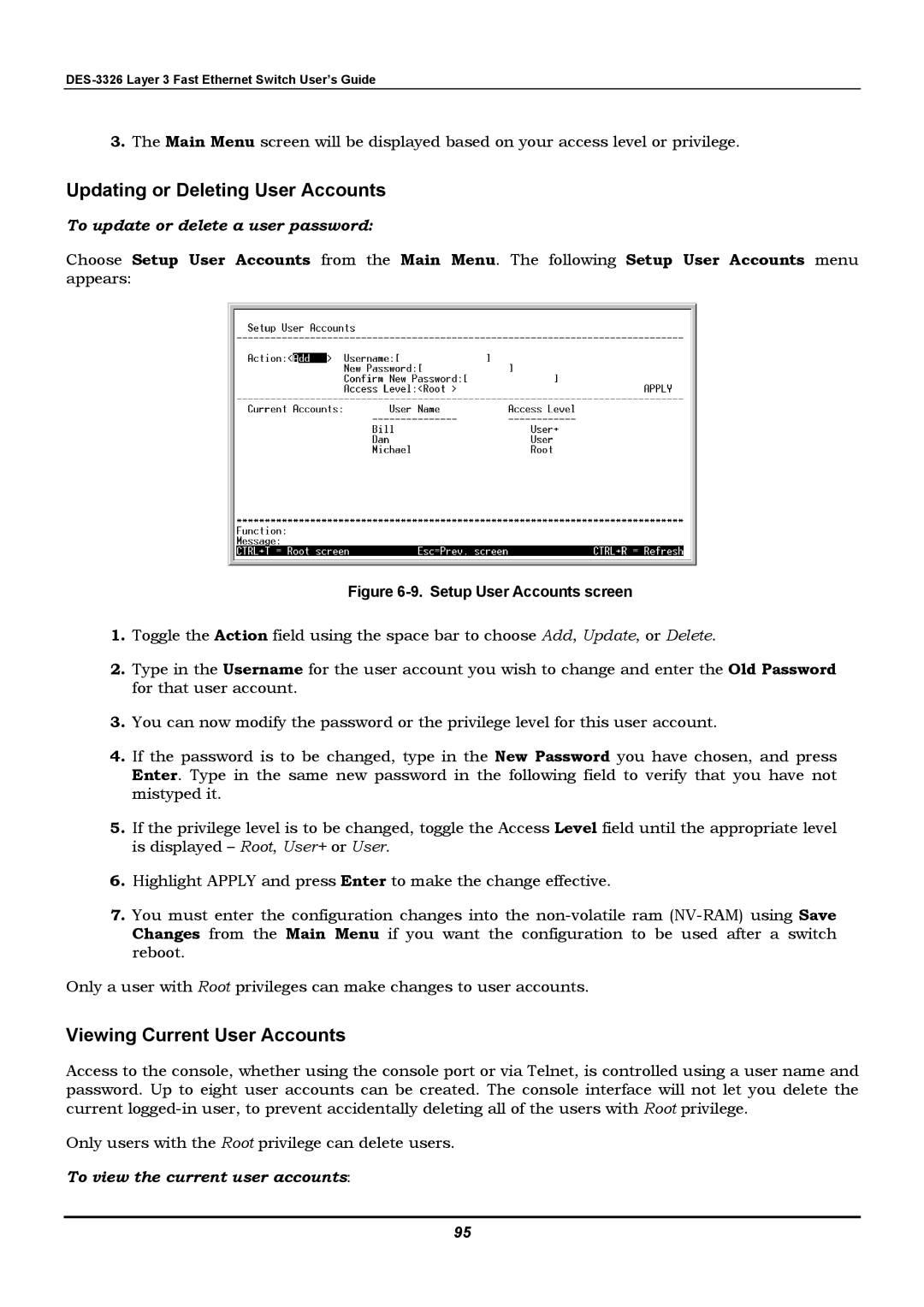3.The Main Menu screen will be displayed based on your access level or privilege.
Updating or Deleting User Accounts
To update or delete a user password:
Choose Setup User Accounts from the Main Menu. The following Setup User Accounts menu appears:
Figure 6-9. Setup User Accounts screen
1.Toggle the Action field using the space bar to choose Add, Update, or Delete.
2.Type in the Username for the user account you wish to change and enter the Old Password for that user account.
3.You can now modify the password or the privilege level for this user account.
4.If the password is to be changed, type in the New Password you have chosen, and press Enter. Type in the same new password in the following field to verify that you have not mistyped it.
5.If the privilege level is to be changed, toggle the Access Level field until the appropriate level is displayed – Root, User+ or User.
6.Highlight APPLY and press Enter to make the change effective.
7.You must enter the configuration changes into the
Only a user with Root privileges can make changes to user accounts.
Viewing Current User Accounts
Access to the console, whether using the console port or via Telnet, is controlled using a user name and password. Up to eight user accounts can be created. The console interface will not let you delete the current
Only users with the Root privilege can delete users.
To view the current user accounts:
95