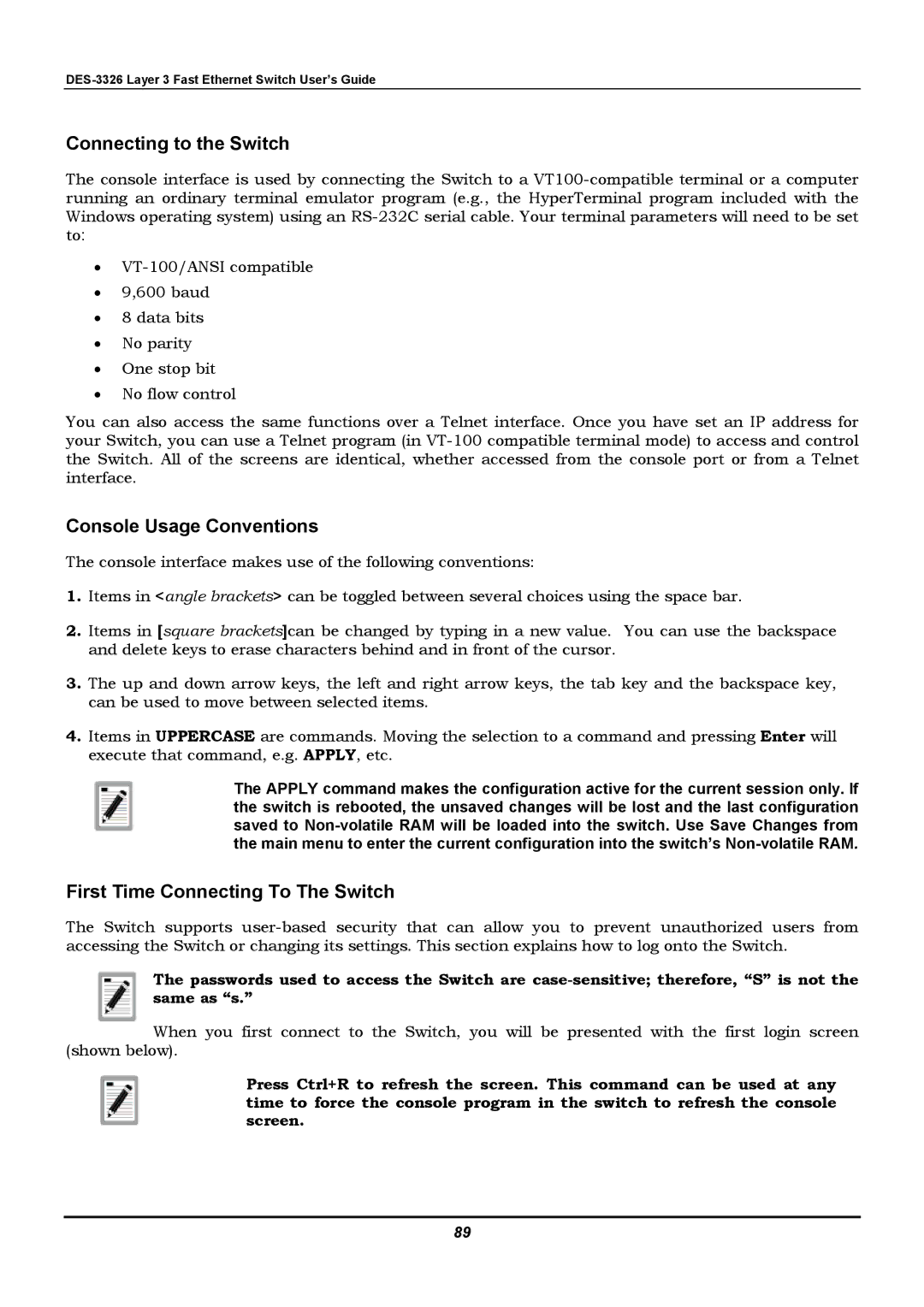Connecting to the Switch
The console interface is used by connecting the Switch to a
•
•9,600 baud
•8 data bits
•No parity
•One stop bit
•No flow control
You can also access the same functions over a Telnet interface. Once you have set an IP address for your Switch, you can use a Telnet program (in
Console Usage Conventions
The console interface makes use of the following conventions:
1.Items in <angle brackets> can be toggled between several choices using the space bar.
2.Items in [square brackets]can be changed by typing in a new value. You can use the backspace and delete keys to erase characters behind and in front of the cursor.
3.The up and down arrow keys, the left and right arrow keys, the tab key and the backspace key, can be used to move between selected items.
4.Items in UPPERCASE are commands. Moving the selection to a command and pressing Enter will execute that command, e.g. APPLY, etc.
The APPLY command makes the configuration active for the current session only. If the switch is rebooted, the unsaved changes will be lost and the last configuration saved to
First Time Connecting To The Switch
The Switch supports
The passwords used to access the Switch are
When you first connect to the Switch, you will be presented with the first login screen (shown below).
Press Ctrl+R to refresh the screen. This command can be used at any time to force the console program in the switch to refresh the console screen.
89