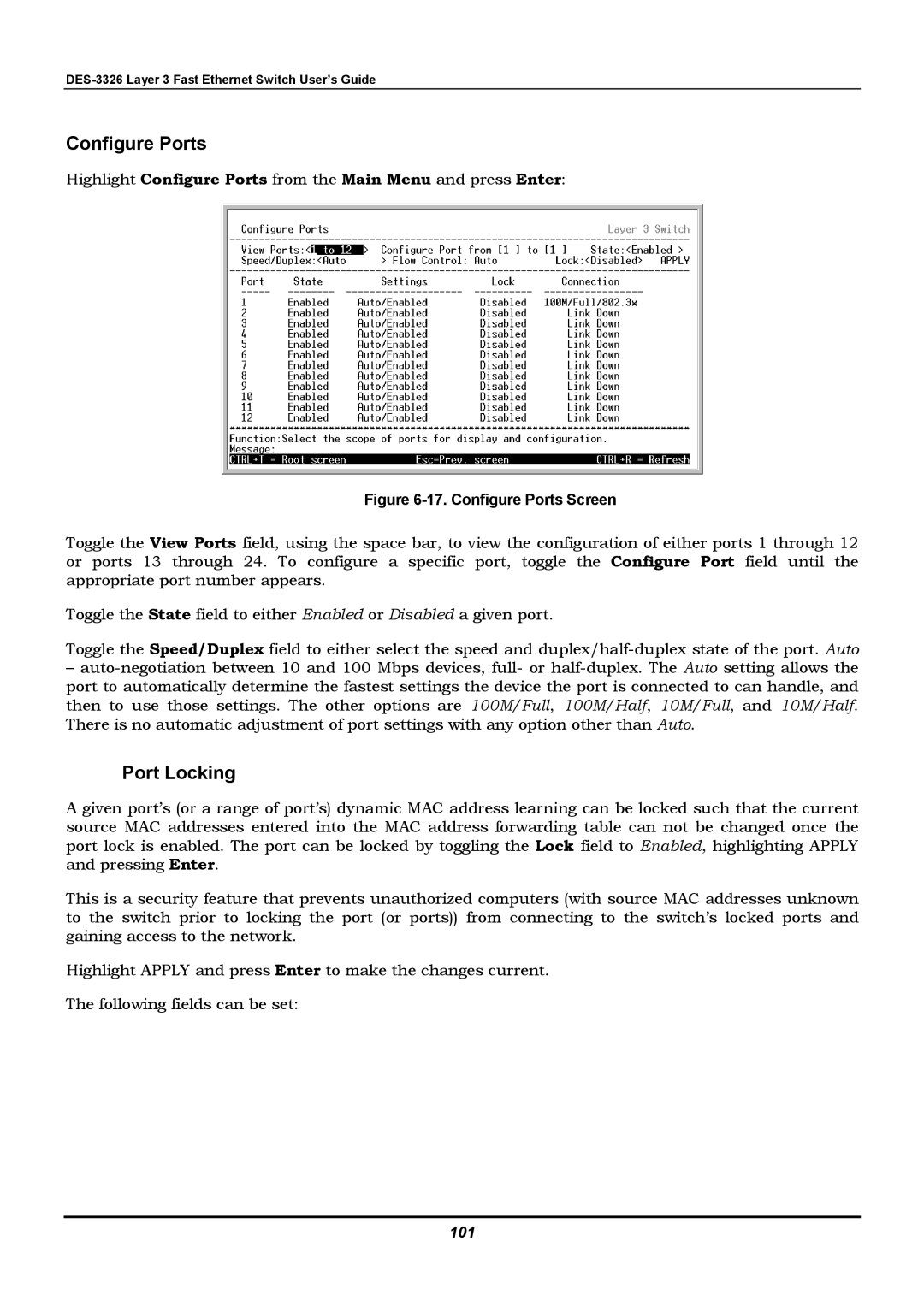Configure Ports
Highlight Configure Ports from the Main Menu and press Enter:
Figure 6-17. Configure Ports Screen
Toggle the View Ports field, using the space bar, to view the configuration of either ports 1 through 12 or ports 13 through 24. To configure a specific port, toggle the Configure Port field until the appropriate port number appears.
Toggle the State field to either Enabled or Disabled a given port.
Toggle the Speed/Duplex field to either select the speed and
–
Port Locking
A given port’s (or a range of port’s) dynamic MAC address learning can be locked such that the current source MAC addresses entered into the MAC address forwarding table can not be changed once the port lock is enabled. The port can be locked by toggling the Lock field to Enabled, highlighting APPLY and pressing Enter.
This is a security feature that prevents unauthorized computers (with source MAC addresses unknown to the switch prior to locking the port (or ports)) from connecting to the switch’s locked ports and gaining access to the network.
Highlight APPLY and press Enter to make the changes current.
The following fields can be set: