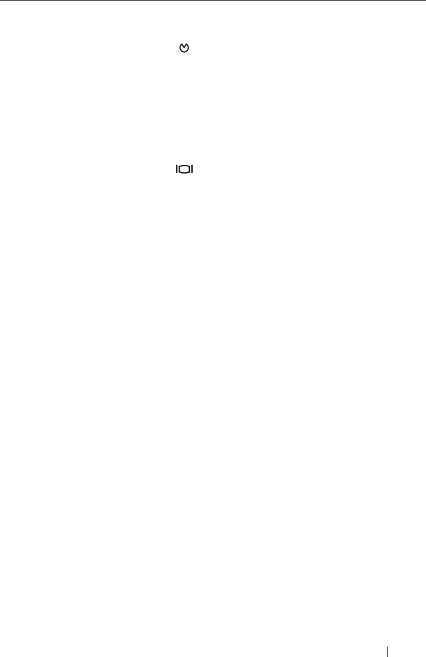
Item | Indicator, Button, or | Icon | Description |
| Connector |
|
|
|
|
|
|
2 | NMI button |
| Used to troubleshoot software and |
|
|
| device driver errors when using certain |
|
|
| operating systems. This button can be |
|
|
| pressed using the end of a paper clip. |
|
|
| Use this button only if directed to do so |
|
|
| by qualified support personnel or by the |
|
|
| operating system's documentation. |
|
|
|
|
3 | Video connector |
| Connects a monitor to the system. |
|
|
|
|
4 | LCD menu buttons |
| Allows you to navigate the control panel |
|
|
| LCD menu. |
|
|
|
|
5 | LED or LCD panel |
| NOTE: Depending on the configuration, |
|
|
| your system may have either LED |
|
|
| diagnostic indicators or an LCD panel. |
LED panel: The four diagnostic indicator lights display error codes during system startup. See "Diagnostic Lights (Optional)" on page 21.
LCD panel: Provides system ID, status information, and system error messages.
The LCD lights during normal system operation. Both the systems management software and the identification buttons located on the front and back of the system can cause the LCD to flash blue to identify a particular system.
The LCD lights amber when the system needs attention, and the LCD panel displays an error code followed by descriptive text.
NOTE: If the system is connected to AC power and an error has been detected, the LCD lights amber regardless of whether the system has been powered on.
About Your System
11
