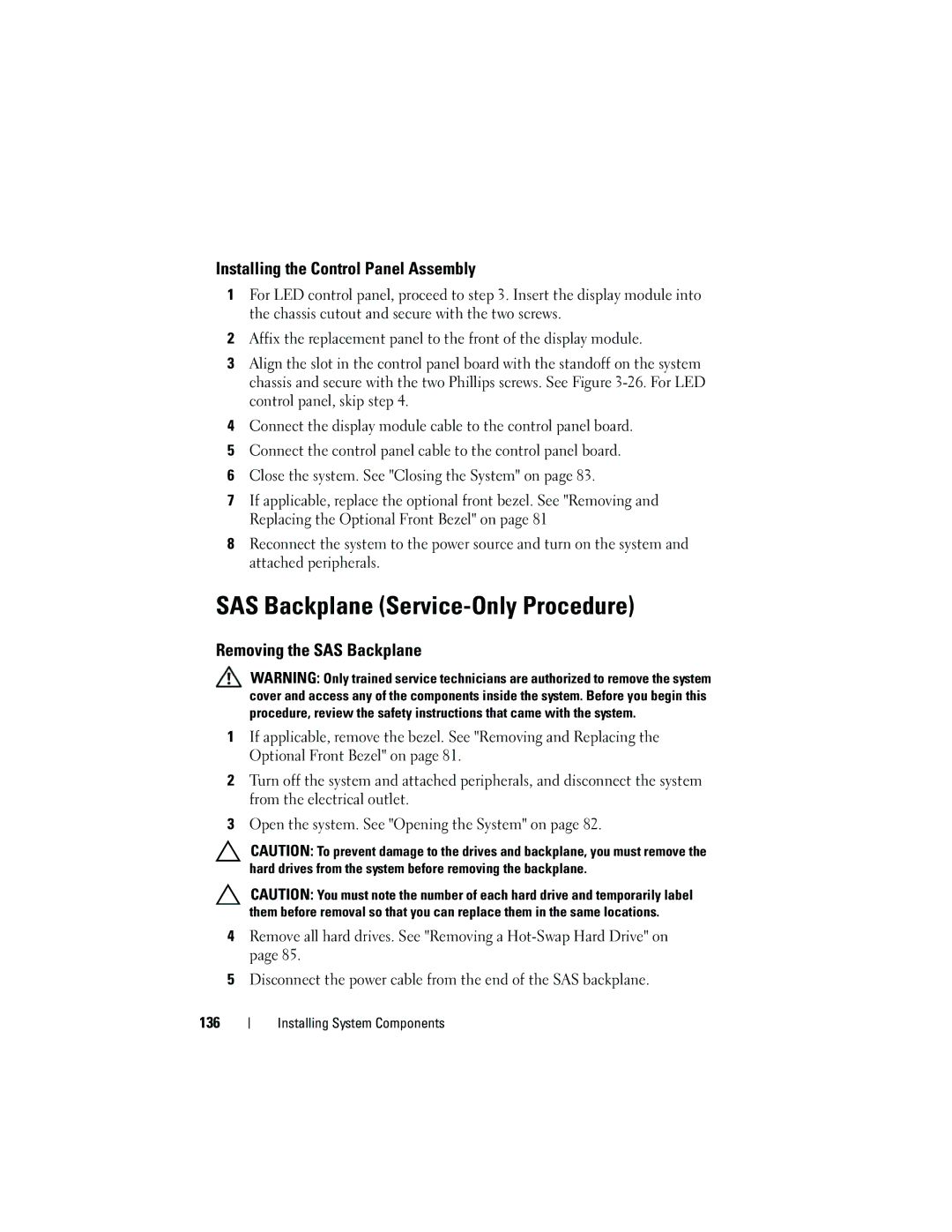Installing the Control Panel Assembly
1For LED control panel, proceed to step 3. Insert the display module into the chassis cutout and secure with the two screws.
2Affix the replacement panel to the front of the display module.
3Align the slot in the control panel board with the standoff on the system chassis and secure with the two Phillips screws. See Figure
4Connect the display module cable to the control panel board.
5Connect the control panel cable to the control panel board.
6Close the system. See "Closing the System" on page 83.
7If applicable, replace the optional front bezel. See "Removing and Replacing the Optional Front Bezel" on page 81
8Reconnect the system to the power source and turn on the system and attached peripherals.
SAS Backplane (Service-Only Procedure)
Removing the SAS Backplane
WARNING: Only trained service technicians are authorized to remove the system cover and access any of the components inside the system. Before you begin this procedure, review the safety instructions that came with the system.
1If applicable, remove the bezel. See "Removing and Replacing the Optional Front Bezel" on page 81.
2Turn off the system and attached peripherals, and disconnect the system from the electrical outlet.
3Open the system. See "Opening the System" on page 82.
CAUTION: To prevent damage to the drives and backplane, you must remove the hard drives from the system before removing the backplane.
CAUTION: You must note the number of each hard drive and temporarily label them before removal so that you can replace them in the same locations.
4Remove all hard drives. See "Removing a
5Disconnect the power cable from the end of the SAS backplane.
136