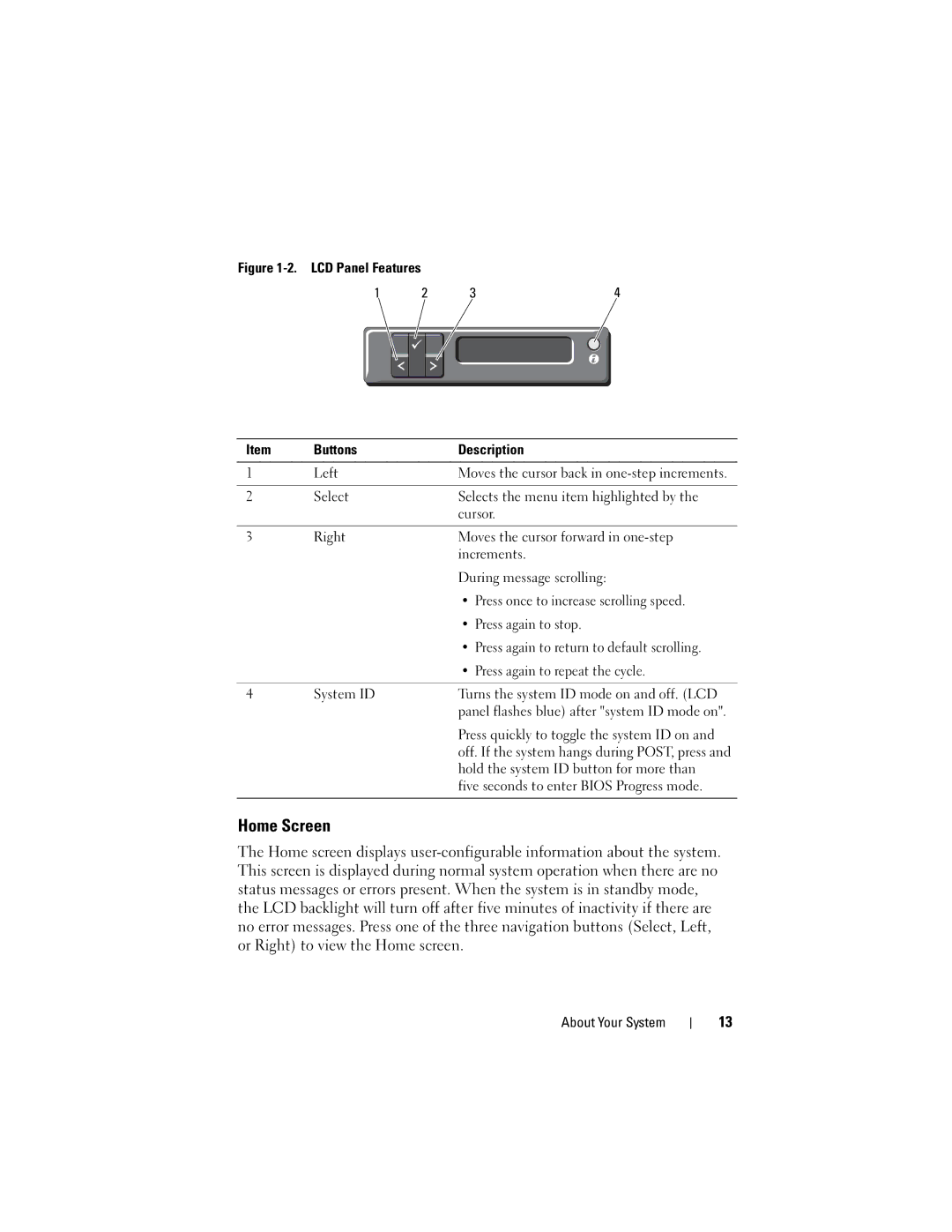Figure 1-2. LCD Panel Features
1 | 2 |
| 3 | 4 | |||
|
|
|
|
|
|
|
|
|
|
|
|
|
|
|
|
|
|
|
|
|
|
|
|
Item | Buttons | Description |
|
|
|
1 | Left | Moves the cursor back in |
|
|
|
2 | Select | Selects the menu item highlighted by the |
|
| cursor. |
|
|
|
3 | Right | Moves the cursor forward in |
|
| increments. |
|
| During message scrolling: |
|
| • Press once to increase scrolling speed. |
|
| • Press again to stop. |
|
| • Press again to return to default scrolling. |
|
| • Press again to repeat the cycle. |
|
|
|
4 | System ID | Turns the system ID mode on and off. (LCD |
|
| panel flashes blue) after "system ID mode on". |
Press quickly to toggle the system ID on and off. If the system hangs during POST, press and hold the system ID button for more than five seconds to enter BIOS Progress mode.
Home Screen
The Home screen displays
About Your System
13