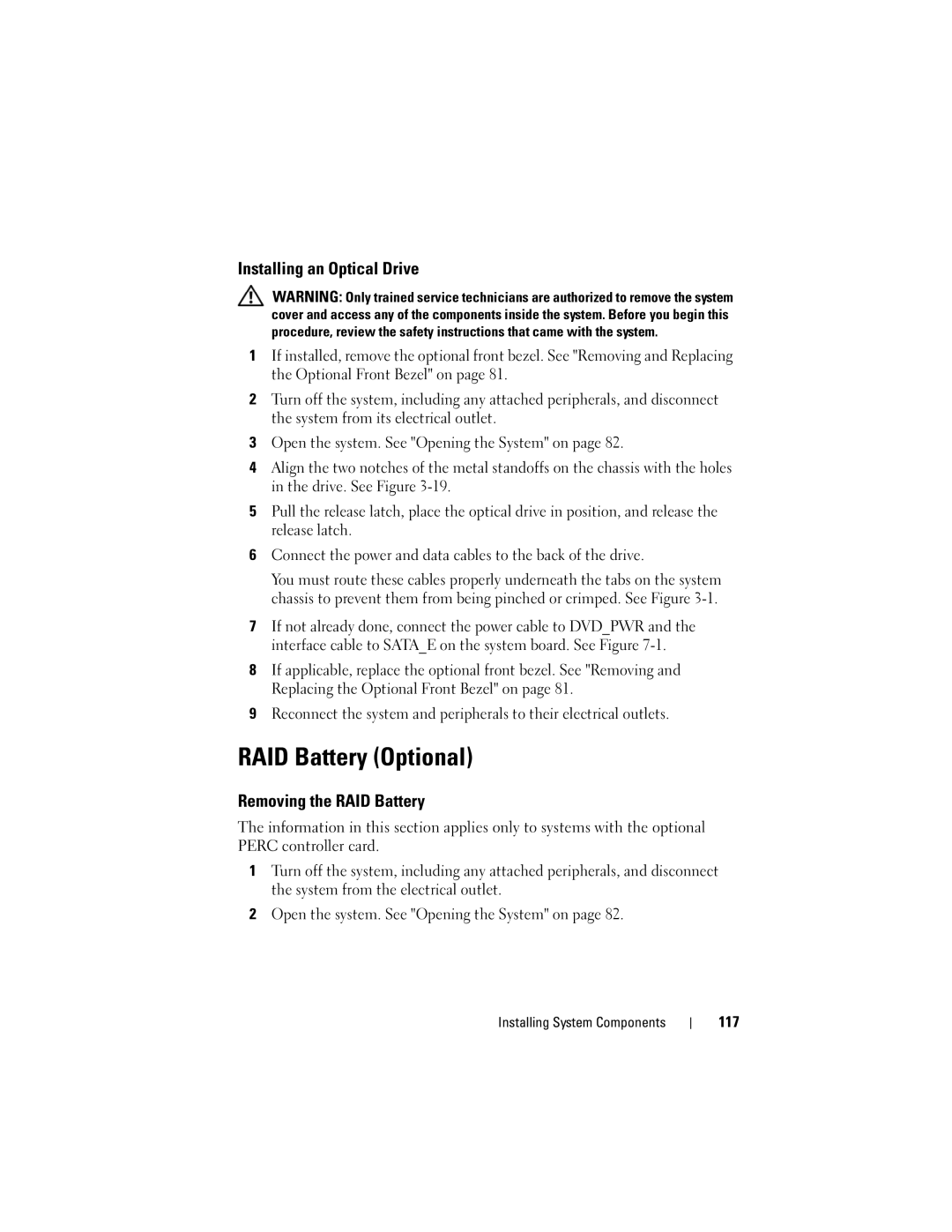Installing an Optical Drive
WARNING: Only trained service technicians are authorized to remove the system cover and access any of the components inside the system. Before you begin this procedure, review the safety instructions that came with the system.
1If installed, remove the optional front bezel. See "Removing and Replacing the Optional Front Bezel" on page 81.
2Turn off the system, including any attached peripherals, and disconnect the system from its electrical outlet.
3Open the system. See "Opening the System" on page 82.
4Align the two notches of the metal standoffs on the chassis with the holes in the drive. See Figure
5Pull the release latch, place the optical drive in position, and release the release latch.
6Connect the power and data cables to the back of the drive.
You must route these cables properly underneath the tabs on the system chassis to prevent them from being pinched or crimped. See Figure
7If not already done, connect the power cable to DVD_PWR and the interface cable to SATA_E on the system board. See Figure
8If applicable, replace the optional front bezel. See "Removing and Replacing the Optional Front Bezel" on page 81.
9Reconnect the system and peripherals to their electrical outlets.
RAID Battery (Optional)
Removing the RAID Battery
The information in this section applies only to systems with the optional PERC controller card.
1Turn off the system, including any attached peripherals, and disconnect the system from the electrical outlet.
2Open the system. See "Opening the System" on page 82.