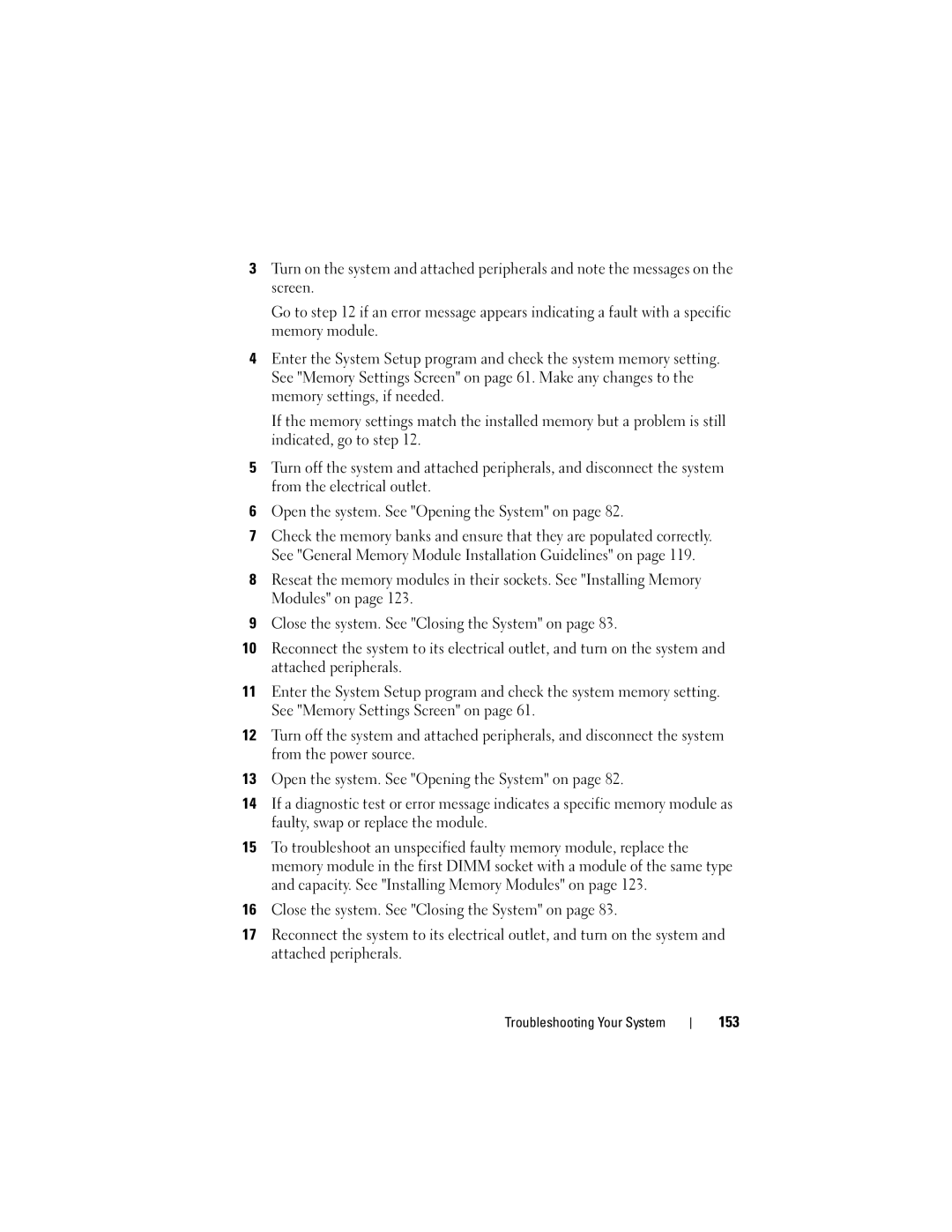3Turn on the system and attached peripherals and note the messages on the screen.
Go to step 12 if an error message appears indicating a fault with a specific memory module.
4Enter the System Setup program and check the system memory setting. See "Memory Settings Screen" on page 61. Make any changes to the memory settings, if needed.
If the memory settings match the installed memory but a problem is still indicated, go to step 12.
5Turn off the system and attached peripherals, and disconnect the system from the electrical outlet.
6Open the system. See "Opening the System" on page 82.
7Check the memory banks and ensure that they are populated correctly. See "General Memory Module Installation Guidelines" on page 119.
8Reseat the memory modules in their sockets. See "Installing Memory Modules" on page 123.
9Close the system. See "Closing the System" on page 83.
10Reconnect the system to its electrical outlet, and turn on the system and attached peripherals.
11Enter the System Setup program and check the system memory setting. See "Memory Settings Screen" on page 61.
12Turn off the system and attached peripherals, and disconnect the system from the power source.
13Open the system. See "Opening the System" on page 82.
14If a diagnostic test or error message indicates a specific memory module as faulty, swap or replace the module.
15To troubleshoot an unspecified faulty memory module, replace the memory module in the first DIMM socket with a module of the same type and capacity. See "Installing Memory Modules" on page 123.
16Close the system. See "Closing the System" on page 83.
17Reconnect the system to its electrical outlet, and turn on the system and attached peripherals.