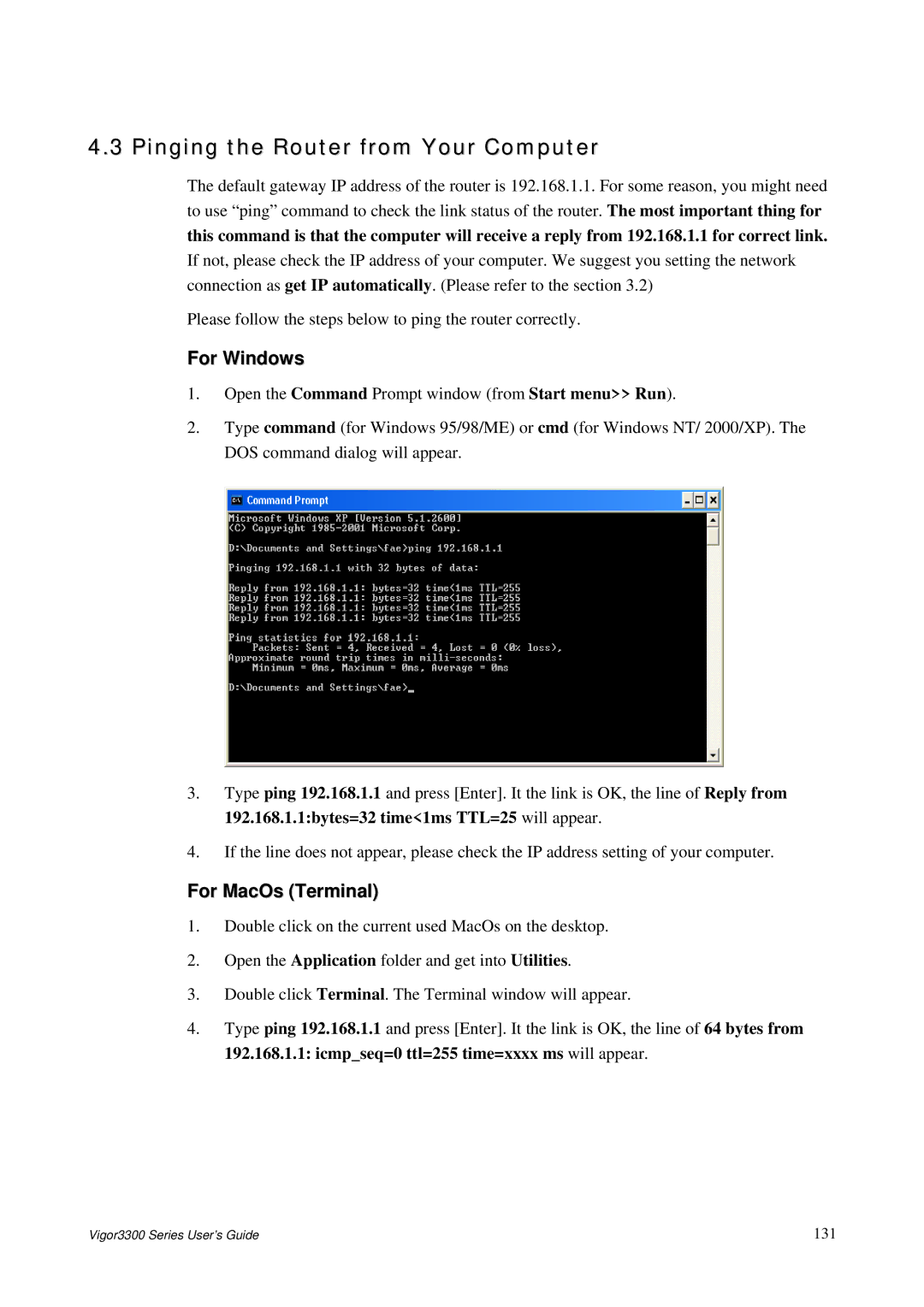4.3 Pinging the Router from Your Computer
The default gateway IP address of the router is 192.168.1.1. For some reason, you might need to use “ping” command to check the link status of the router. The most important thing for
this command is that the computer will receive a reply from 192.168.1.1 for correct link.
If not, please check the IP address of your computer. We suggest you setting the network connection as get IP automatically. (Please refer to the section 3.2)
Please follow the steps below to ping the router correctly.
For Windows
1.Open the Command Prompt window (from Start menu>> Run).
2.Type command (for Windows 95/98/ME) or cmd (for Windows NT/ 2000/XP). The DOS command dialog will appear.
3.Type ping 192.168.1.1 and press [Enter]. It the link is OK, the line of Reply from 192.168.1.1:bytes=32 time<1ms TTL=25 will appear.
4.If the line does not appear, please check the IP address setting of your computer.
For MacOs (Terminal)
1.Double click on the current used MacOs on the desktop.
2.Open the Application folder and get into Utilities.
3.Double click Terminal. The Terminal window will appear.
4.Type ping 192.168.1.1 and press [Enter]. It the link is OK, the line of 64 bytes from 192.168.1.1: icmp_seq=0 ttl=255 time=xxxx ms will appear.
Vigor3300 Series User’s Guide | 131 |