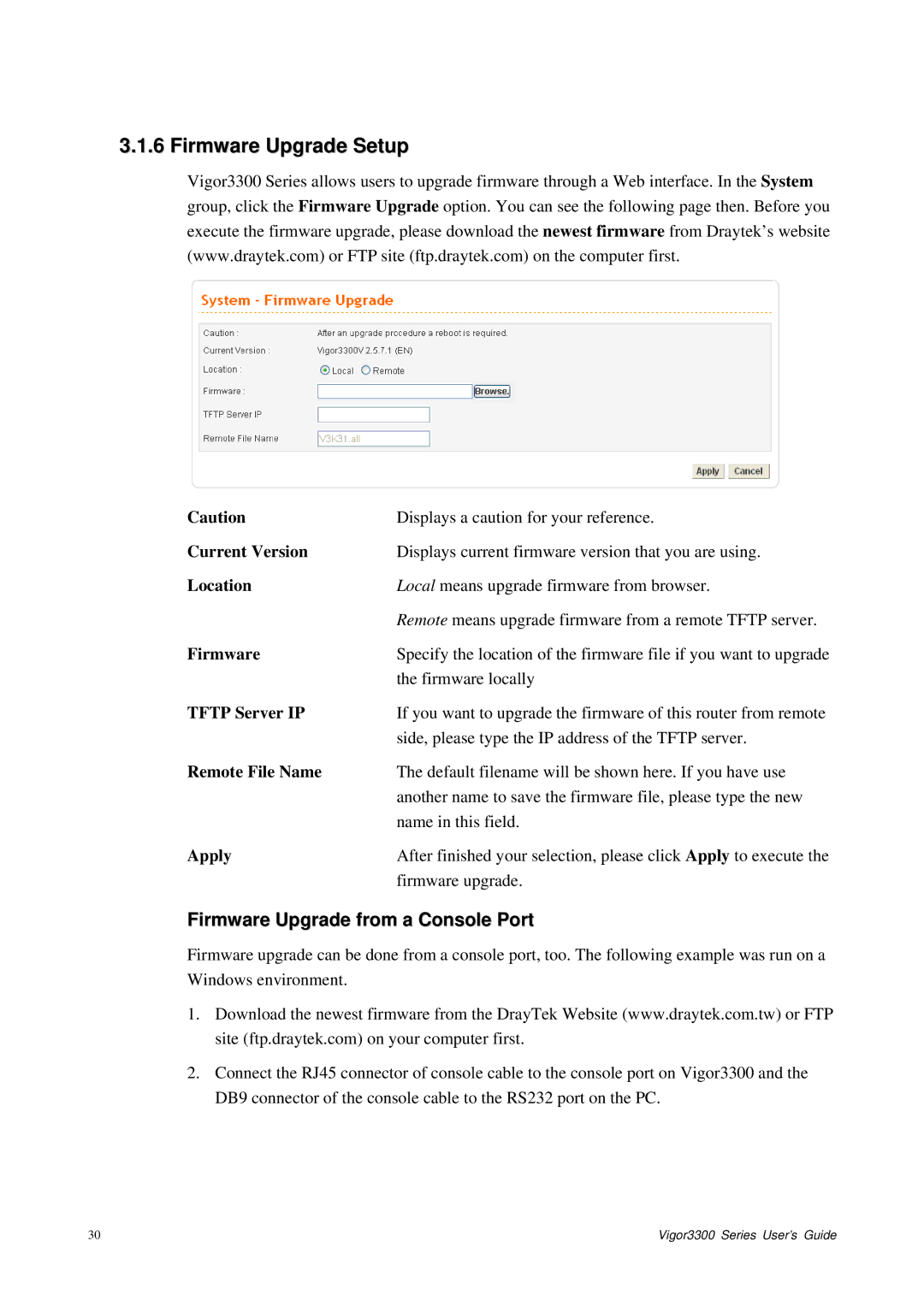3.1.6 Firmware Upgrade Setup
Vigor3300 Series allows users to upgrade firmware through a Web interface. In the System group, click the Firmware Upgrade option. You can see the following page then. Before you execute the firmware upgrade, please download the newest firmware from Draytek’s website (www.draytek.com) or FTP site (ftp.draytek.com) on the computer first.
Caution | Displays a caution for your reference. |
Current Version | Displays current firmware version that you are using. |
Location | Local means upgrade firmware from browser. |
| Remote means upgrade firmware from a remote TFTP server. |
Firmware | Specify the location of the firmware file if you want to upgrade |
| the firmware locally |
TFTP Server IP | If you want to upgrade the firmware of this router from remote |
| side, please type the IP address of the TFTP server. |
Remote File Name | The default filename will be shown here. If you have use |
| another name to save the firmware file, please type the new |
| name in this field. |
Apply | After finished your selection, please click Apply to execute the |
| firmware upgrade. |
Firmware Upgrade from a Console Port
Firmware upgrade can be done from a console port, too. The following example was run on a Windows environment.
1.Download the newest firmware from the DrayTek Website (www.draytek.com.tw) or FTP site (ftp.draytek.com) on your computer first.
2.Connect the RJ45 connector of console cable to the console port on Vigor3300 and the DB9 connector of the console cable to the RS232 port on the PC.
30 | Vigor3300 Series User’s Guide |