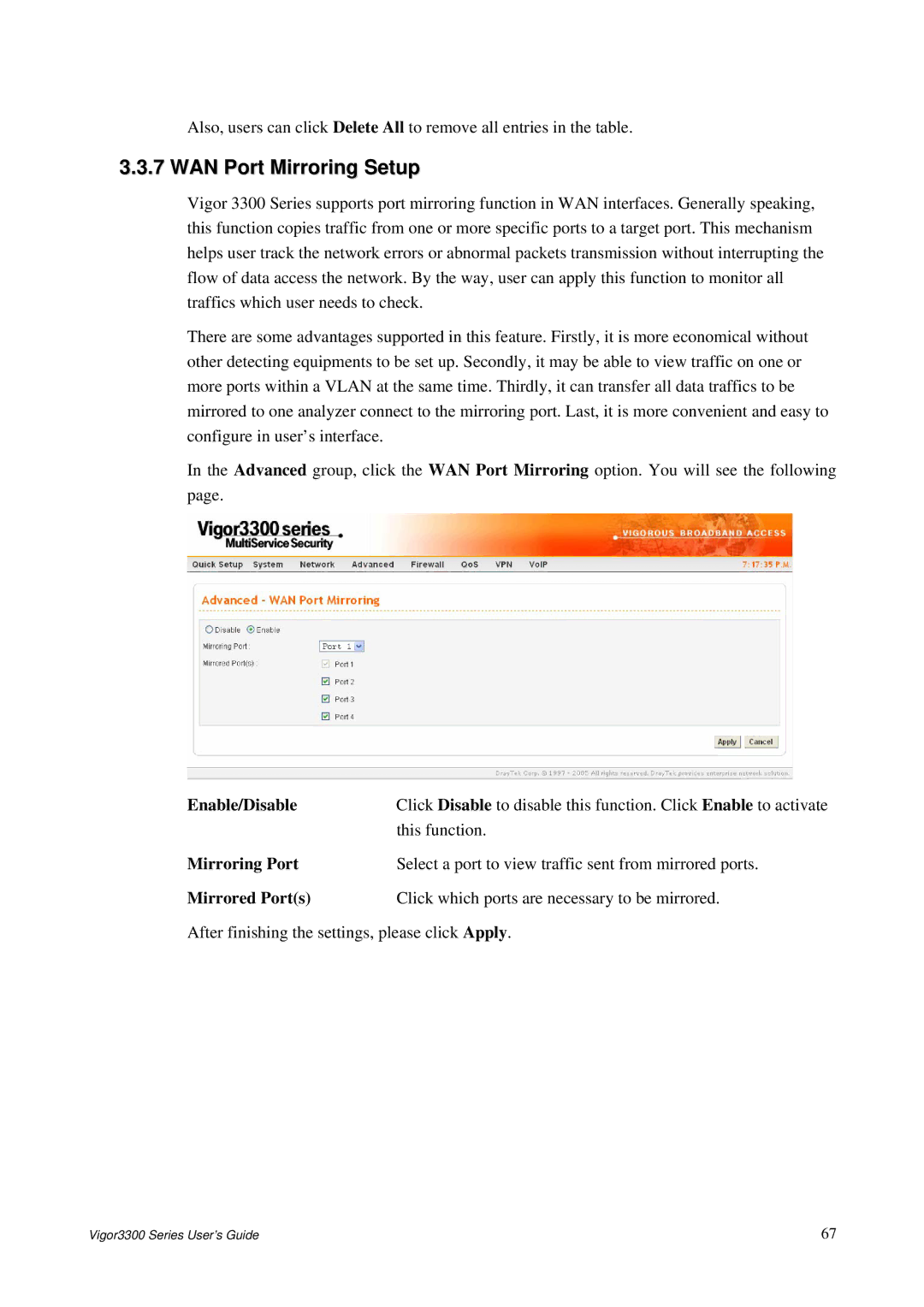Also, users can click Delete All to remove all entries in the table.
3.3.7 WAN Port Mirroring Setup
Vigor 3300 Series supports port mirroring function in WAN interfaces. Generally speaking, this function copies traffic from one or more specific ports to a target port. This mechanism helps user track the network errors or abnormal packets transmission without interrupting the flow of data access the network. By the way, user can apply this function to monitor all traffics which user needs to check.
There are some advantages supported in this feature. Firstly, it is more economical without other detecting equipments to be set up. Secondly, it may be able to view traffic on one or more ports within a VLAN at the same time. Thirdly, it can transfer all data traffics to be mirrored to one analyzer connect to the mirroring port. Last, it is more convenient and easy to configure in user’s interface.
In the Advanced group, click the WAN Port Mirroring option. You will see the following page.
Enable/Disable | Click Disable to disable this function. Click Enable to activate |
| this function. |
Mirroring Port | Select a port to view traffic sent from mirrored ports. |
Mirrored Port(s) | Click which ports are necessary to be mirrored. |
After finishing the settings, please click Apply.
Vigor3300 Series User’s Guide | 67 |