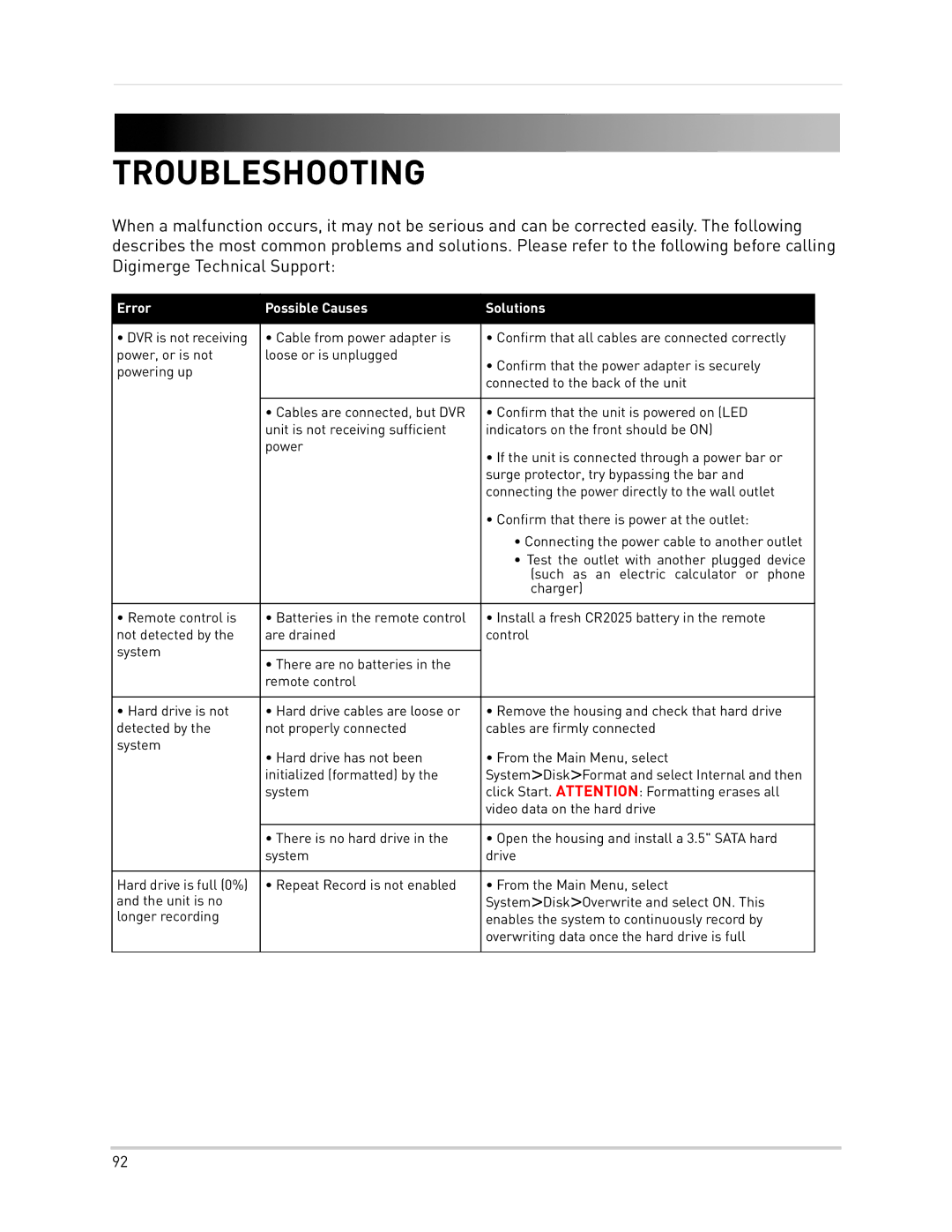TROUBLESHOOTING
When a malfunction occurs, it may not be serious and can be corrected easily. The following describes the most common problems and solutions. Please refer to the following before calling Digimerge Technical Support:
Error | Possible Causes | Solutions |
|
|
|
• DVR is not receiving | • Cable from power adapter is | • Confirm that all cables are connected correctly |
power, or is not | loose or is unplugged | • Confirm that the power adapter is securely |
powering up |
| |
| connected to the back of the unit | |
|
| |
|
|
|
| • Cables are connected, but DVR | • Confirm that the unit is powered on (LED |
| unit is not receiving sufficient | indicators on the front should be ON) |
| power | • If the unit is connected through a power bar or |
|
| |
|
| surge protector, try bypassing the bar and |
|
| connecting the power directly to the wall outlet |
|
| • Confirm that there is power at the outlet: |
|
| • Connecting the power cable to another outlet |
|
| • Test the outlet with another plugged device |
|
| (such as an electric calculator or phone |
|
| charger) |
|
|
|
• Remote control is | • Batteries in the remote control | • Install a fresh CR2025 battery in the remote |
not detected by the | are drained | control |
system |
|
|
• There are no batteries in the |
| |
|
| |
| remote control |
|
|
|
|
• Hard drive is not | • Hard drive cables are loose or | • Remove the housing and check that hard drive |
detected by the | not properly connected | cables are firmly connected |
system | • Hard drive has not been | • From the Main Menu, select |
| ||
| initialized (formatted) by the | System>Disk>Format and select Internal and then |
| system | click Start. ATTENTION: Formatting erases all |
|
| video data on the hard drive |
|
|
|
| • There is no hard drive in the | • Open the housing and install a 3.5" SATA hard |
| system | drive |
|
|
|
Hard drive is full (0%) | • Repeat Record is not enabled | • From the Main Menu, select |
and the unit is no |
| System>Disk>Overwrite and select ON. This |
longer recording |
| enables the system to continuously record by |
|
| overwriting data once the hard drive is full |
|
|
|
92