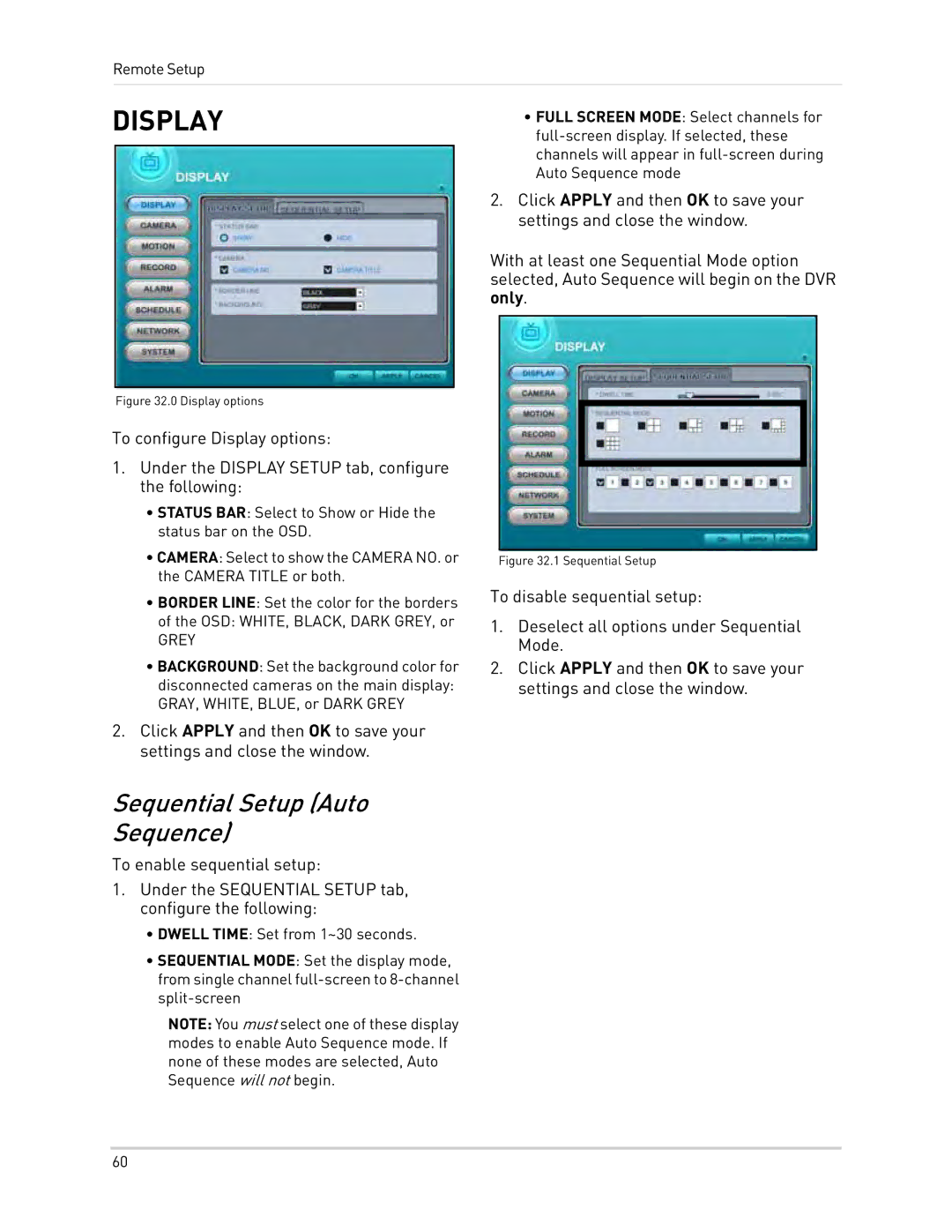Remote Setup
DISPLAY
•FULL SCREEN MODE: Select channels for
2.Click APPLY and then OK to save your settings and close the window.
With at least one Sequential Mode option selected, Auto Sequence will begin on the DVR only.
Figure 32.0 Display options
To configure Display options:
1.Under the DISPLAY SETUP tab, configure the following:
•STATUS BAR: Select to Show or Hide the status bar on the OSD.
•CAMERA: Select to show the CAMERA NO. or the CAMERA TITLE or both.
•BORDER LINE: Set the color for the borders
of the OSD: WHITE, BLACK, DARK GREY, or
GREY
•BACKGROUND: Set the background color for disconnected cameras on the main display: GRAY, WHITE, BLUE, or DARK GREY
2.Click APPLY and then OK to save your settings and close the window.
Sequential Setup (Auto
Sequence)
To enable sequential setup:
1.Under the SEQUENTIAL SETUP tab, configure the following:
•DWELL TIME: Set from 1~30 seconds.
•SEQUENTIAL MODE: Set the display mode, from single channel
NOTE: You must select one of these display modes to enable Auto Sequence mode. If none of these modes are selected, Auto Sequence will not begin.
Figure 32.1 Sequential Setup
To disable sequential setup:
1.Deselect all options under Sequential Mode.
2.Click APPLY and then OK to save your settings and close the window.
60