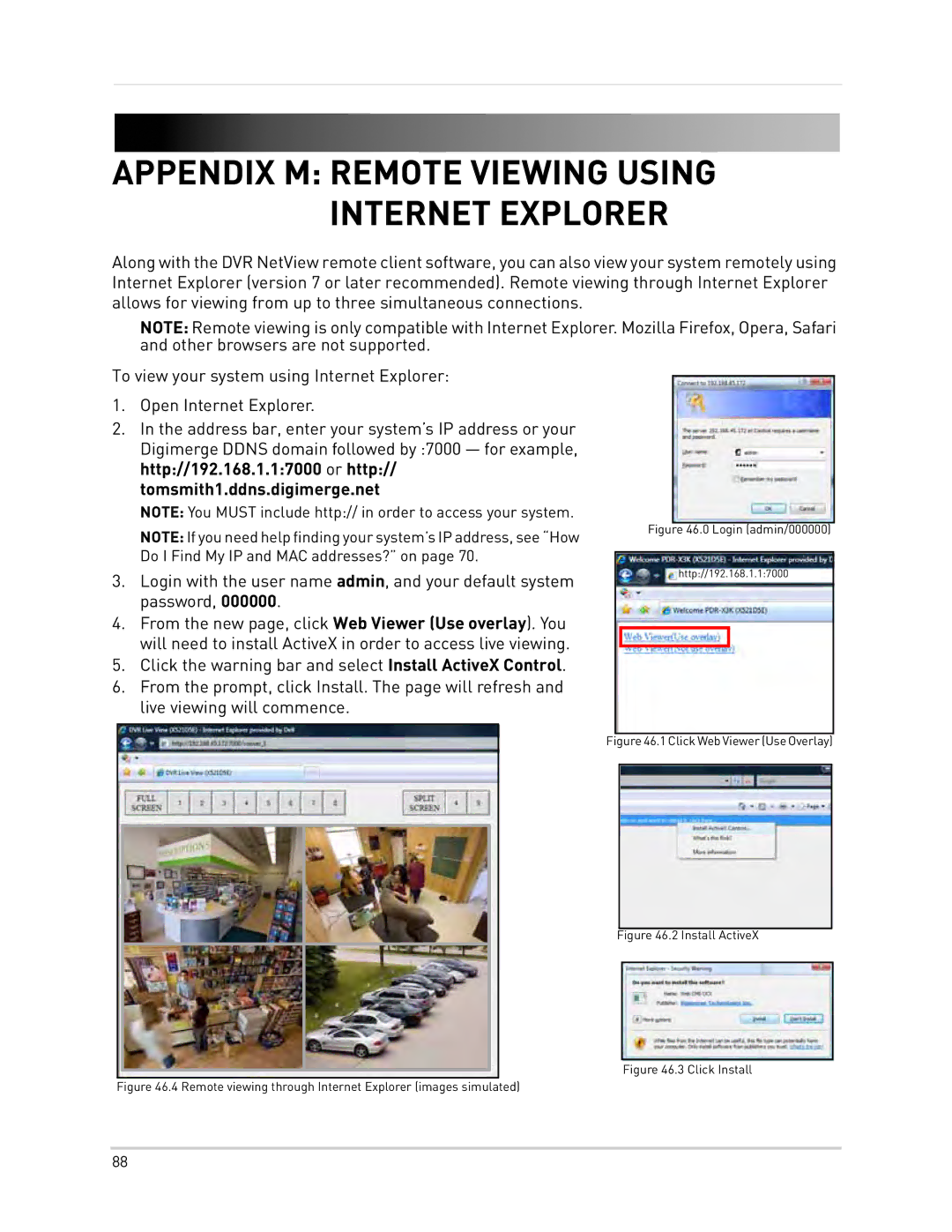APPENDIX M: REMOTE VIEWING USING INTERNET EXPLORER
Along with the DVR NetView remote client software, you can also view your system remotely using Internet Explorer (version 7 or later recommended). Remote viewing through Internet Explorer allows for viewing from up to three simultaneous connections.
NOTE: Remote viewing is only compatible with Internet Explorer. Mozilla Firefox, Opera, Safari and other browsers are not supported.
To view your system using Internet Explorer:
1.Open Internet Explorer.
2.In the address bar, enter your system’s IP address or your Digimerge DDNS domain followed by :7000 — for example, http://192.168.1.1:7000 or http:// tomsmith1.ddns.digimerge.net
NOTE: You MUST include http:// in order to access your system.
NOTE: If you need help finding your system’s IP address, see “How Do I Find My IP and MAC addresses?” on page 70.
3.Login with the user name admin, and your default system password, 000000.
4.From the new page, click Web Viewer (Use overlay). You will need to install ActiveX in order to access live viewing.
5.Click the warning bar and select Install ActiveX Control.
6.From the prompt, click Install. The page will refresh and live viewing will commence.
Figure 46.0 Login (admin/000000)
http://192.168.1.1:7000
Figure 46.1Click WebViewer (UseOverlay)
Figure 46.2 Install ActiveX
Figure 46.3 Click Install
Figure 46.4 Remote viewing through Internet Explorer (images simulated)
88