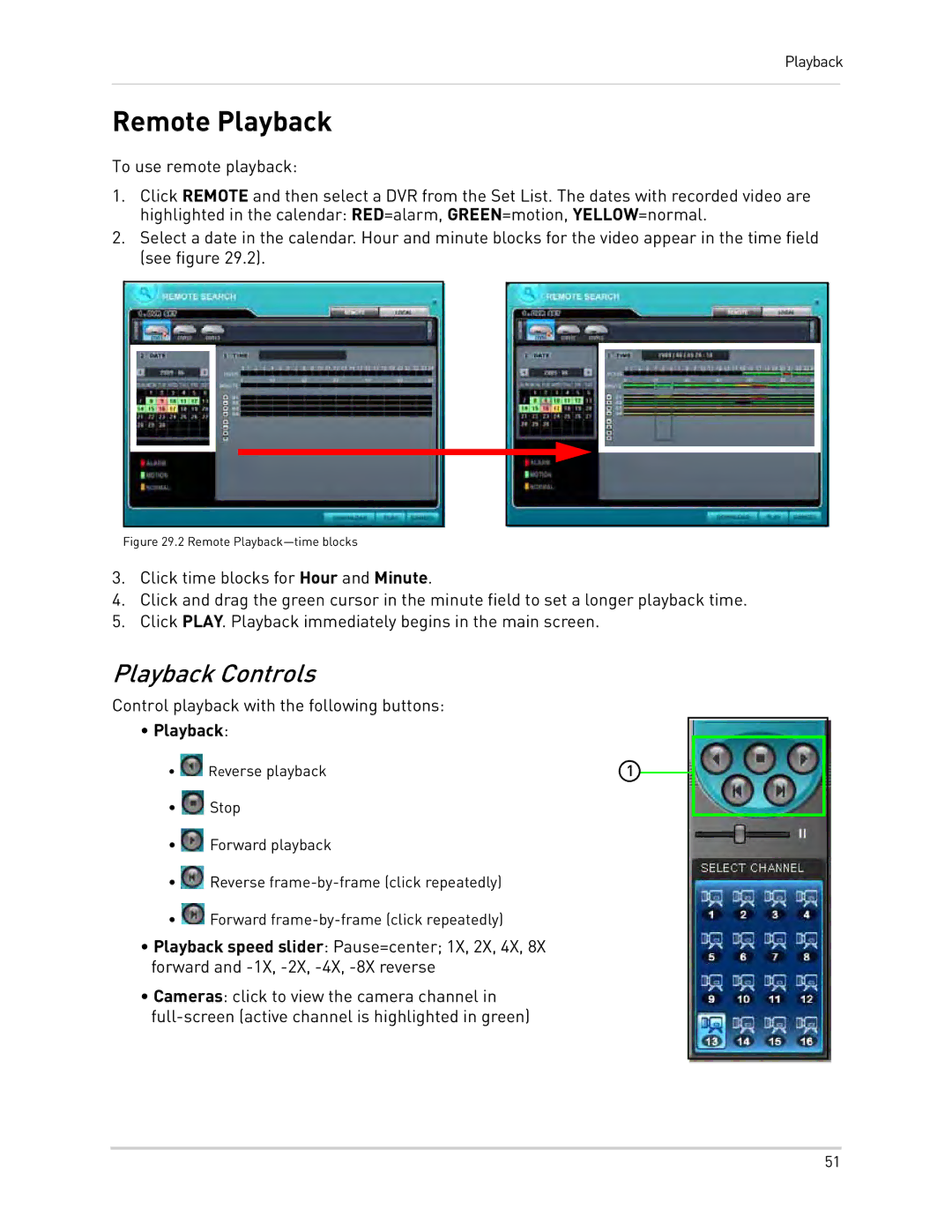Playback
Remote Playback
To use remote playback:
1.Click REMOTE and then select a DVR from the Set List. The dates with recorded video are highlighted in the calendar: RED=alarm, GREEN=motion, YELLOW=normal.
2.Select a date in the calendar. Hour and minute blocks for the video appear in the time field (see figure 29.2).
Figure 29.2 Remote Playback—time blocks
3.Click time blocks for Hour and Minute.
4.Click and drag the green cursor in the minute field to set a longer playback time.
5.Click PLAY. Playback immediately begins in the main screen.
Playback Controls
Control playback with the following buttons:
•Playback:
• | Reverse playback | 1 |
•![]() Stop
Stop
•![]() Forward playback
Forward playback
•![]() Reverse
Reverse
•![]() Forward
Forward
•Playback speed slider: Pause=center; 1X, 2X, 4X, 8X forward and
•Cameras: click to view the camera channel in
51