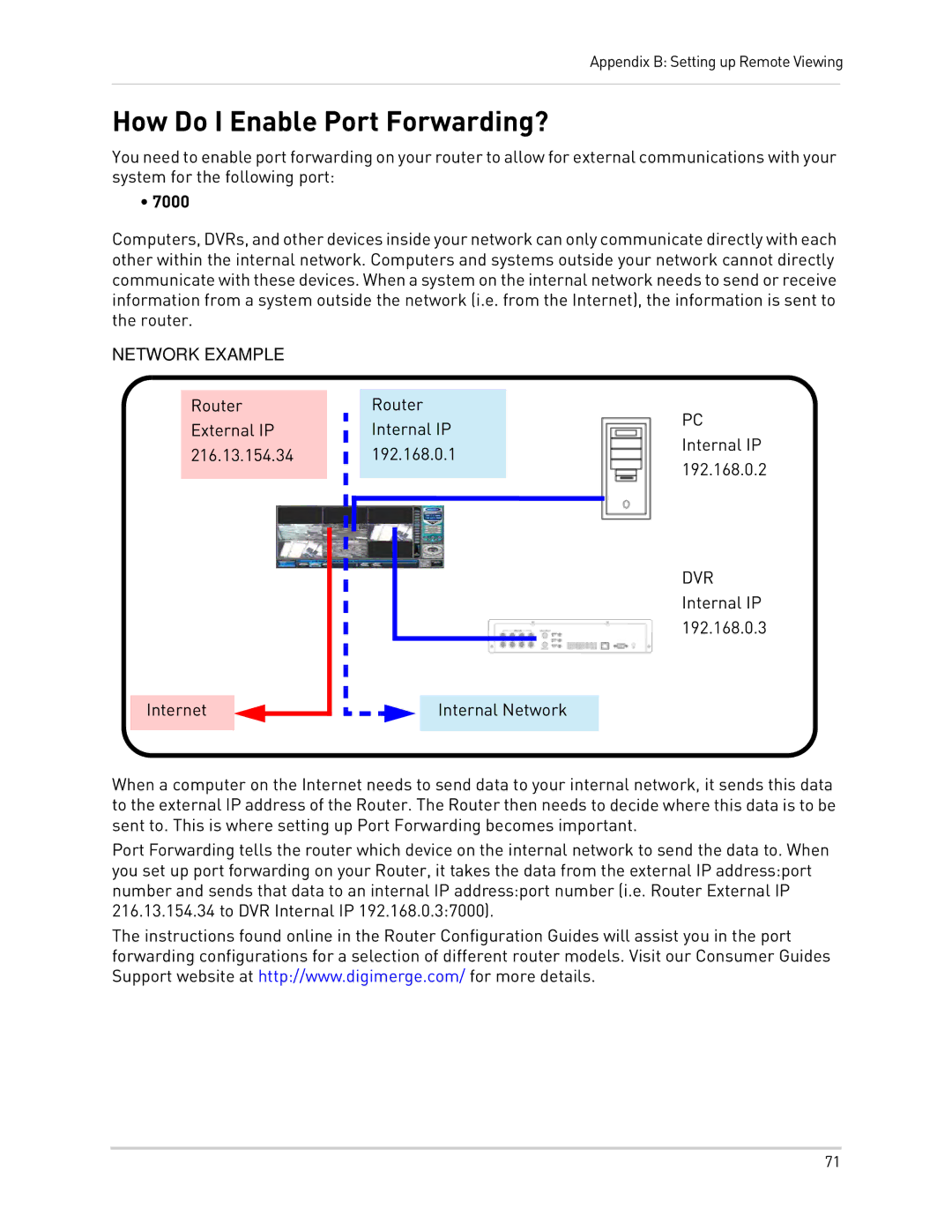Appendix B: Setting up Remote Viewing
How Do I Enable Port Forwarding?
You need to enable port forwarding on your router to allow for external communications with your system for the following port:
• 7000
Computers, DVRs, and other devices inside your network can only communicate directly with each other within the internal network. Computers and systems outside your network cannot directly communicate with these devices. When a system on the internal network needs to send or receive information from a system outside the network (i.e. from the Internet), the information is sent to the router.
NETWORK EXAMPLE
Router
External IP
216.13.154.34
Router
Internal IP
192.168.0.1
PC
Internal IP
192.168.0.2
DVR
Internal IP
192.168.0.3
Internet
Internal Network
When a computer on the Internet needs to send data to your internal network, it sends this data to the external IP address of the Router. The Router then needs to decide where this data is to be sent to. This is where setting up Port Forwarding becomes important.
Port Forwarding tells the router which device on the internal network to send the data to. When you set up port forwarding on your Router, it takes the data from the external IP address:port number and sends that data to an internal IP address:port number (i.e. Router External IP 216.13.154.34 to DVR Internal IP 192.168.0.3:7000).
The instructions found online in the Router Configuration Guides will assist you in the port forwarding configurations for a selection of different router models. Visit our Consumer Guides Support website at http://www.digimerge.com/ for more details.
71