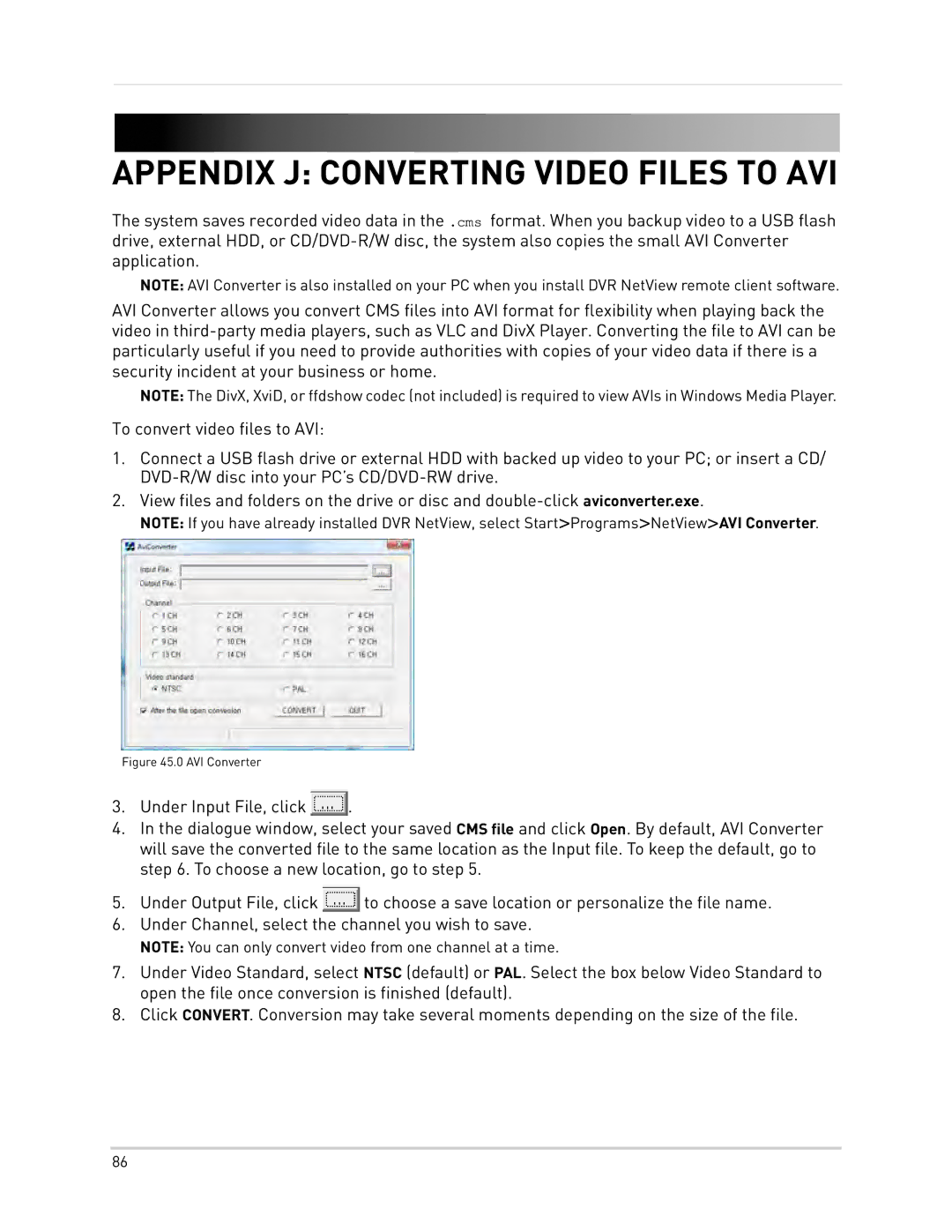APPENDIX J: CONVERTING VIDEO FILES TO AVI
The system saves recorded video data in the .cms format. When you backup video to a USB flash drive, external HDD, or
NOTE: AVI Converter is also installed on your PC when you install DVR NetView remote client software.
AVI Converter allows you convert CMS files into AVI format for flexibility when playing back the video in
NOTE: The DivX, XviD, or ffdshow codec (not included) is required to view AVIs in Windows Media Player.
To convert video files to AVI:
1.Connect a USB flash drive or external HDD with backed up video to your PC; or insert a CD/
2.View files and folders on the drive or disc and
NOTE: If you have already installed DVR NetView, select Start>Programs>NetView>AVI Converter.
Figure 45.0 AVI Converter
3.Under Input File, click![]() .
.
4.In the dialogue window, select your saved CMS file and click Open. By default, AVI Converter will save the converted file to the same location as the Input file. To keep the default, go to step 6. To choose a new location, go to step 5.
5.Under Output File, click![]() to choose a save location or personalize the file name.
to choose a save location or personalize the file name.
6.Under Channel, select the channel you wish to save.
NOTE: You can only convert video from one channel at a time.
7.Under Video Standard, select NTSC (default) or PAL. Select the box below Video Standard to open the file once conversion is finished (default).
8.Click CONVERT. Conversion may take several moments depending on the size of the file.
86