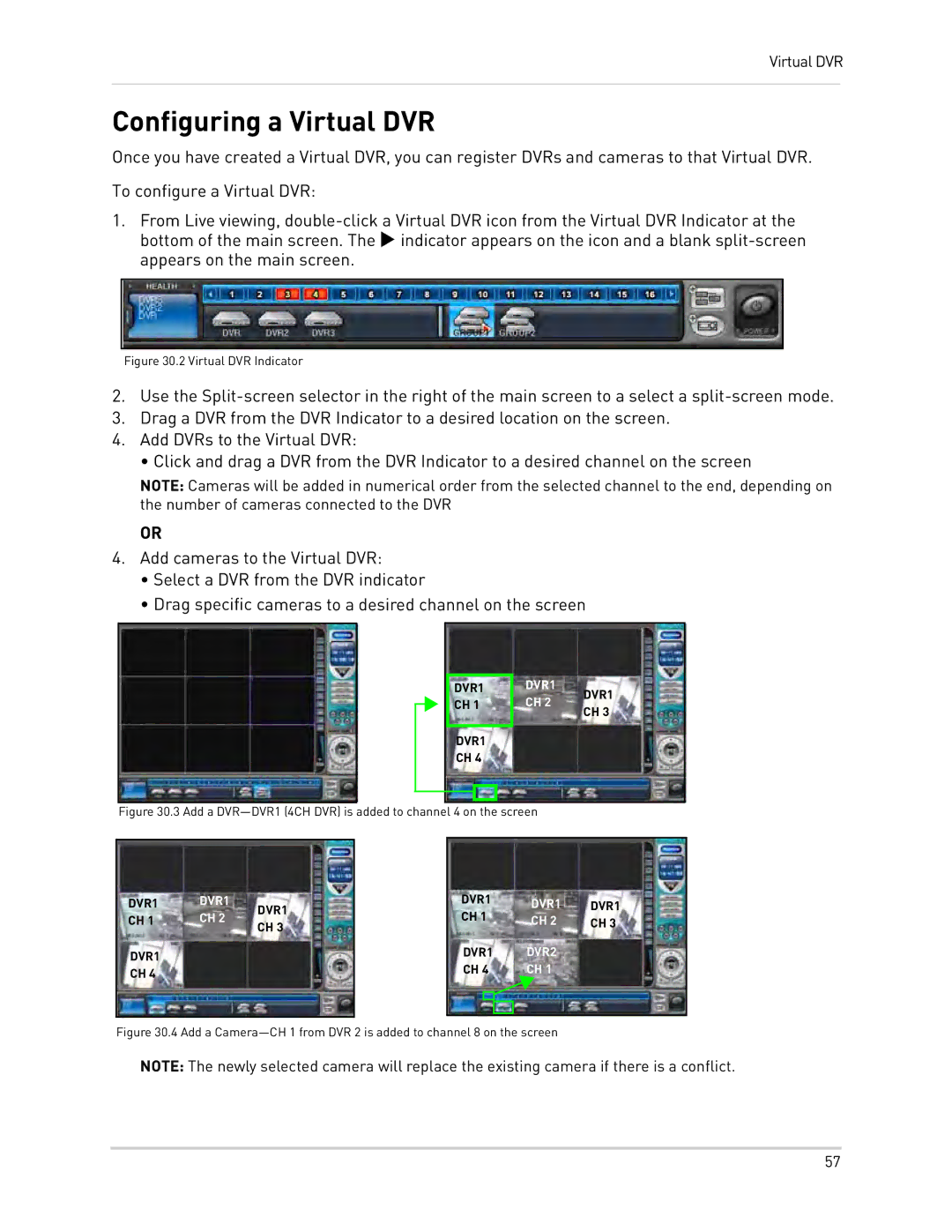Virtual DVR
Configuring a Virtual DVR
Once you have created a Virtual DVR, you can register DVRs and cameras to that Virtual DVR.
To configure a Virtual DVR:
1.From Live viewing,
Figure 30.2 Virtual DVR Indicator
2.Use the
3.Drag a DVR from the DVR Indicator to a desired location on the screen.
4.Add DVRs to the Virtual DVR:
• Click and drag a DVR from the DVR Indicator to a desired channel on the screen
NOTE: Cameras will be added in numerical order from the selected channel to the end, depending on the number of cameras connected to the DVR
OR
4.Add cameras to the Virtual DVR:
•Select a DVR from the DVR indicator
•Drag specific cameras to a desired channel on the screen
DVR1
DVR1
CH 1
DVR1 CH 4
CH 2
DVR1 CH 3
Figure 30.3 Add a DVR—DVR1 (4CH DVR) is added to channel 4 on the screen
DVR1 | DVR1 | DVR1 | |
CH 1 | CH 2 | ||
CH 3 | |||
|
| ||
DVR1 |
|
| |
CH 4 |
|
|
DVR1 | DVR1 | DVR1 | ||
CH 1 | ||||
CH 2 | CH 3 | |||
|
| |||
DVR1 | DVR2 |
| ||
CH 4 | CH 1 |
| ||
|
|
|
| |
|
|
|
| |
|
|
|
| |
Figure 30.4 Add a Camera—CH 1 from DVR 2 is added to channel 8 on the screen
NOTE: The newly selected camera will replace the existing camera if there is a conflict.
57