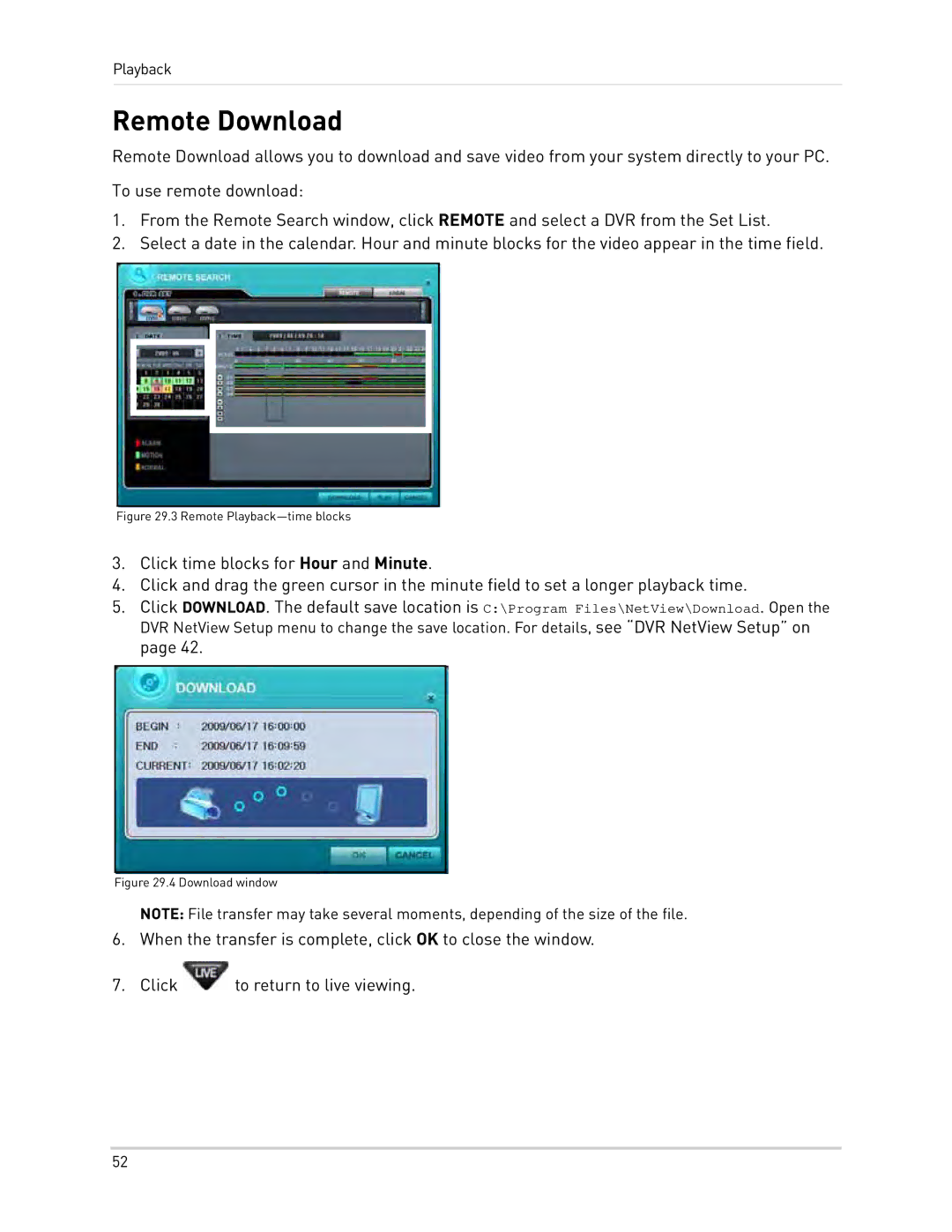Playback
Remote Download
Remote Download allows you to download and save video from your system directly to your PC.
To use remote download:
1.From the Remote Search window, click REMOTE and select a DVR from the Set List.
2.Select a date in the calendar. Hour and minute blocks for the video appear in the time field.
Figure 29.3 Remote Playback—time blocks
3.Click time blocks for Hour and Minute.
4.Click and drag the green cursor in the minute field to set a longer playback time.
5.Click DOWNLOAD. The default save location is C:\Program Files\NetView\Download. Open the DVR NetView Setup menu to change the save location. For details, see “DVR NetView Setup” on page 42.
Figure 29.4 Download window
NOTE: File transfer may take several moments, depending of the size of the file.
6.When the transfer is complete, click OK to close the window.
7.Click ![]() to return to live viewing.
to return to live viewing.
52