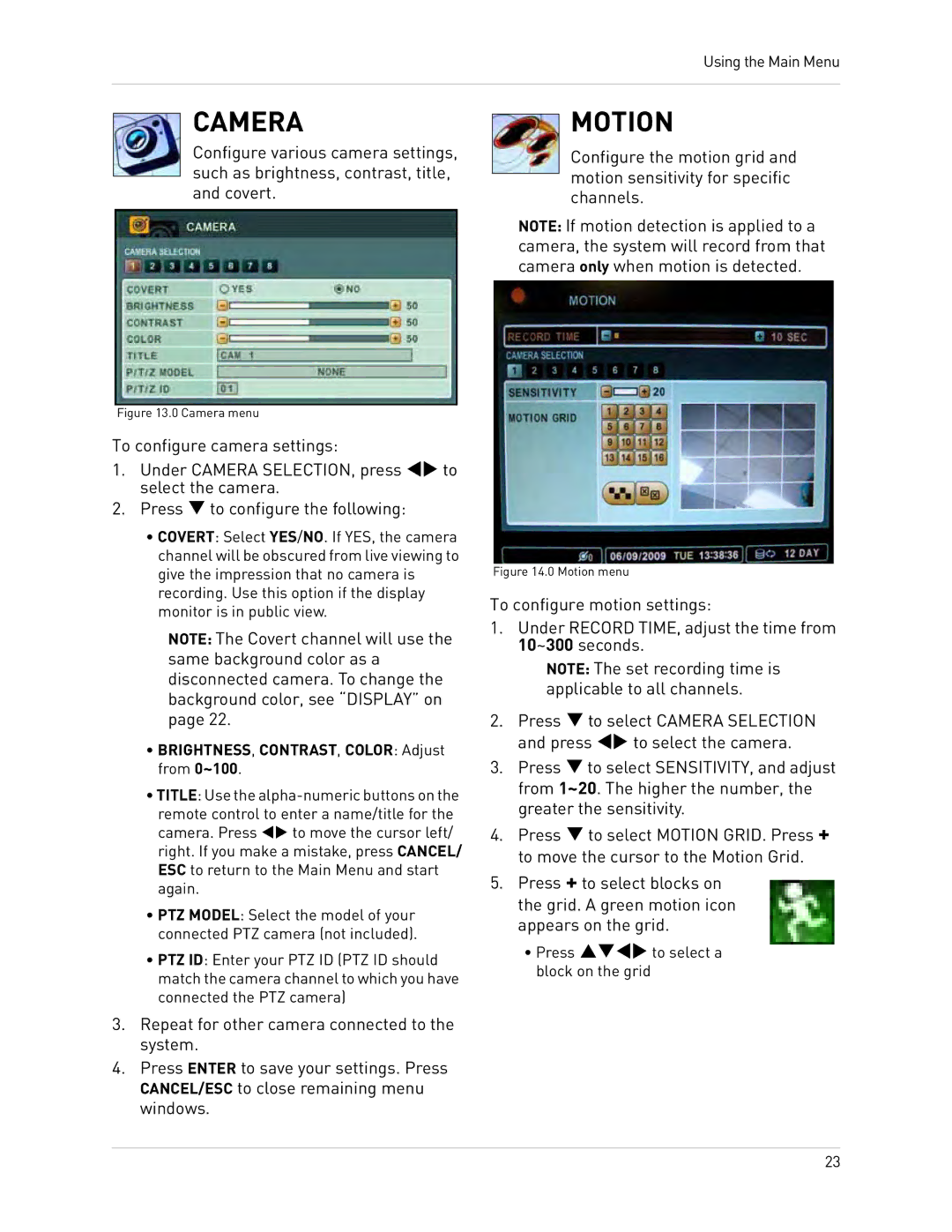Using the Main Menu
CAMERA
Configure various camera settings, such as brightness, contrast, title, and covert.
MOTION
Configure the motion grid and motion sensitivity for specific channels.
NOTE: If motion detection is applied to a camera, the system will record from that camera only when motion is detected.
Figure 13.0 Camera menu
To configure camera settings:
1.Under CAMERA SELECTION, press WX to select the camera.
2.Press T to configure the following:
•COVERT: Select YES/NO. If YES, the camera channel will be obscured from live viewing to give the impression that no camera is recording. Use this option if the display monitor is in public view.
NOTE: The Covert channel will use the same background color as a disconnected camera. To change the background color, see “DISPLAY” on page 22.
•BRIGHTNESS, CONTRAST, COLOR: Adjust from 0~100.
•TITLE: Use the
remote control to enter a name/title for the camera. Press WX to move the cursor left/ right. If you make a mistake, press CANCEL/ ESC to return to the Main Menu and start again.
•PTZ MODEL: Select the model of your connected PTZ camera (not included).
•PTZ ID: Enter your PTZ ID (PTZ ID should match the camera channel to which you have connected the PTZ camera)
3.Repeat for other camera connected to the system.
4.Press ENTER to save your settings. Press CANCEL/ESC to close remaining menu windows.
Figure 14.0 Motion menu
To configure motion settings:
1.Under RECORD TIME, adjust the time from 10~300 seconds.
NOTE: The set recording time is applicable to all channels.
2.Press T to select CAMERA SELECTION and press WX to select the camera.
3.Press T to select SENSITIVITY, and adjust from 1~20. The higher the number, the greater the sensitivity.
4.Press T to select MOTION GRID. Press + to move the cursor to the Motion Grid.
5.Press + to select blocks on the grid. A green motion icon appears on the grid.
•Press STWX to select a block on the grid
23