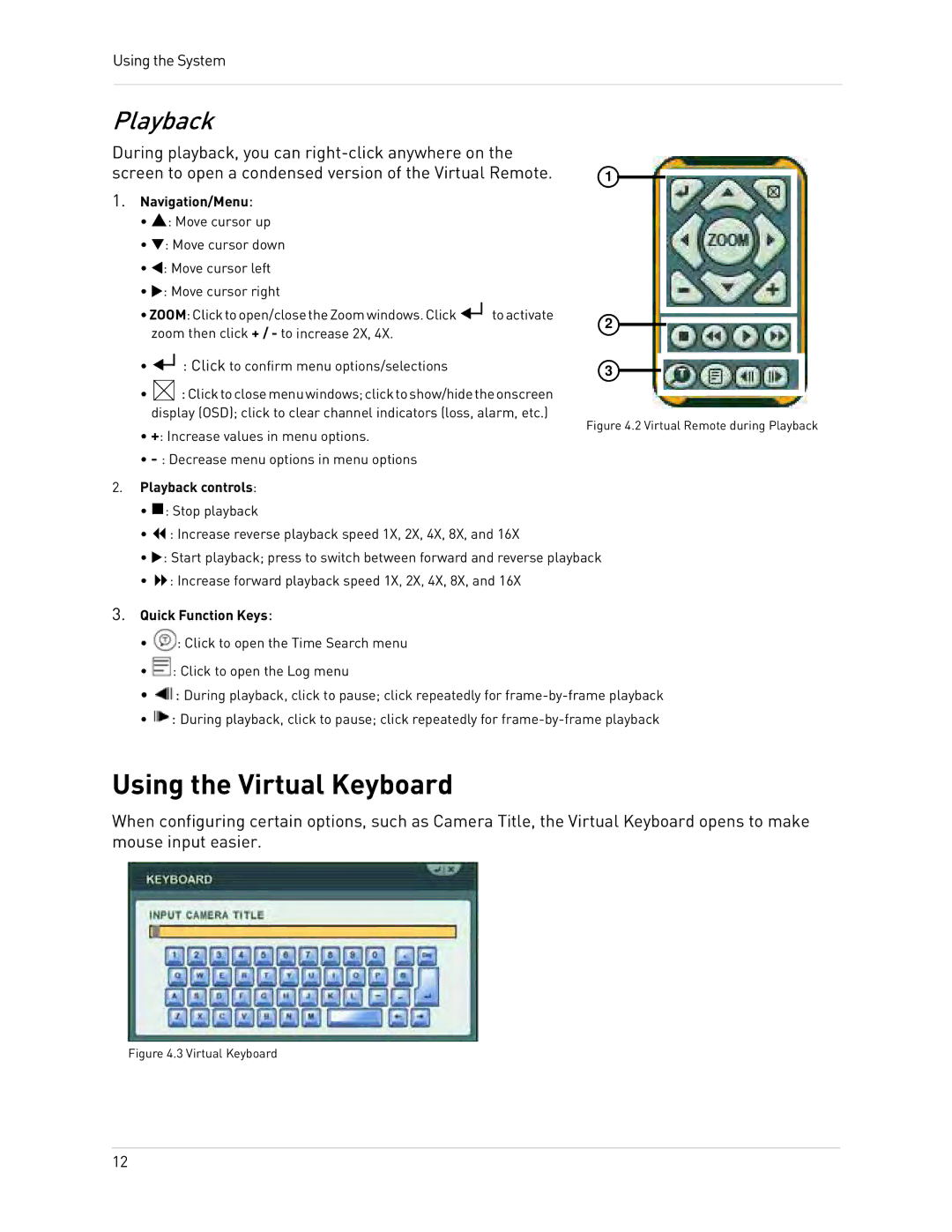Using the System |
|
| ||
Playback |
|
| ||
During playback, you can |
| |||
screen to open a condensed version of the Virtual Remote. | 1 | |||
1. | Navigation/Menu: |
|
| |
| • S: Move cursor up |
|
| |
| • T: Move cursor down |
|
| |
| • W: Move cursor left |
|
| |
| • X: Move cursor right |
|
| |
| •ZOOM:Clicktoopen/closetheZoomwindows.Click | toactivate | 2 | |
|
| zoom then click + / - to increase 2X, 4X. |
| |
|
|
|
| |
| • | : Click to confirm menu options/selections |
| 3 |
|
|
|
| |
•![]() :Clicktoclosemenuwindows;clicktoshow/hidetheonscreen display (OSD); click to clear channel indicators (loss, alarm, etc.)
:Clicktoclosemenuwindows;clicktoshow/hidetheonscreen display (OSD); click to clear channel indicators (loss, alarm, etc.)
Figure 4.2 Virtual Remote during Playback
• +: Increase values in menu options.
•
2. Playback controls:
• : Stop playback
• : Increase reverse playback speed 1X, 2X, 4X, 8X, and 16X
• X: Start playback; press to switch between forward and reverse playback
• : Increase forward playback speed 1X, 2X, 4X, 8X, and 16X
3. Quick Function Keys:
• ![]() : Click to open the Time Search menu
: Click to open the Time Search menu
• ![]() : Click to open the Log menu
: Click to open the Log menu
• ![]() : During playback, click to pause; click repeatedly for
: During playback, click to pause; click repeatedly for
• ![]() : During playback, click to pause; click repeatedly for
: During playback, click to pause; click repeatedly for
Using the Virtual Keyboard
When configuring certain options, such as Camera Title, the Virtual Keyboard opens to make mouse input easier.
Figure 4.3 Virtual Keyboard
12