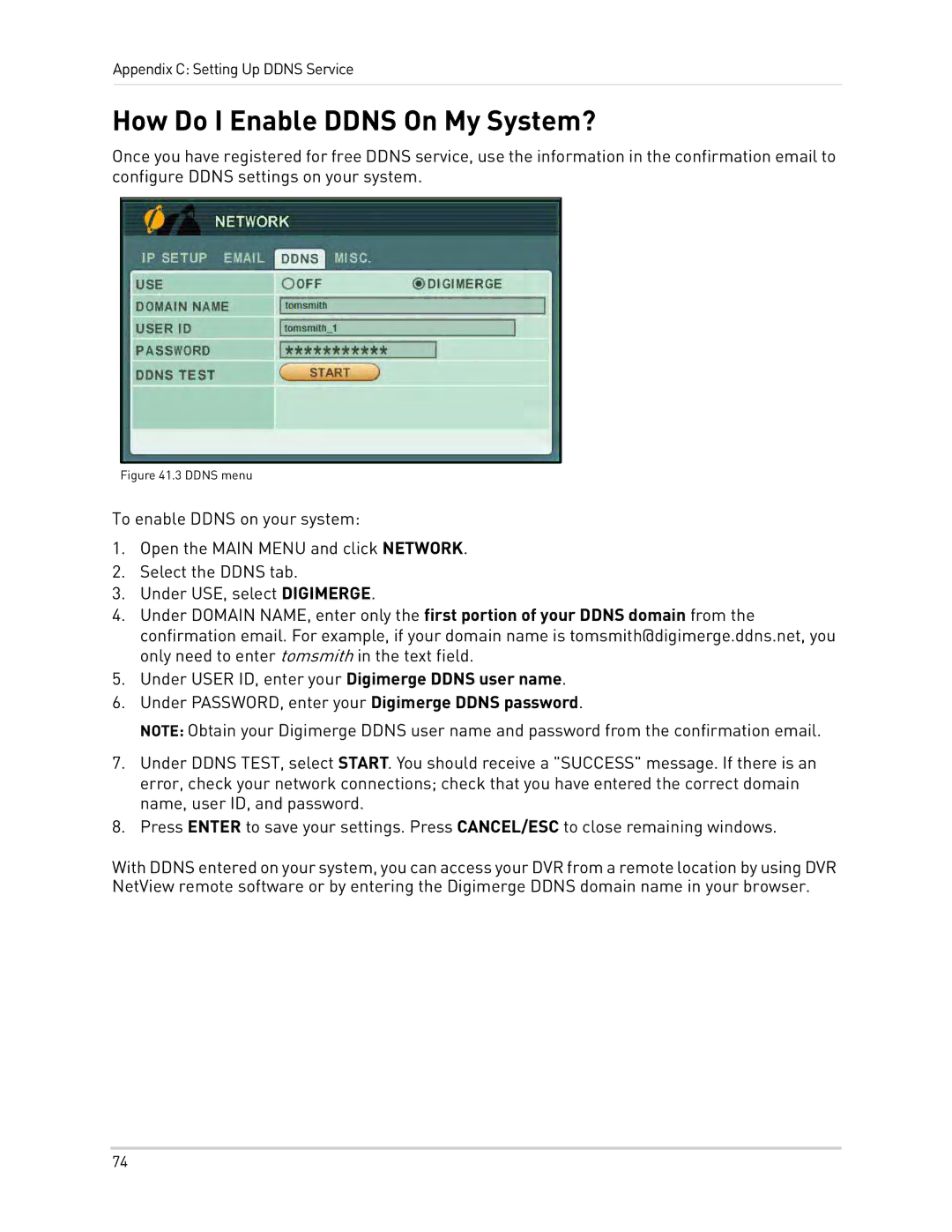Appendix C: Setting Up DDNS Service
How Do I Enable DDNS On My System?
Once you have registered for free DDNS service, use the information in the confirmation email to configure DDNS settings on your system.
Figure 41.3 DDNS menu
To enable DDNS on your system:
1.Open the MAIN MENU and click NETWORK.
2.Select the DDNS tab.
3.Under USE, select DIGIMERGE.
4.Under DOMAIN NAME, enter only the first portion of your DDNS domain from the confirmation email. For example, if your domain name is tomsmith@digimerge.ddns.net, you only need to enter tomsmith in the text field.
5.Under USER ID, enter your Digimerge DDNS user name.
6.Under PASSWORD, enter your Digimerge DDNS password.
NOTE: Obtain your Digimerge DDNS user name and password from the confirmation email.
7.Under DDNS TEST, select START. You should receive a "SUCCESS" message. If there is an error, check your network connections; check that you have entered the correct domain name, user ID, and password.
8.Press ENTER to save your settings. Press CANCEL/ESC to close remaining windows.
With DDNS entered on your system, you can access your DVR from a remote location by using DVR NetView remote software or by entering the Digimerge DDNS domain name in your browser.
74