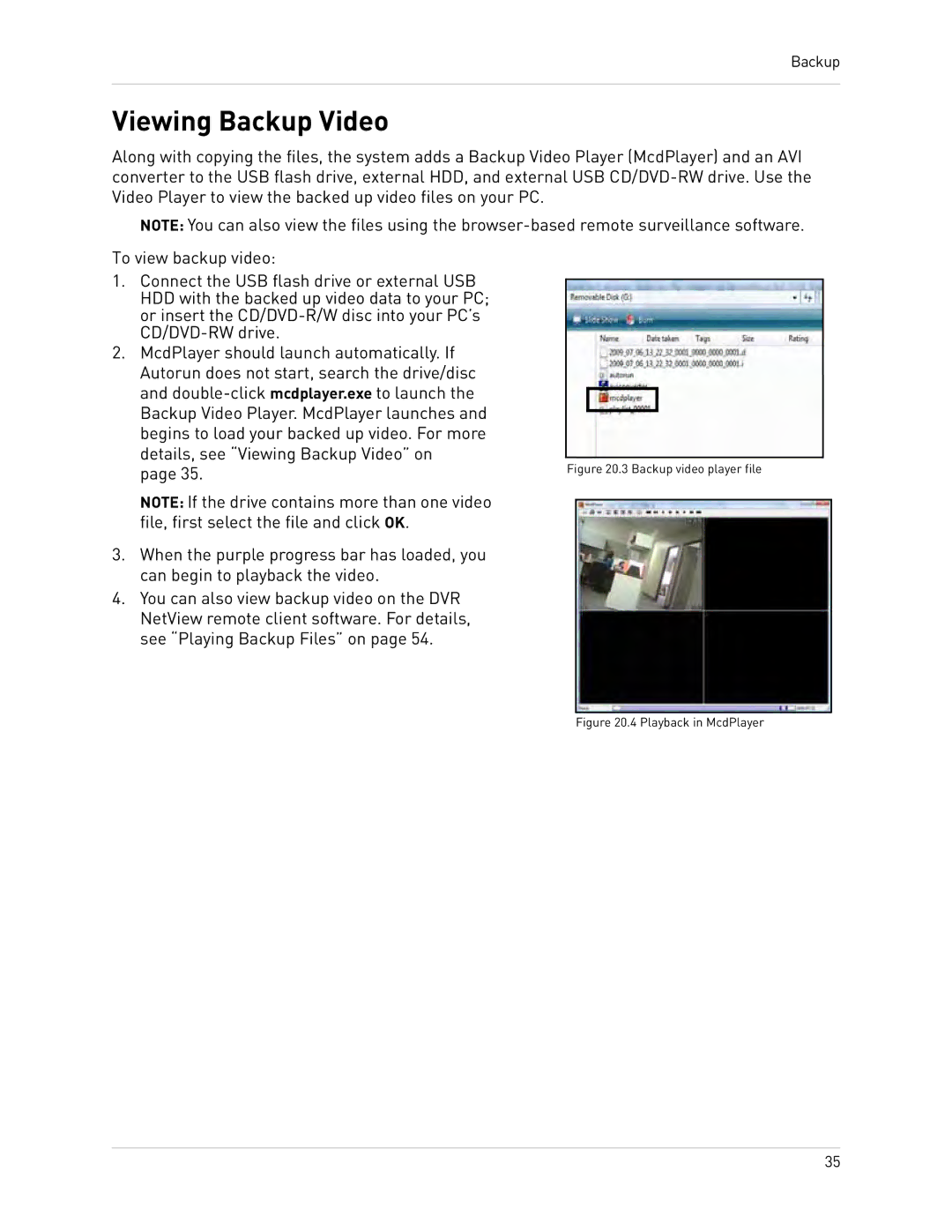Backup
Viewing Backup Video
Along with copying the files, the system adds a Backup Video Player (McdPlayer) and an AVI converter to the USB flash drive, external HDD, and external USB
NOTE: You can also view the files using the
To view backup video:
1.Connect the USB flash drive or external USB HDD with the backed up video data to your PC; or insert the
2.McdPlayer should launch automatically. If Autorun does not start, search the drive/disc and
details, see “Viewing Backup Video” on
| page 35. | Figure 20.3 Backup video player file | |
| NOTE: If the drive contains more than one video |
|
|
|
|
| |
| file, first select the file and click OK. |
|
|
3. | When the purple progress bar has loaded, you |
|
|
| can begin to playback the video. |
|
|
4. | You can also view backup video on the DVR |
|
|
| NetView remote client software. For details, |
|
|
| see “Playing Backup Files” on page 54. |
|
|
|
|
|
|
Figure 20.4 Playback in McdPlayer
35