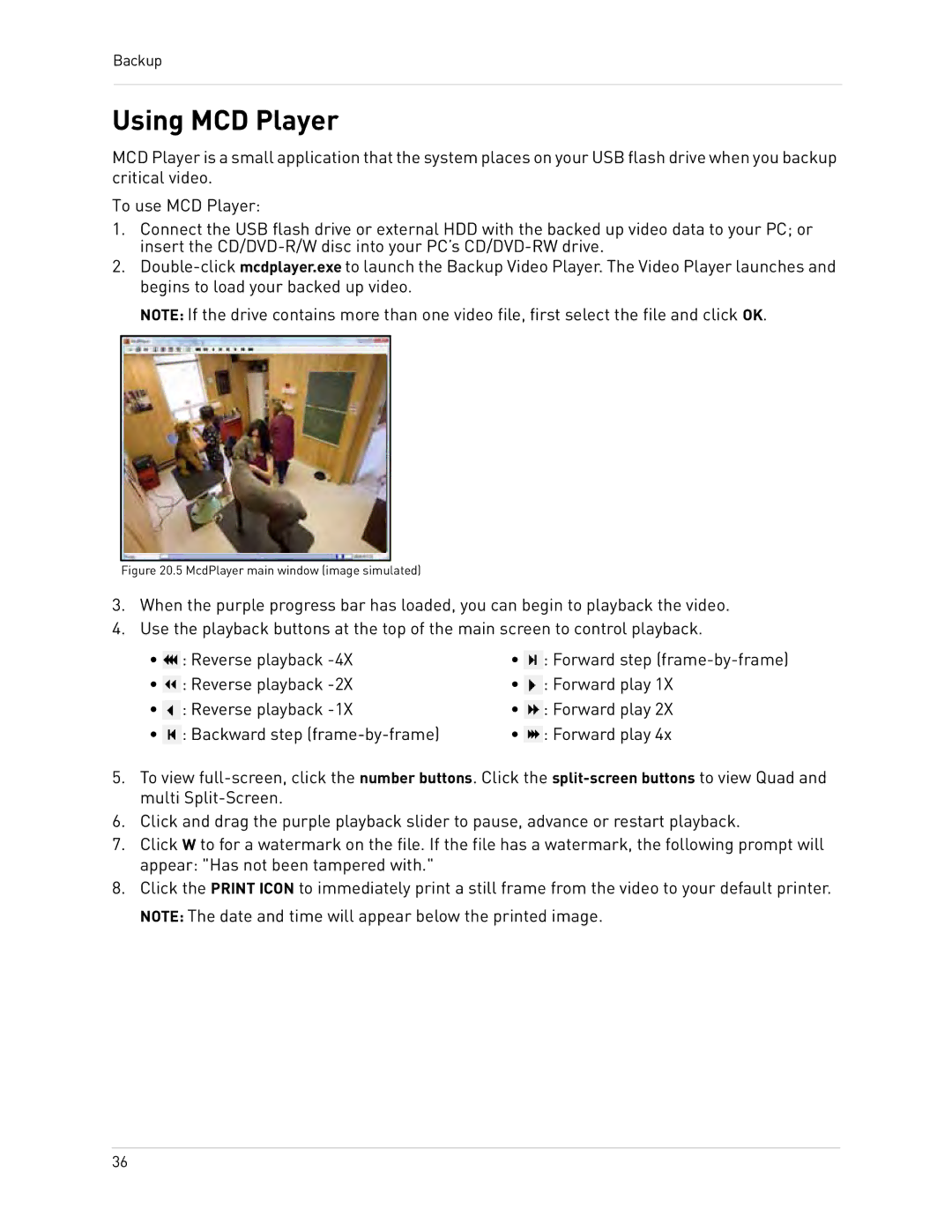Backup
Using MCD Player
MCD Player is a small application that the system places on your USB flash drive when you backup critical video.
To use MCD Player:
1.Connect the USB flash drive or external HDD with the backed up video data to your PC; or insert the
2.
NOTE: If the drive contains more than one video file, first select the file and click OK.
Figure 20.5 McdPlayer main window (image simulated)
3.When the purple progress bar has loaded, you can begin to playback the video.
4.Use the playback buttons at the top of the main screen to control playback.
• | : Reverse playback | • | : Forward step |
• | : Reverse playback | • | : Forward play 1X |
• | : Reverse playback | • | : Forward play 2X |
• | : Backward step | • | : Forward play 4x |
5.To view
6.Click and drag the purple playback slider to pause, advance or restart playback.
7.Click W to for a watermark on the file. If the file has a watermark, the following prompt will appear: "Has not been tampered with."
8.Click the PRINT ICON to immediately print a still frame from the video to your default printer. NOTE: The date and time will appear below the printed image.
36