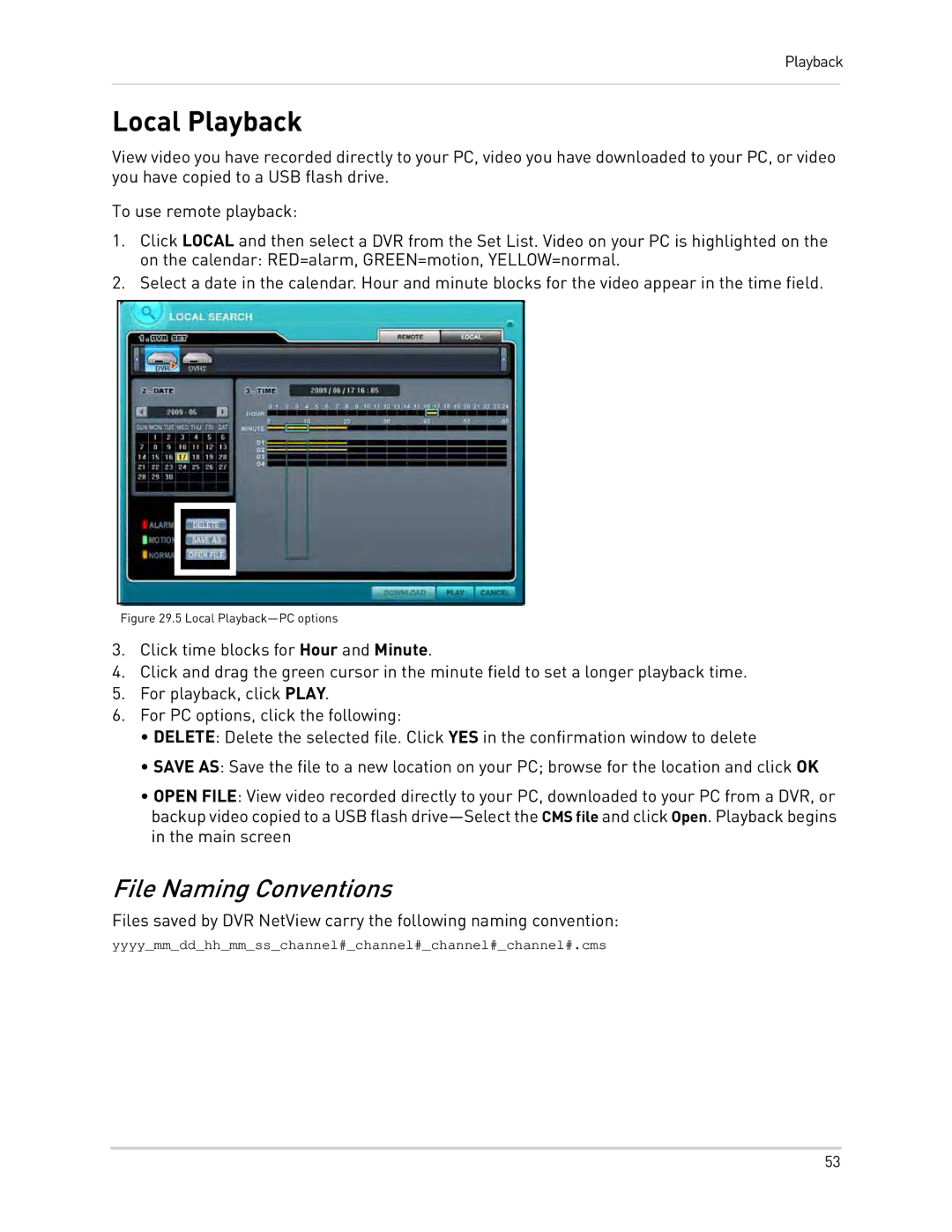Playback
Local Playback
View video you have recorded directly to your PC, video you have downloaded to your PC, or video you have copied to a USB flash drive.
To use remote playback:
1.Click LOCAL and then select a DVR from the Set List. Video on your PC is highlighted on the on the calendar: RED=alarm, GREEN=motion, YELLOW=normal.
2.Select a date in the calendar. Hour and minute blocks for the video appear in the time field.
Figure 29.5 Local Playback—PC options
3.Click time blocks for Hour and Minute.
4.Click and drag the green cursor in the minute field to set a longer playback time.
5.For playback, click PLAY.
6.For PC options, click the following:
•DELETE: Delete the selected file. Click YES in the confirmation window to delete
•SAVE AS: Save the file to a new location on your PC; browse for the location and click OK
•OPEN FILE: View video recorded directly to your PC, downloaded to your PC from a DVR, or backup video copied to a USB flash
File Naming Conventions
Files saved by DVR NetView carry the following naming convention:
yyyy_mm_dd_hh_mm_ss_channel#_channel#_channel#_channel#.cms
53