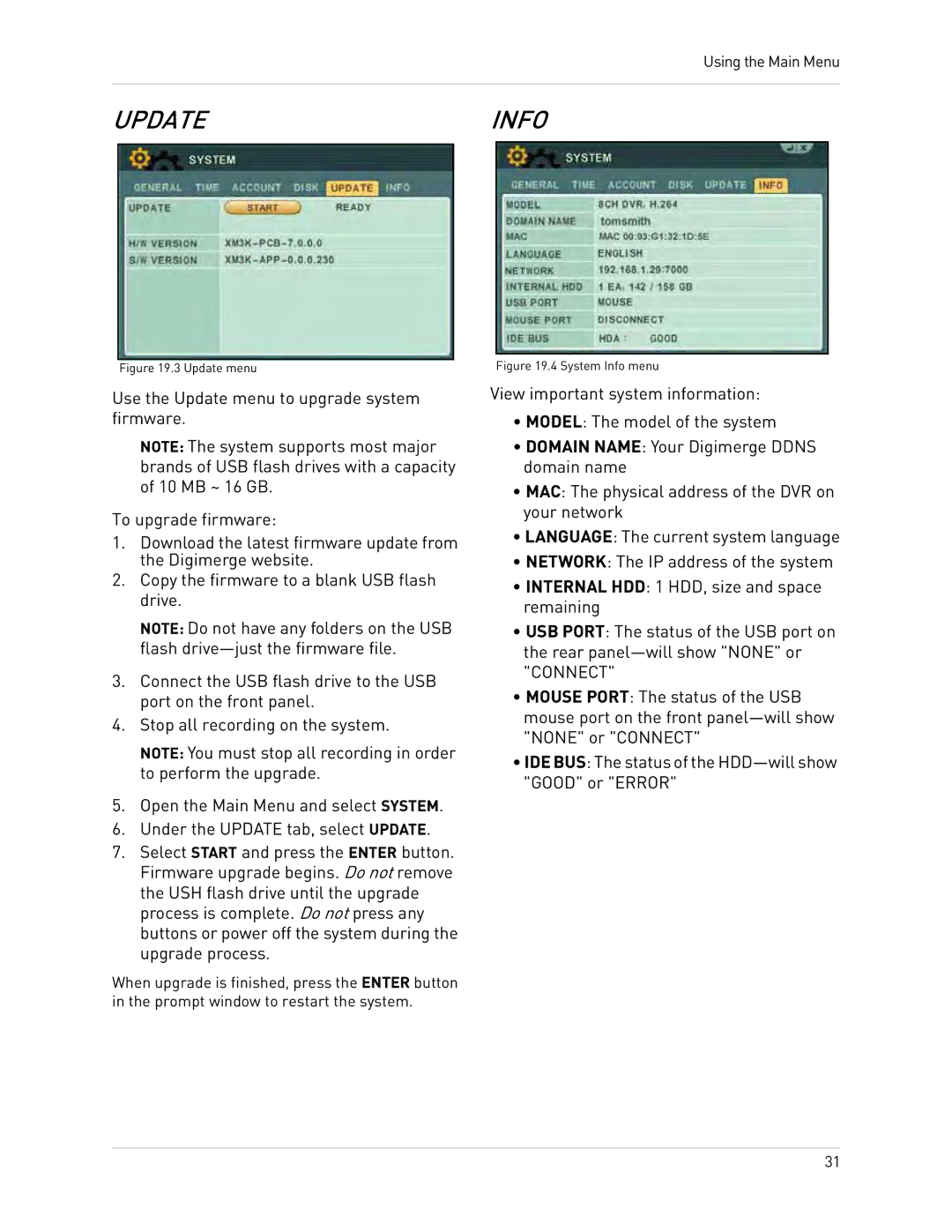Using the Main Menu
UPDATEINFO
Figure 19.3 Update menu
Use the Update menu to upgrade system firmware.
NOTE: The system supports most major brands of USB flash drives with a capacity of 10 MB ~ 16 GB.
To upgrade firmware:
1.Download the latest firmware update from the Digimerge website.
2.Copy the firmware to a blank USB flash drive.
NOTE: Do not have any folders on the USB flash
3.Connect the USB flash drive to the USB port on the front panel.
4.Stop all recording on the system.
NOTE: You must stop all recording in order to perform the upgrade.
5.Open the Main Menu and select SYSTEM.
6.Under the UPDATE tab, select UPDATE.
7.Select START and press the ENTER button. Firmware upgrade begins. Do not remove the USH flash drive until the upgrade process is complete. Do not press any buttons or power off the system during the upgrade process.
When upgrade is finished, press the ENTER button in the prompt window to restart the system.
Figure 19.4 System Info menu
View important system information:
•MODEL: The model of the system
•DOMAIN NAME: Your Digimerge DDNS domain name
•MAC: The physical address of the DVR on your network
•LANGUAGE: The current system language
•NETWORK: The IP address of the system
•INTERNAL HDD: 1 HDD, size and space remaining
•USB PORT: The status of the USB port on the rear
•MOUSE PORT: The status of the USB mouse port on the front
•IDE BUS: The status of the
31