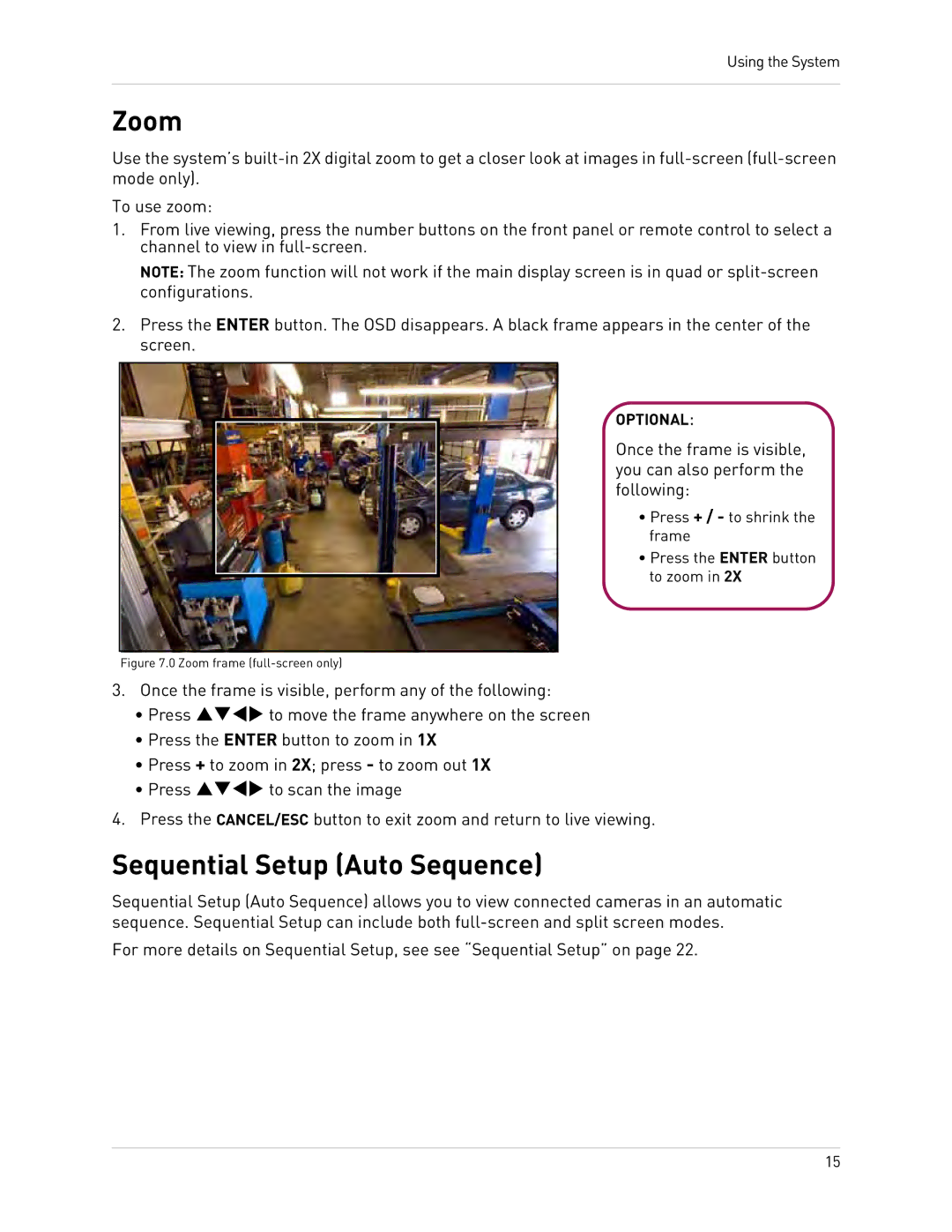Using the System
Zoom
Use the system’s
To use zoom:
1.From live viewing, press the number buttons on the front panel or remote control to select a channel to view in
NOTE: The zoom function will not work if the main display screen is in quad or
2.Press the ENTER button. The OSD disappears. A black frame appears in the center of the screen.
OPTIONAL:
Once the frame is visible, you can also perform the following:
• Press + / - to shrink the frame
• Press the ENTER button to zoom in 2X
Figure 7.0 Zoom frame (full-screen only)
3.Once the frame is visible, perform any of the following:
•Press STWX to move the frame anywhere on the screen
•Press the ENTER button to zoom in 1X
•Press + to zoom in 2X; press - to zoom out 1X
•Press STWX to scan the image
4.Press the CANCEL/ESC button to exit zoom and return to live viewing.
Sequential Setup (Auto Sequence)
Sequential Setup (Auto Sequence) allows you to view connected cameras in an automatic sequence. Sequential Setup can include both
For more details on Sequential Setup, see see “Sequential Setup” on page 22.
15