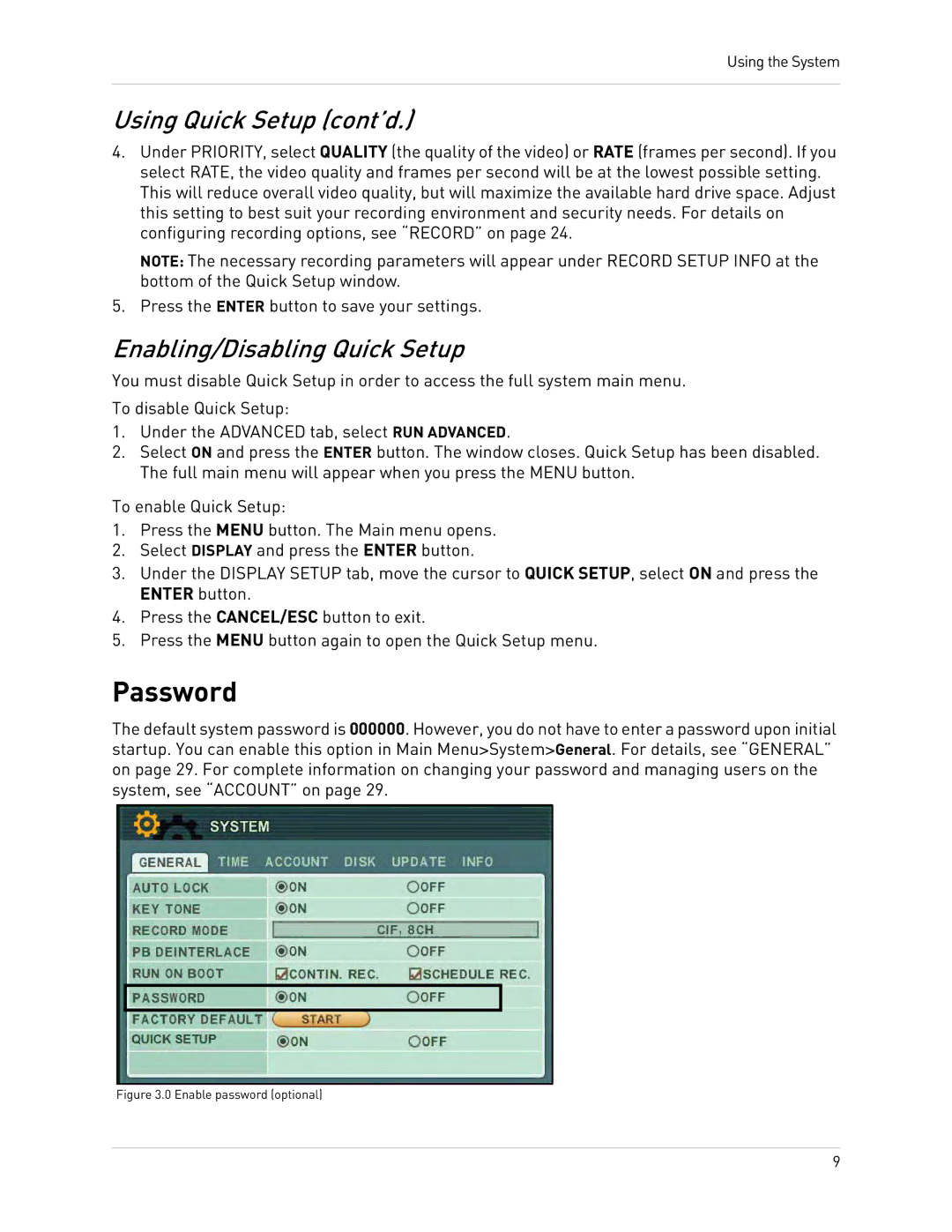Using the System
Using Quick Setup (cont’d.)
4.Under PRIORITY, select QUALITY (the quality of the video) or RATE (frames per second). If you select RATE, the video quality and frames per second will be at the lowest possible setting. This will reduce overall video quality, but will maximize the available hard drive space. Adjust this setting to best suit your recording environment and security needs. For details on configuring recording options, see “RECORD” on page 24.
NOTE: The necessary recording parameters will appear under RECORD SETUP INFO at the bottom of the Quick Setup window.
5.Press the ENTER button to save your settings.
Enabling/Disabling Quick Setup
You must disable Quick Setup in order to access the full system main menu.
To disable Quick Setup:
1.Under the ADVANCED tab, select RUN ADVANCED.
2.Select ON and press the ENTER button. The window closes. Quick Setup has been disabled. The full main menu will appear when you press the MENU button.
To enable Quick Setup:
1.Press the MENU button. The Main menu opens.
2.Select DISPLAY and press the ENTER button.
3.Under the DISPLAY SETUP tab, move the cursor to QUICK SETUP, select ON and press the ENTER button.
4.Press the CANCEL/ESC button to exit.
5.Press the MENU button again to open the Quick Setup menu.
Password
The default system password is 000000. However, you do not have to enter a password upon initial startup. You can enable this option in Main Menu>System>General. For details, see “GENERAL” on page 29. For complete information on changing your password and managing users on the system, see “ACCOUNT” on page 29.
Figure 3.0 Enable password (optional)
9