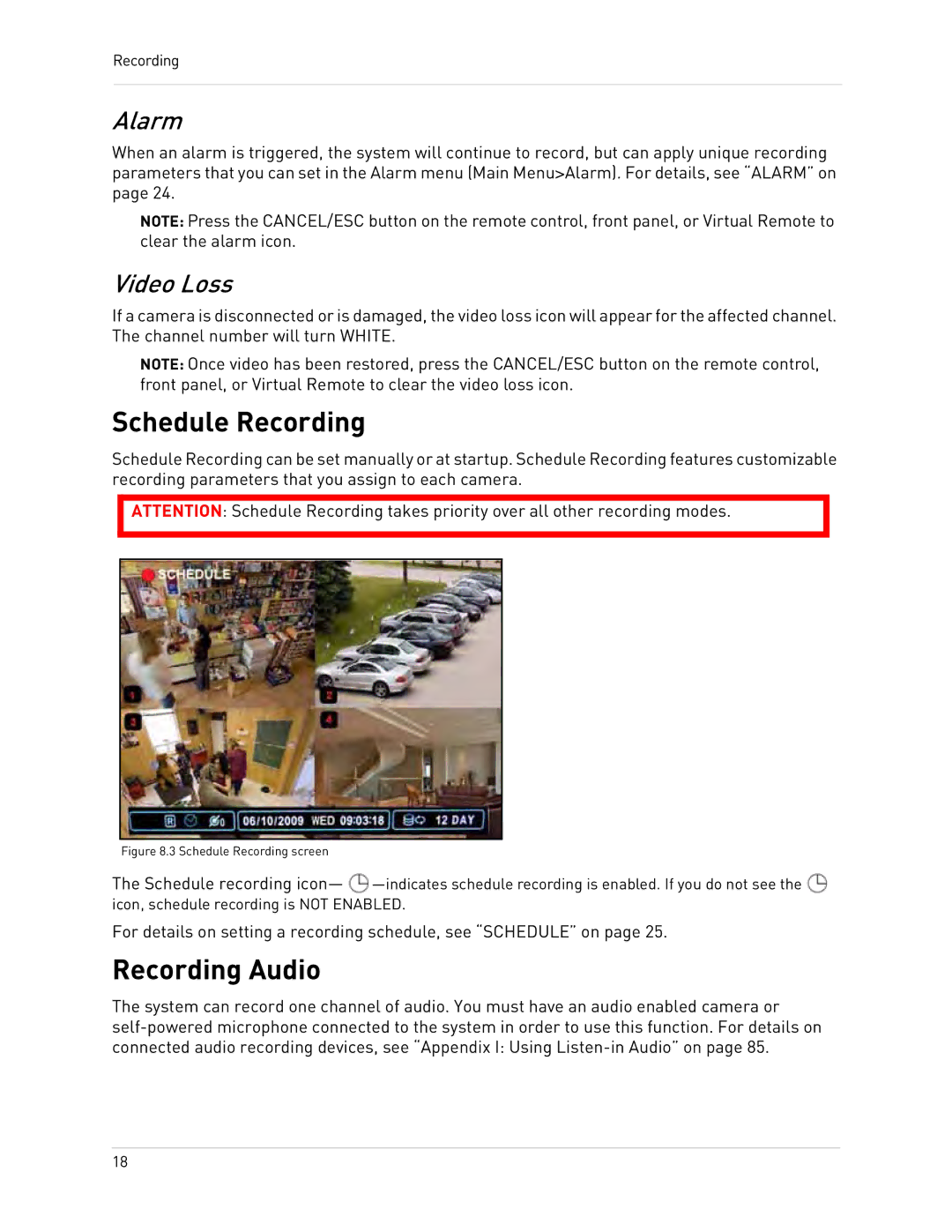Recording
Alarm
When an alarm is triggered, the system will continue to record, but can apply unique recording parameters that you can set in the Alarm menu (Main Menu>Alarm). For details, see “ALARM” on page 24.
NOTE: Press the CANCEL/ESC button on the remote control, front panel, or Virtual Remote to clear the alarm icon.
Video Loss
If a camera is disconnected or is damaged, the video loss icon will appear for the affected channel. The channel number will turn WHITE.
NOTE: Once video has been restored, press the CANCEL/ESC button on the remote control, front panel, or Virtual Remote to clear the video loss icon.
Schedule Recording
Schedule Recording can be set manually or at startup. Schedule Recording features customizable recording parameters that you assign to each camera.
ATTENTION: Schedule Recording takes priority over all other recording modes.
Figure 8.3 Schedule Recording screen
The Schedule recording icon— ![]() —indicates
—indicates![]() icon, schedule recording is NOT ENABLED.
icon, schedule recording is NOT ENABLED.
For details on setting a recording schedule, see “SCHEDULE” on page 25.
Recording Audio
The system can record one channel of audio. You must have an audio enabled camera or
18