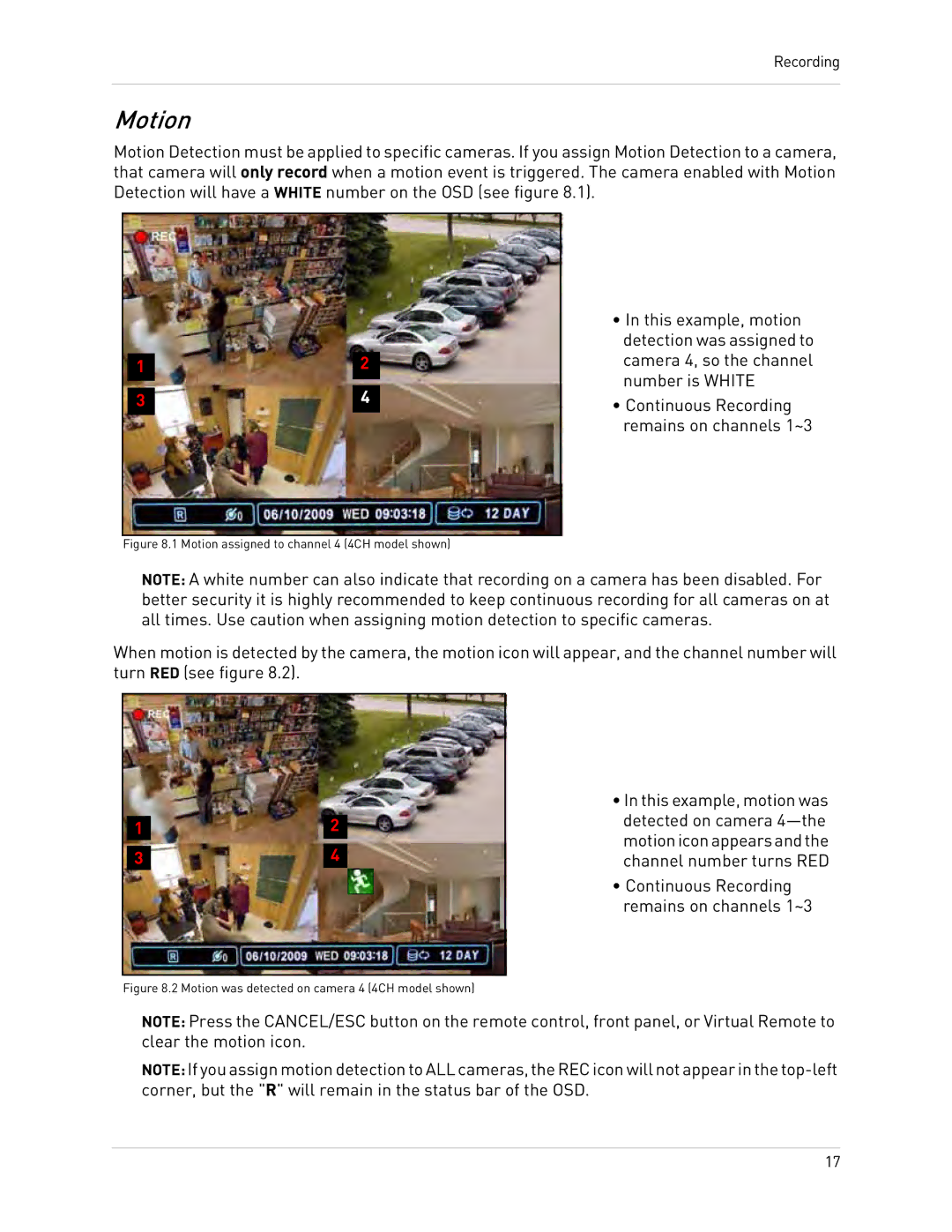Recording
Motion
Motion Detection must be applied to specific cameras. If you assign Motion Detection to a camera, that camera will only record when a motion event is triggered. The camera enabled with Motion Detection will have a WHITE number on the OSD (see figure 8.1).
1 |
3 |
2 |
4 |
•In this example, motion detection was assigned to camera 4, so the channel number is WHITE
•Continuous Recording remains on channels 1~3
Figure 8.1 Motion assigned to channel 4 (4CH model shown)
NOTE: A white number can also indicate that recording on a camera has been disabled. For better security it is highly recommended to keep continuous recording for all cameras on at all times. Use caution when assigning motion detection to specific cameras.
When motion is detected by the camera, the motion icon will appear, and the channel number will turn RED (see figure 8.2).
1 |
3 |
2 |
4 |
•In this example, motion was detected on camera
•Continuous Recording remains on channels 1~3
Figure 8.2 Motion was detected on camera 4 (4CH model shown)
NOTE: Press the CANCEL/ESC button on the remote control, front panel, or Virtual Remote to clear the motion icon.
NOTE:If you assign motion detection to ALL cameras, the REC icon will not appear in the
17