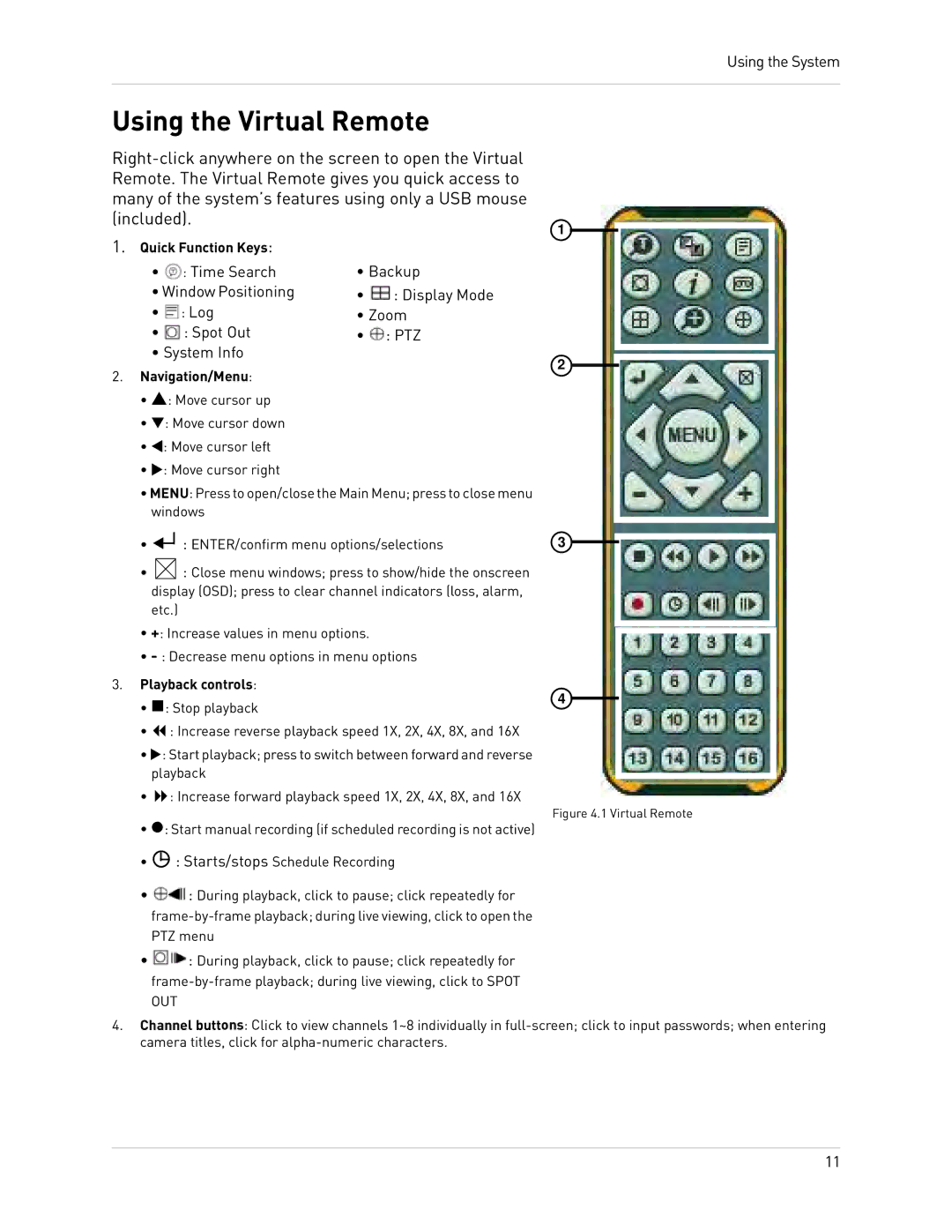Using the System
Using the Virtual Remote | ||||
| ||||
Remote. The Virtual Remote gives you quick access to | ||||
many of the system’s features using only a USB mouse | ||||
(included). |
| 1 | ||
1. Quick Function Keys: |
| |||
|
| |||
| • | : Time Search | • Backup | |
| • Window Positioning | • | : Display Mode | |
| • | : Log | • Zoom | |
| • | : Spot Out | • | : PTZ |
| • System Info |
| 2 | |
2. | Navigation/Menu: |
| ||
|
| |||
•S: Move cursor up
•T: Move cursor down
•W: Move cursor left
•X: Move cursor right
•MENU: Press to open/close the Main Menu; press to close menu windows
•![]()
![]() : ENTER/confirm menu options/selections
: ENTER/confirm menu options/selections
•![]() : Close menu windows; press to show/hide the onscreen display (OSD); press to clear channel indicators (loss, alarm, etc.)
: Close menu windows; press to show/hide the onscreen display (OSD); press to clear channel indicators (loss, alarm, etc.)
•+: Increase values in menu options.
•
3 |
3.Playback controls:
• : Stop playback4
•: Increase reverse playback speed 1X, 2X, 4X, 8X, and 16X
•X: Start playback; press to switch between forward and reverse playback
•: Increase forward playback speed 1X, 2X, 4X, 8X, and 16X
• z: Start manual recording (if scheduled recording is not active)
• ![]() : Starts/stops Schedule Recording
: Starts/stops Schedule Recording
• ![]() : During playback, click to pause; click repeatedly for
: During playback, click to pause; click repeatedly for
PTZ menu
• ![]()
![]() : During playback, click to pause; click repeatedly for
: During playback, click to pause; click repeatedly for
OUT
Figure 4.1 Virtual Remote
4. Channel buttons: Click to view channels 1~8 individually in
11