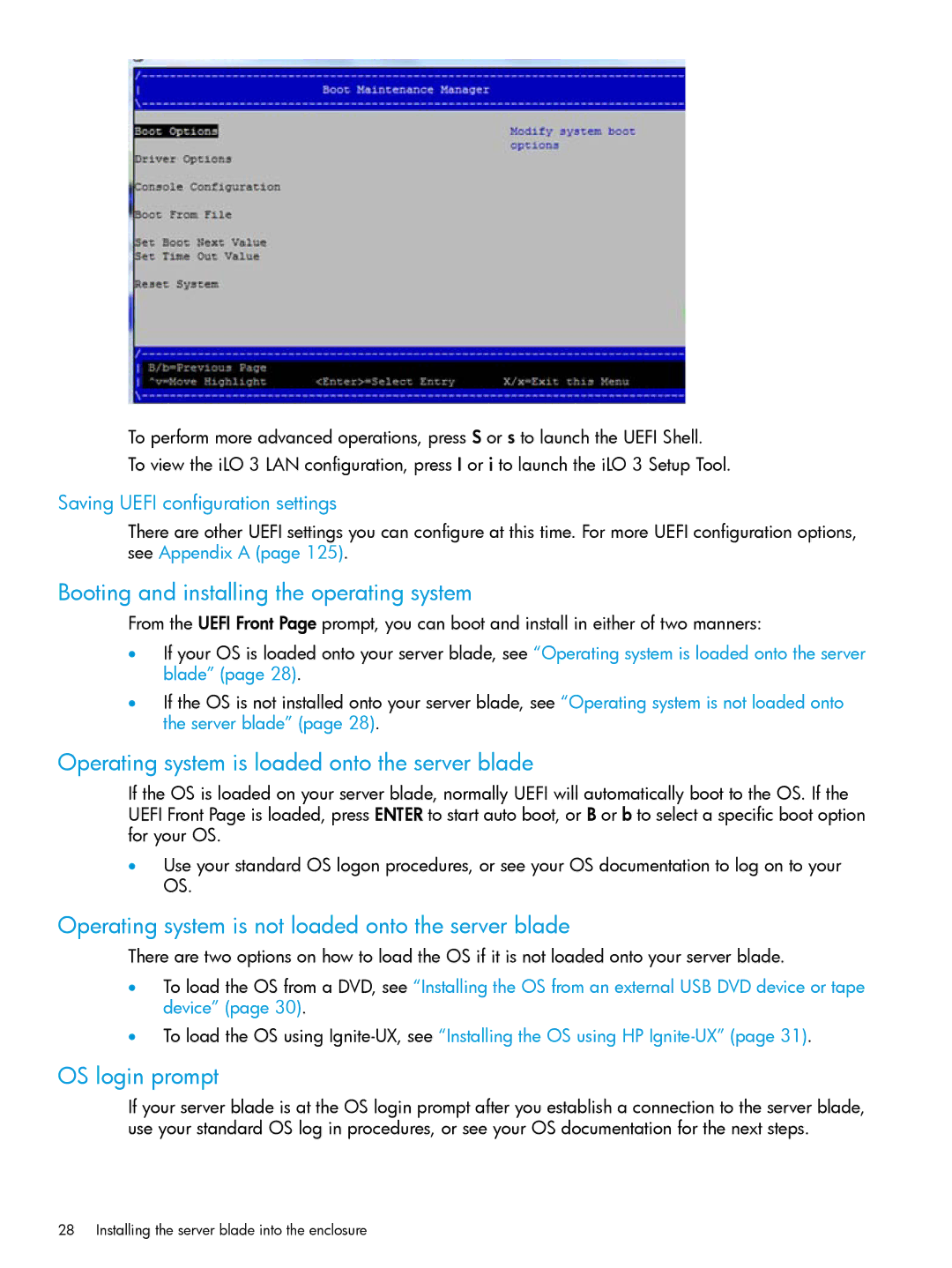To perform more advanced operations, press S or s to launch the UEFI Shell.
To view the iLO 3 LAN configuration, press I or i to launch the iLO 3 Setup Tool.
Saving UEFI configuration settings
There are other UEFI settings you can configure at this time. For more UEFI configuration options, see Appendix A (page 125).
Booting and installing the operating system
From the UEFI Front Page prompt, you can boot and install in either of two manners:
•If your OS is loaded onto your server blade, see “Operating system is loaded onto the server blade” (page 28).
•If the OS is not installed onto your server blade, see “Operating system is not loaded onto the server blade” (page 28).
Operating system is loaded onto the server blade
If the OS is loaded on your server blade, normally UEFI will automatically boot to the OS. If the UEFI Front Page is loaded, press ENTER to start auto boot, or B or b to select a specific boot option for your OS.
•Use your standard OS logon procedures, or see your OS documentation to log on to your OS.
Operating system is not loaded onto the server blade
There are two options on how to load the OS if it is not loaded onto your server blade.
•To load the OS from a DVD, see “Installing the OS from an external USB DVD device or tape device” (page 30).
•To load the OS using
OS login prompt
If your server blade is at the OS login prompt after you establish a connection to the server blade, use your standard OS log in procedures, or see your OS documentation for the next steps.