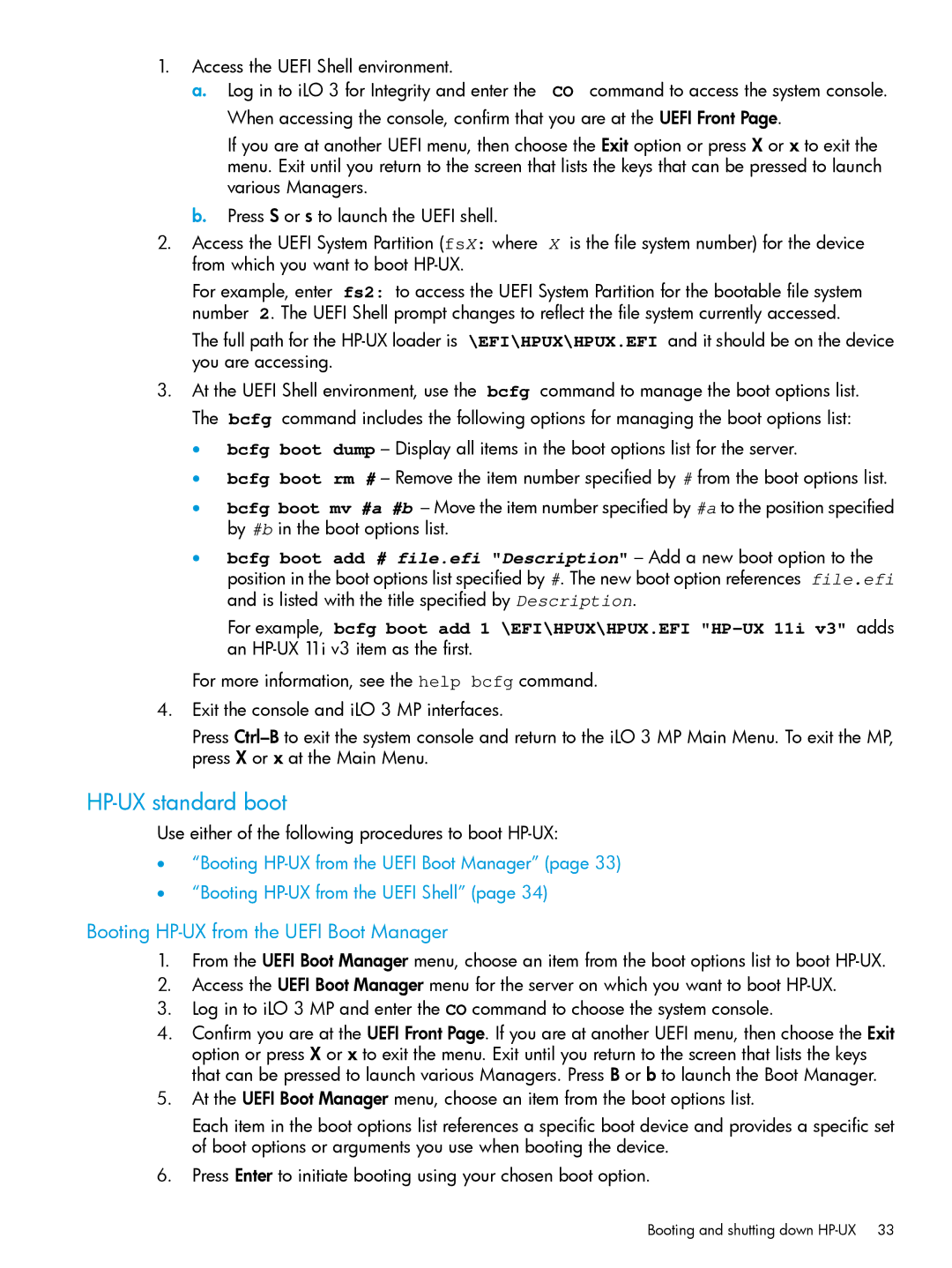1.Access the UEFI Shell environment.
a. Log in to iLO 3 for Integrity and enter the CO command to access the system console.
When accessing the console, confirm that you are at the UEFI Front Page.
If you are at another UEFI menu, then choose the Exit option or press X or x to exit the menu. Exit until you return to the screen that lists the keys that can be pressed to launch various Managers.
b. Press S or s to launch the UEFI shell.
2.Access the UEFI System Partition (fsX: where X is the file system number) for the device from which you want to boot
For example, enter fs2: to access the UEFI System Partition for the bootable file system number 2. The UEFI Shell prompt changes to reflect the file system currently accessed.
The full path for the
3.At the UEFI Shell environment, use the bcfg command to manage the boot options list. The bcfg command includes the following options for managing the boot options list:
• bcfg boot dump – Display all items in the boot options list for the server.
• bcfg boot rm # – Remove the item number specified by # from the boot options list.
• bcfg boot mv #a #b – Move the item number specified by #a to the position specified by #b in the boot options list.
• bcfg boot add # file.efi "Description" – Add a new boot option to the position in the boot options list specified by #. The new boot option references file.efi and is listed with the title specified by Description.
For example, bcfg boot add 1 \EFI\HPUX\HPUX.EFI
For more information, see the help bcfg command.
4.Exit the console and iLO 3 MP interfaces.
Press
HP-UX standard boot
Use either of the following procedures to boot
•“Booting
•“Booting
Booting HP-UX from the UEFI Boot Manager
1.From the UEFI Boot Manager menu, choose an item from the boot options list to boot
2.Access the UEFI Boot Manager menu for the server on which you want to boot
3.Log in to iLO 3 MP and enter the CO command to choose the system console.
4.Confirm you are at the UEFI Front Page. If you are at another UEFI menu, then choose the Exit option or press X or x to exit the menu. Exit until you return to the screen that lists the keys that can be pressed to launch various Managers. Press B or b to launch the Boot Manager.
5.At the UEFI Boot Manager menu, choose an item from the boot options list.
Each item in the boot options list references a specific boot device and provides a specific set of boot options or arguments you use when booting the device.
6.Press Enter to initiate booting using your chosen boot option.
Booting and shutting down