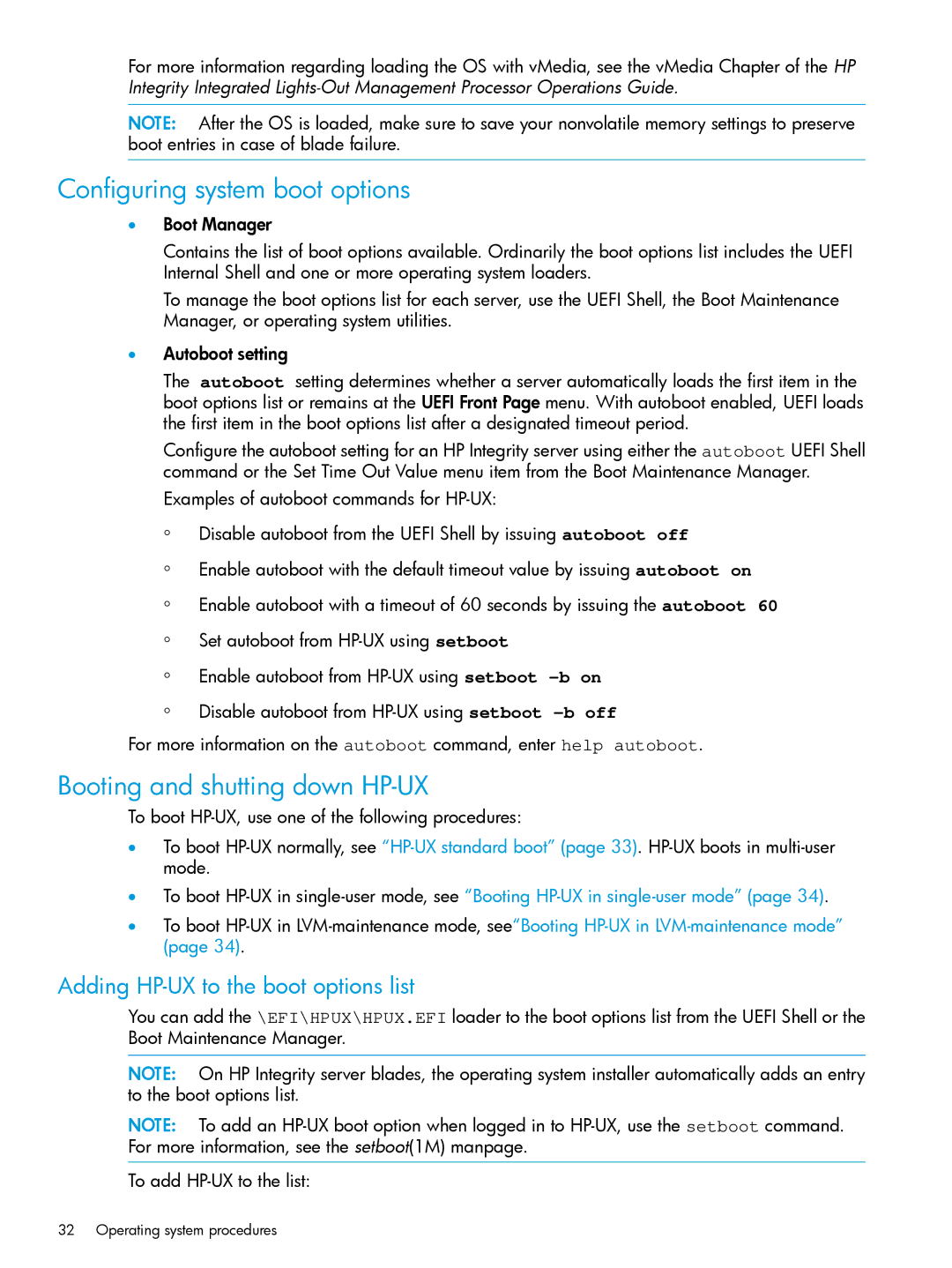For more information regarding loading the OS with vMedia, see the vMedia Chapter of the HP Integrity Integrated
NOTE: After the OS is loaded, make sure to save your nonvolatile memory settings to preserve boot entries in case of blade failure.
Configuring system boot options
•Boot Manager
Contains the list of boot options available. Ordinarily the boot options list includes the UEFI Internal Shell and one or more operating system loaders.
To manage the boot options list for each server, use the UEFI Shell, the Boot Maintenance Manager, or operating system utilities.
•Autoboot setting
The autoboot setting determines whether a server automatically loads the first item in the boot options list or remains at the UEFI Front Page menu. With autoboot enabled, UEFI loads the first item in the boot options list after a designated timeout period.
Configure the autoboot setting for an HP Integrity server using either the autoboot UEFI Shell command or the Set Time Out Value menu item from the Boot Maintenance Manager.
Examples of autoboot commands for
◦Disable autoboot from the UEFI Shell by issuing autoboot off
◦Enable autoboot with the default timeout value by issuing autoboot on
◦Enable autoboot with a timeout of 60 seconds by issuing the autoboot 60
◦Set autoboot from
◦Enable autoboot from
◦Disable autoboot from
For more information on the autoboot command, enter help autoboot.
Booting and shutting down HP-UX
To boot
•To boot
•To boot
•To boot
Adding HP-UX to the boot options list
You can add the \EFI\HPUX\HPUX.EFI loader to the boot options list from the UEFI Shell or the Boot Maintenance Manager.
NOTE: On HP Integrity server blades, the operating system installer automatically adds an entry to the boot options list.
NOTE: To add an
To add
32 Operating system procedures