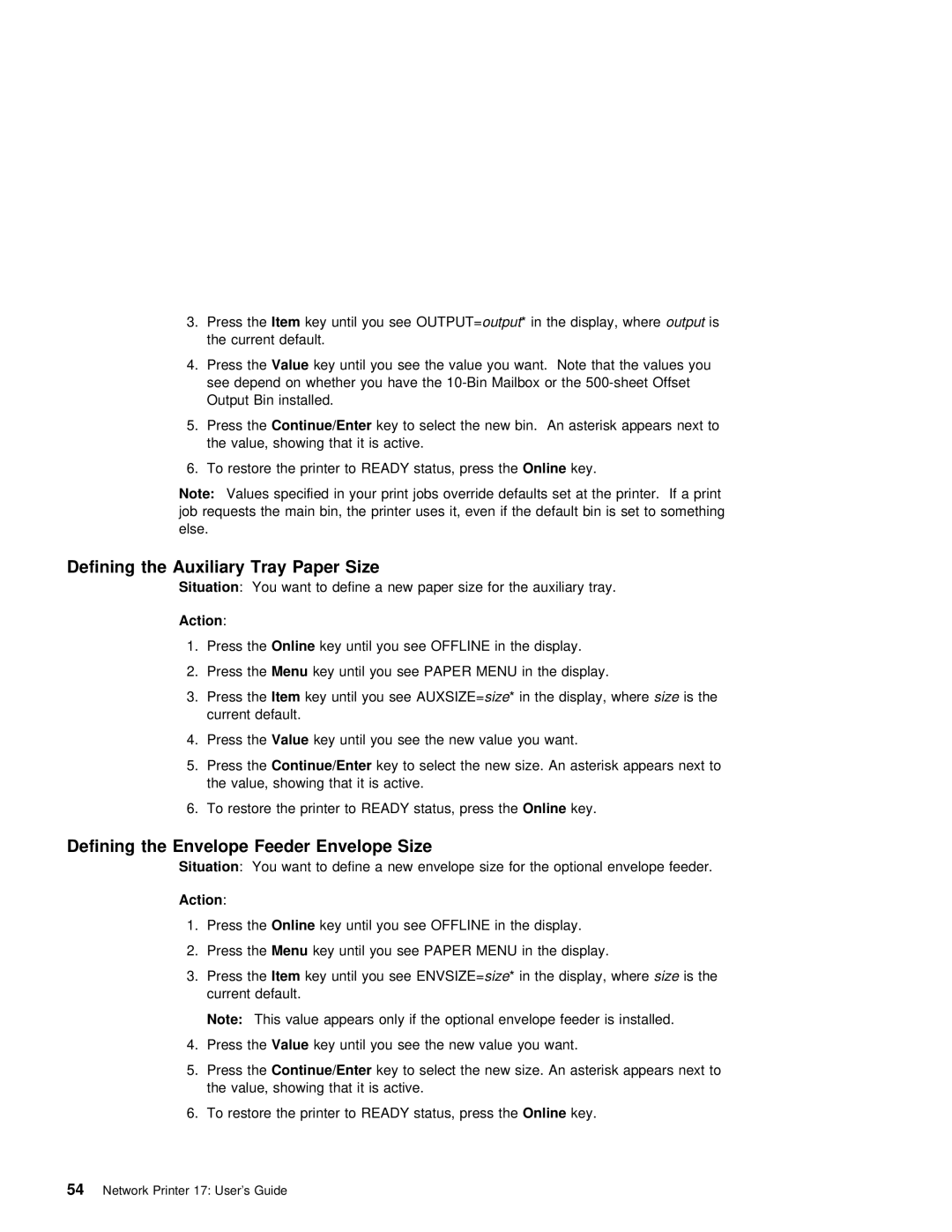3. Press | theItem | key | until | you see | outputOUTPUT=* in | the | display,outputwhereis |
|
|
|
| ||||||||||
| the | current | default. |
|
|
|
|
|
|
|
|
|
|
|
|
|
|
|
| ||
4. Press | theValue | key | until | you | see the value you want. Note | that | the | values | you | ||||||||||||
| see depend on whether you | have | the | Mailbox | or | the | Offset | ||||||||||||||
| Output | Bin | installed. |
|
|
|
|
|
|
|
|
|
|
|
|
|
|
|
| ||
5. Press | theContinue/Enter | key | to | select the | new | bin. An | asterisk | appears | next | to | |||||||||||
| the | value, | showing that | it | is | active. |
|
|
|
|
|
|
|
|
|
| |||||
6. | To | restore | the | printer | to | READY | status,Online | prkeyss. | the |
|
|
|
|
|
|
| |||||
Note: | Values specified in |
| your | jobs | override | defaults | set | at the printer. If | |||||||||||||
job requests the main bin, the printer | uses it, even | if | the | default | bin | is set to | |||||||||||||||
else. |
|
|
|
|
|
|
|
|
|
|
|
|
|
|
|
|
|
|
|
| |
Defining the Auxiliary Tray Paper Size
Situation : You want to define a new paper size for the auxiliary tray.
Action | : |
|
|
|
|
|
|
|
|
|
|
|
|
1. Press | theOnline | key | until | you | see OFFLINE in the display. | ||||||||
2. | Press | theMenu | key |
| until | you | see | PAPER | MENU | in | the | display. | |
3. | Press | theItem | key | until you | see | sizeAUXSIZE=* in the | display,sizewhereis the | ||||||
| current default. |
|
|
|
|
|
|
|
|
| |||
4. | Press | theValue | key |
| until | you | see the new value you want. | ||||||
5. Press | theContinue/Enter |
| key to | select | the | new | size. An asterisk appears next to | ||||||
| the | value, | showing | that | it | is | active. |
|
|
| |||
6. | To | restore | the | printer | to | READY status,Online | prkeyss. | the | |||||
Defining the Envelope Feeder Envelope Size
Situation : You want to define a new envelope size for the optional envelope feeder.
Action | : |
|
|
|
|
|
|
|
1. | Press | theOnline | key | until | you | see OFFLINE in the display. | ||
2. | Press | theMenu | key | until | you | see | PAPER MENU in | the display. |
3. | Press | theItem | key | until | you | see | sizeENVSIZE=* in the | display,sizewhereis the |
| current | default. |
|
|
|
|
| |
Note: This value appears only if the optional envelope feeder is installed.
4. Press theValue | key | until you | see the new value you want. | |||
5. Press | theContinue/Enter | key | to | select the | new size. An asterisk appears next to | |
the | value, | showing that | it | is active. |
| |
6. To restore | the | printer | to | READY status,Online | prkeyss. the | |