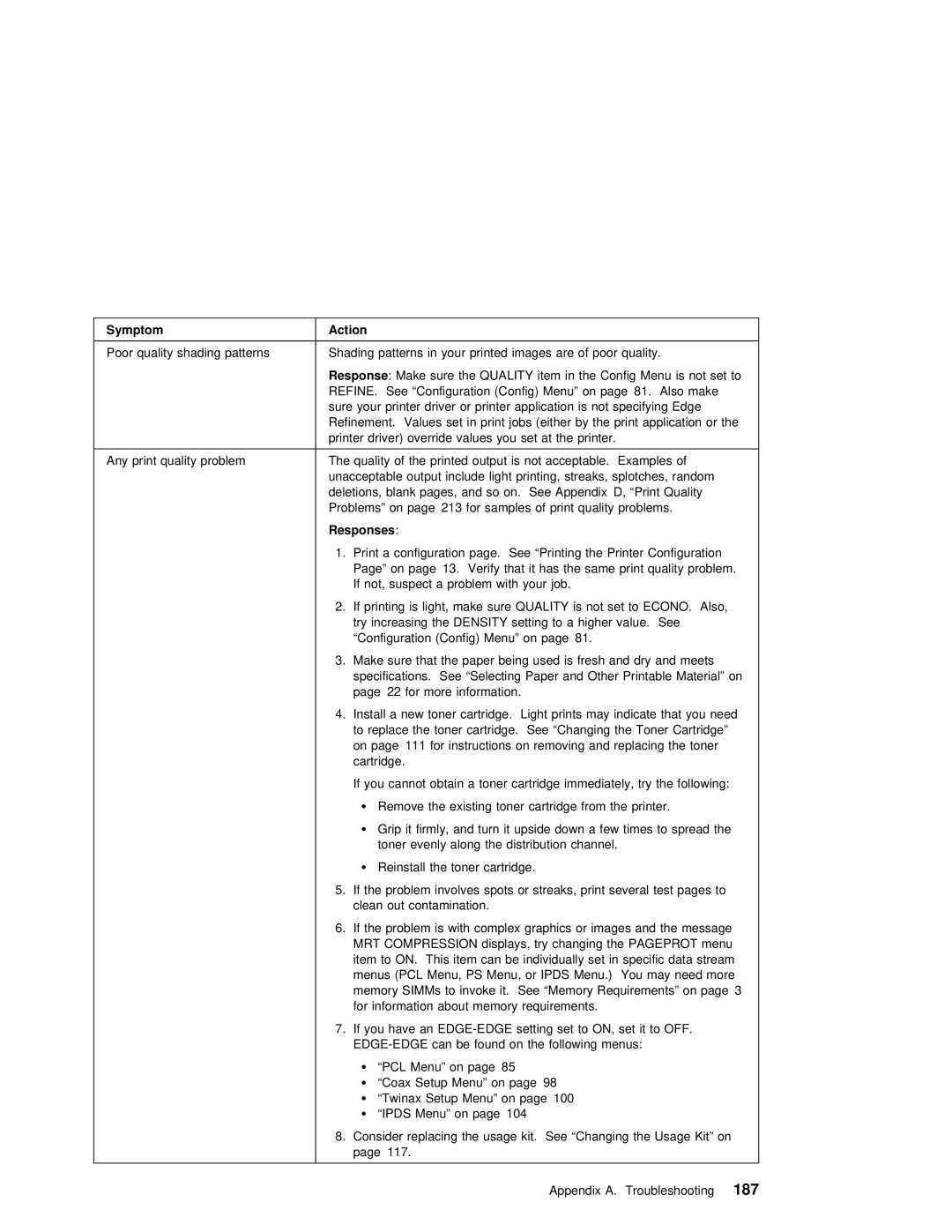Symptom | Action |
Poor quality shading patterns Shading patterns in your printed images are of poor quality.
| Response | : | Make | sure | the | QUALITY | item | in | the | Config | Menu | is | not set to | |||||||||
| REFINE. See “Configuration (Config) Menu” on | page 81. | Also | make |
| |||||||||||||||||
| sure your printer driver or printer application is not specifying Edge | |||||||||||||||||||||
| Refinement. Values set in print jobs | (either | by | the |
| application or the | ||||||||||||||||
| printer | driver) | override | values | you | set | at |
| the |
| printer. |
| ||||||||||
|
|
|
|
|
|
|
| |||||||||||||||
Any print quality problem | The | quality | of | the | printed output | is not acceptable. Examples of | ||||||||||||||||
| unacceptable output include light printing, streaks, splotches, random | |||||||||||||||||||||
| deletions, blank pages, and so on. See Appendix D, “Print Quality | |||||||||||||||||||||
| Problems” on page 213 for samples of print | quality | problems. |
| ||||||||||||||||||
| Responses |
| : |
|
|
|
|
|
|
|
|
|
|
|
|
|
|
|
|
|
| |
| 1. | a | configuration | page. See | “Printing | the | Printer |
|
| Configuration | ||||||||||||
| Page” | on | page 13. Verify | that | it | has | the same print quality problem. | |||||||||||||||
| If | not, | suspect | a | problem | with | your | job. |
|
|
|
|
|
|
| |||||||
| 2. If |
| printing | is | light, make | sure | QUALITY |
| is | not | set | to | ECONO. Also, | |||||||||
| try increasing the DENSITY setting to a higher value. See |
| ||||||||||||||||||||
| “Configuration | (Config) | Menu” | on | page 81. |
|
|
|
|
|
|
|
|
|
| |||||||
3.Make sure that the paper being used is fresh and dry and meets specifications. See “Selecting Paper and Other Printable Material” on page 22 for more information.
4. Install | a | new | toner | cartridge. Light | prints may indicate that you need | |||||
to | replace | the | toner |
| cartridge. See | “Changing | the | Toner Cartridge” | ||
on page 111 for instructions on removing and replacing the toner | ||||||||||
cartridge. |
|
|
|
|
|
|
|
| ||
If | you | cannot | obtain a toner cartridge immediately, try the following: | |||||||
Ÿ | Remove | the | existing | toner | cartridge from | the | printer. | |||
Ÿ | Grip | it | firmly, and | turn | it upside | down a few times to spread the | ||||
| toner | evenly | along | the distribution | channel. |
|
| |||
ŸReinstall the toner cartridge.
5. If the problem involves spots or | streaks, | several | test | pages to | ||||||||||||
clean | out | contamination. |
|
|
|
|
|
|
|
|
|
| ||||
6. If | the | problem is | with | complex | graphics | or | images | and | the | message | ||||||
MRT | COMPRESSION | displays, | try | changing the PAGEPROT | menu |
|
|
| ||||||||
item to ON. This item |
| can | be individually | set | in | specific data stream | ||||||||||
menus (PCL | Menu, | PS Menu, or IPDS Menu.) You | may | need more |
|
| ||||||||||
memory | SIMMs | to | invoke | it. See “Memory Requirements” on | page 3 |
| ||||||||||
for | information | about | memory | requirements. |
|
|
|
|
|
| ||||||
7. If | you | have | an | ON, | set | it | to | OFF. |
| |||||||
can | be | found on the following menus: |
|
|
|
|
| |||||||||
Ÿ | “PCL | Menu” | on | page | 85 |
|
|
|
|
|
|
|
|
|
| |
Ÿ | “Coax | Setup | Menu” | on | page 98 |
|
|
|
|
|
|
| ||||
Ÿ | “Twinax | Setup | Menu” |
| on | page 100 |
|
|
|
|
|
|
| |||
Ÿ“IPDS Menu” on page 104
8.Consider replacing the usage kit. See “Changing the Usage Kit” on page 117.
Appendix A. Troubleshooting187