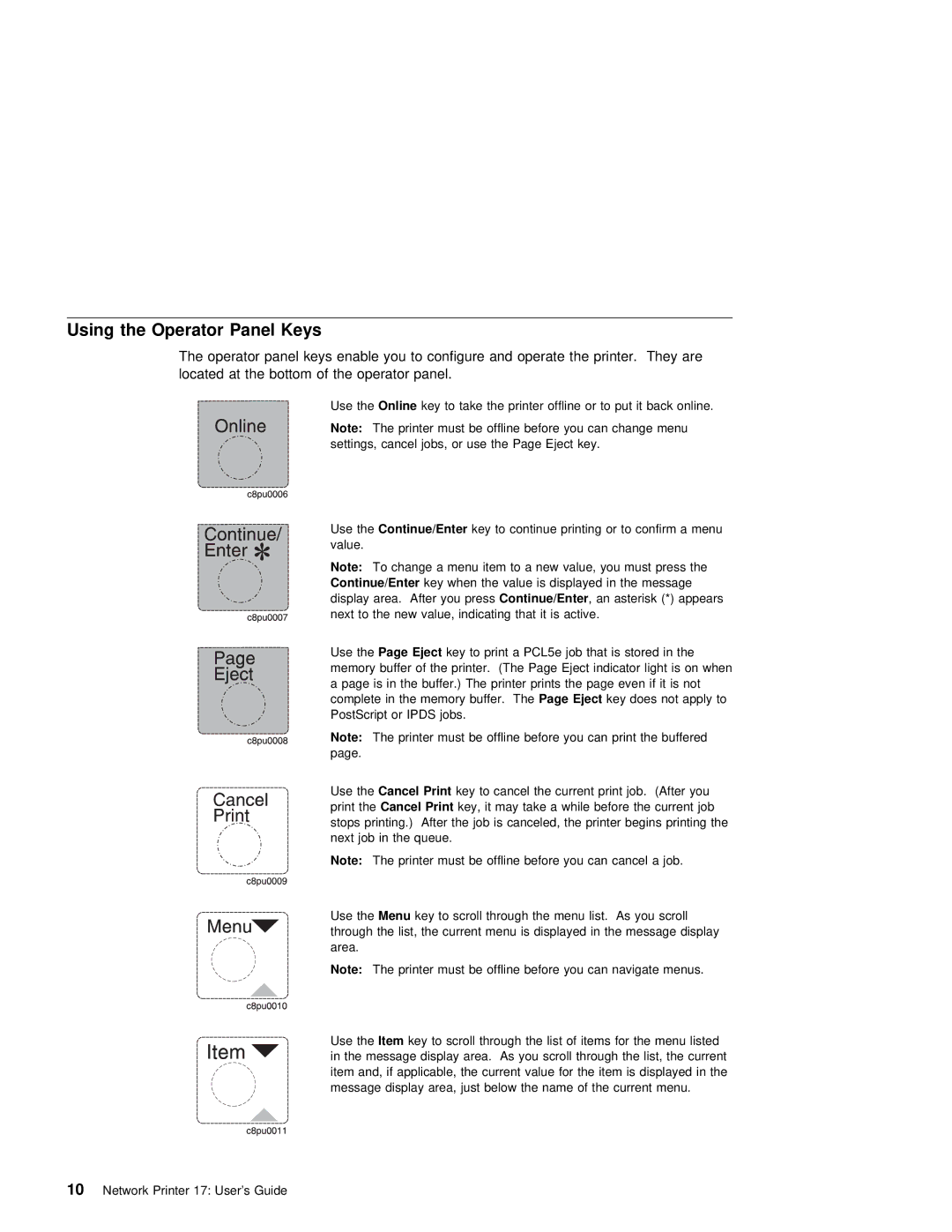Using the Operator Panel Keys
The operator panel keys enable |
| you to configure and operate the printer. They are | ||||||||||||||||||||||||||
located at the bottom | of | the |
| operator | panel. |
|
|
|
|
|
|
|
|
|
|
|
|
|
|
|
| |||||||
Use | theOnline |
| key |
| to | take | the | printer | offline | or |
| to | put |
| it | back |
| online. | ||||||||||
Note: The printer must be offline before you can change menu |
|
|
|
| ||||||||||||||||||||||||
settings, |
| cancel |
| jobs, | or | use | the | Page | Eject | key. |
|
|
|
|
|
|
|
| ||||||||||
Use | theContinue/Enter |
|
|
| key | to | continue | printing | or | to |
| confirm |
| a | menu |
|
|
| ||||||||||
value. |
|
|
|
|
|
|
|
|
|
|
|
|
|
|
|
|
|
|
|
|
|
|
|
|
|
|
|
|
Note: | To | change | a | menu | item | to | a | new | value, | you |
| must press | the |
|
|
| ||||||||||||
Continue/Enter |
|
| key |
| when the value is displayed in the message |
|
|
|
| |||||||||||||||||||
display | area. After youContinue/Enterpress | , | an | asterisk | (*) | appears |
|
|
|
|
| |||||||||||||||||
next | to | the | new |
| value, indicating that it is | active. |
|
|
|
|
|
|
| |||||||||||||||
Use | thePage | Eject | key | to | a | PCL5e | job | that | is | stored | in | the |
|
|
| |||||||||||||
memory | buffer | of | the | printer. (The | Page |
| Eject | indicator | light | is | on | when | ||||||||||||||||
a page is in the buffer.) The printer prints | the | page | even | if | it | is not | ||||||||||||||||||||||
complete | in | the |
| memory bufferPage .EjectThe key does | not | apply | to |
|
|
|
|
| ||||||||||||||||
PostScript | or | IPDS |
| jobs. |
|
|
|
|
|
|
|
|
|
|
|
|
|
|
|
|
|
|
| |||||
Note: | The | printer |
| must | be | offline | before |
| you | can |
| the | buffered |
| ||||||||||||||
page. |
|
|
|
|
|
|
|
|
|
|
|
|
|
|
|
|
|
|
|
|
|
|
|
|
|
|
|
|
Use | theCancel |
|
| key to cancel the current | job. (After | you |
|
| ||||||||||||||||||||
theCancel |
|
| key, it may take a | while | before | the |
| current | job |
| ||||||||||||||||||
stops printing.) After the job is | canceled, |
| the | printer | begins | printing | the | |||||||||||||||||||||
next | job | in | the |
| queue. |
|
|
|
|
|
|
|
|
|
|
|
|
|
|
|
|
|
|
| ||||
Note: | The | printer |
| must | be | offline | before |
| you | can | cancel | a | job. |
|
|
| ||||||||||||
Use | theMenu |
| key |
| to | scroll | through | the | menu | list. As | you | scroll |
|
|
|
| ||||||||||||
through | the | list, |
| the | current | menu | is displayed | in | the |
| message | display | ||||||||||||||||
area. |
|
|
|
|
|
|
|
|
|
|
|
|
|
|
|
|
|
|
|
|
|
|
|
|
|
|
| |
Note: | The | printer |
| must be offline before you | can | navigate | menus. |
|
|
| ||||||||||||||||||
Use | theItem | key | to | scroll through the | list | of | items | for |
| the | menu |
| listed | |||||||||||||||
in the message display area. As | you | scroll through the list, the current | |||
item and, if applicable, the current | value | for | the | item is displayed in the | |
message display area, just below | the | name | of | the | current menu. |