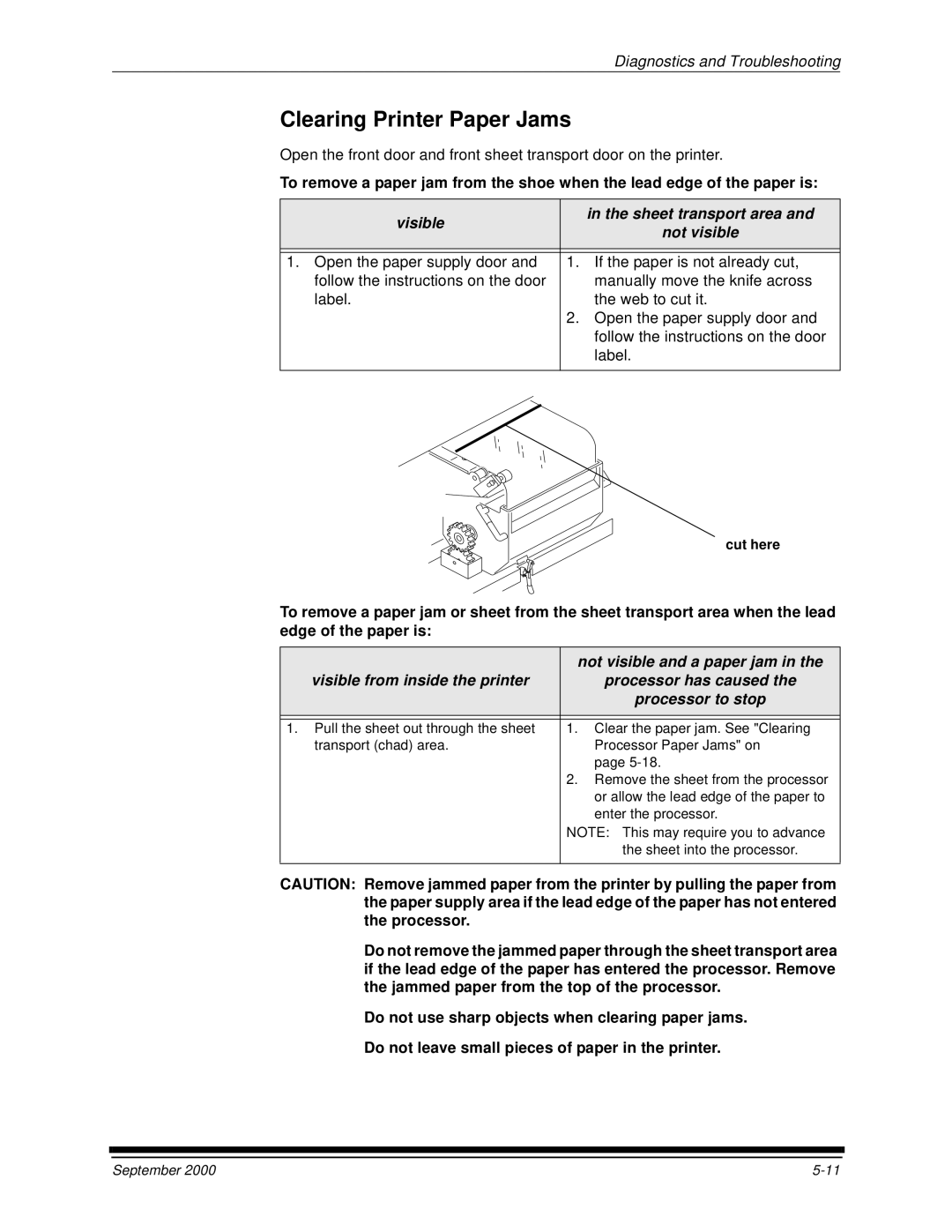Diagnostics and Troubleshooting
Clearing Printer Paper Jams
Open the front door and front sheet transport door on the printer.
To remove a paper jam from the shoe when the lead edge of the paper is:
visible |
| in the sheet transport area and |
| not visible | |
|
| |
|
|
|
|
|
|
1. Open the paper supply door and | 1. | If the paper is not already cut, |
follow the instructions on the door |
| manually move the knife across |
label. |
| the web to cut it. |
| 2. | Open the paper supply door and |
|
| follow the instructions on the door |
|
| label. |
|
|
|
cut here
To remove a paper jam or sheet from the sheet transport area when the lead edge of the paper is:
| not visible and a paper jam in the |
visible from inside the printer | processor has caused the |
| processor to stop |
|
|
|
|
1. Pull the sheet out through the sheet | 1. Clear the paper jam. See "Clearing |
transport (chad) area. | Processor Paper Jams" on |
| page |
| 2. Remove the sheet from the processor |
| or allow the lead edge of the paper to |
| enter the processor. |
| NOTE: This may require you to advance |
| the sheet into the processor. |
|
|
CAUTION: Remove jammed paper from the printer by pulling the paper from the paper supply area if the lead edge of the paper has not entered the processor.
Do not remove the jammed paper through the sheet transport area if the lead edge of the paper has entered the processor. Remove the jammed paper from the top of the processor.
Do not use sharp objects when clearing paper jams.
Do not leave small pieces of paper in the printer.
September 2000 |