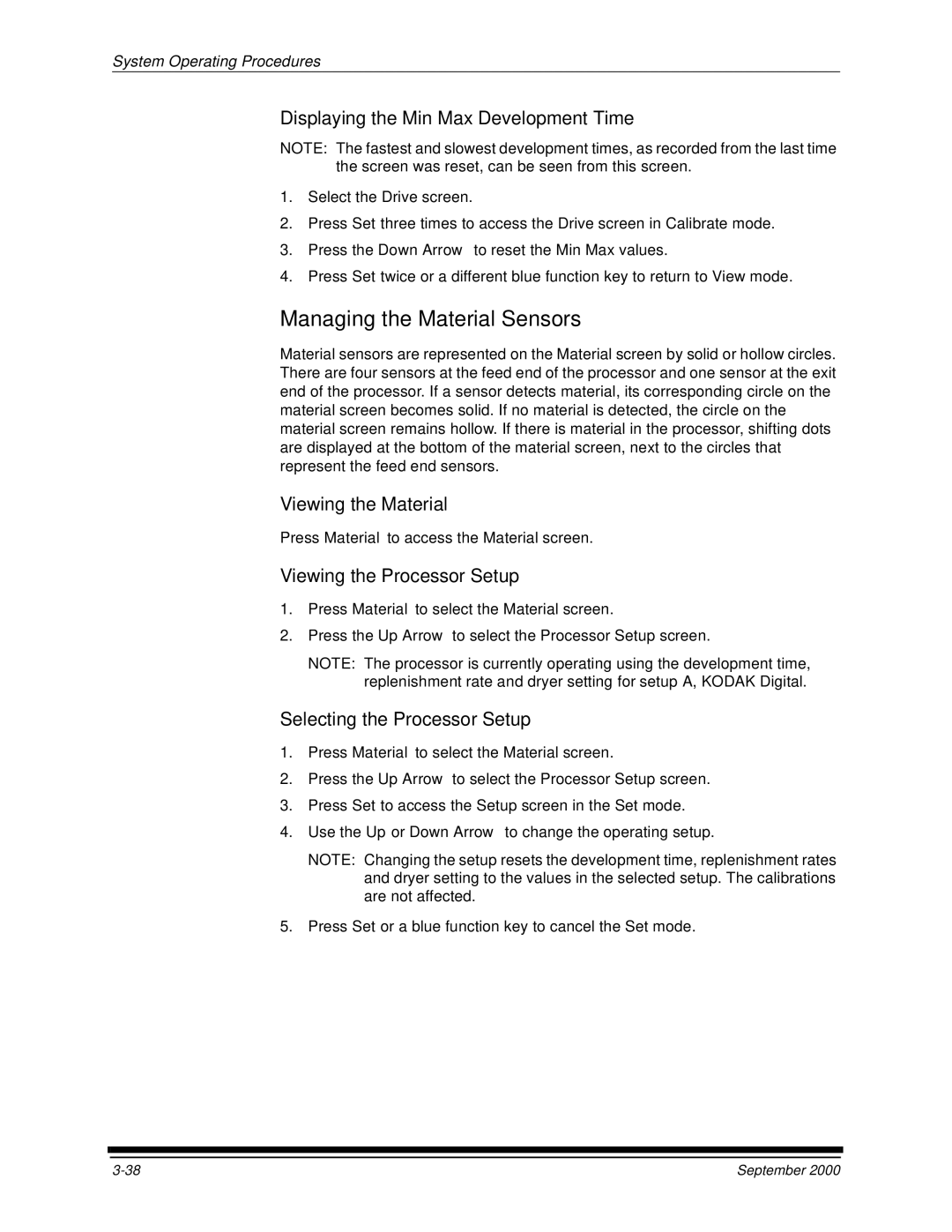System Operating Procedures
Displaying the Min Max Development Time
NOTE: The fastest and slowest development times, as recorded from the last time the screen was reset, can be seen from this screen.
1.Select the Drive screen.
2.Press Set three times to access the Drive screen in Calibrate mode.
3.Press the Down Arrow to reset the Min Max values.
4.Press Set twice or a different blue function key to return to View mode.
Managing the Material Sensors
Material sensors are represented on the Material screen by solid or hollow circles. There are four sensors at the feed end of the processor and one sensor at the exit end of the processor. If a sensor detects material, its corresponding circle on the material screen becomes solid. If no material is detected, the circle on the material screen remains hollow. If there is material in the processor, shifting dots are displayed at the bottom of the material screen, next to the circles that represent the feed end sensors.
Viewing the Material
Press Material to access the Material screen.
Viewing the Processor Setup
1.Press Material to select the Material screen.
2.Press the Up Arrow to select the Processor Setup screen.
NOTE: The processor is currently operating using the development time, replenishment rate and dryer setting for setup A, KODAK Digital.
Selecting the Processor Setup
1.Press Material to select the Material screen.
2.Press the Up Arrow to select the Processor Setup screen.
3.Press Set to access the Setup screen in the Set mode.
4.Use the Up or Down Arrow to change the operating setup.
NOTE: Changing the setup resets the development time, replenishment rates and dryer setting to the values in the selected setup. The calibrations are not affected.
5.Press Set or a blue function key to cancel the Set mode.
September 2000 |